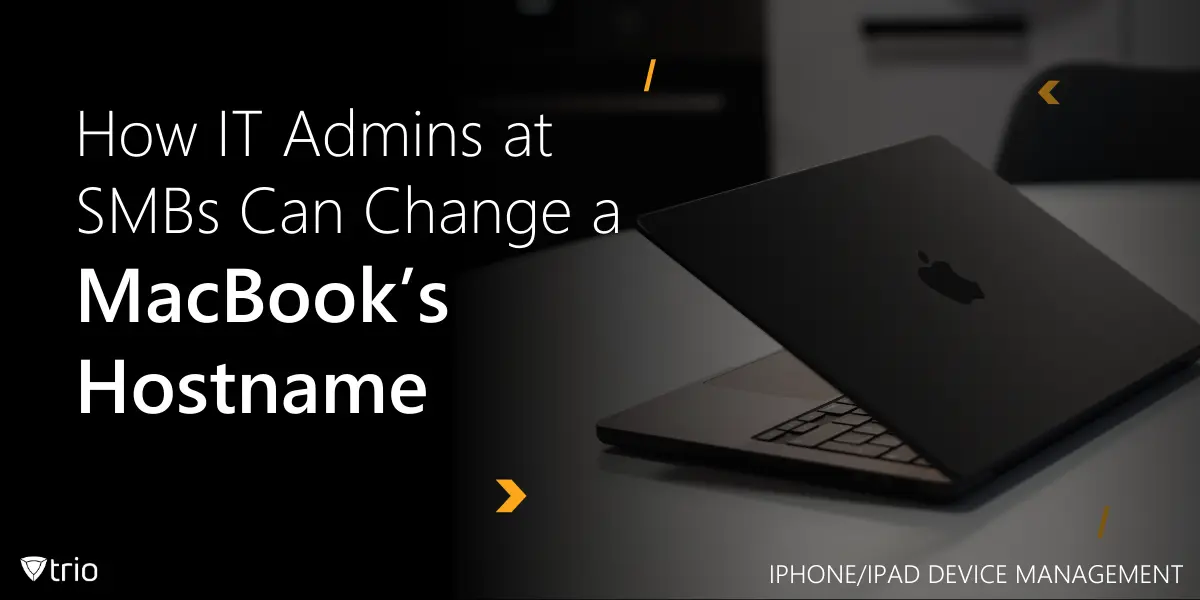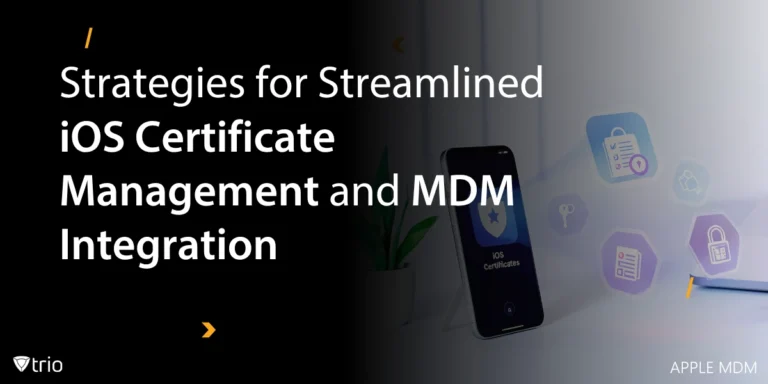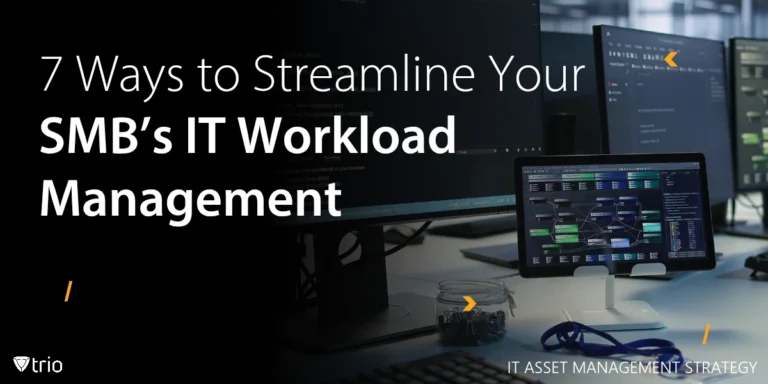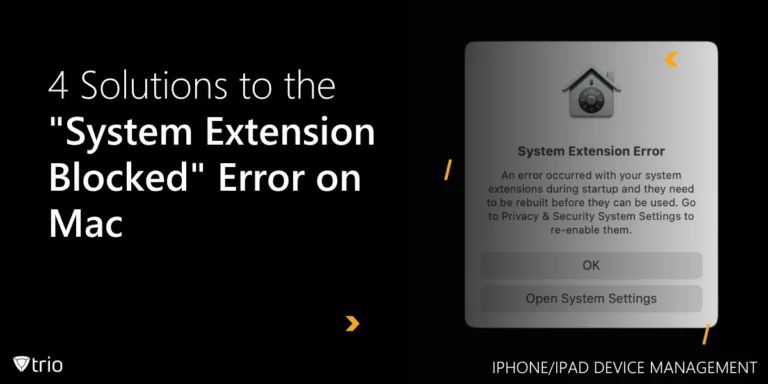For IT administrators managing multiple MacBooks in small or mid-sized businesses (SMBs), ensuring each device has a clear, consistent hostname is critical for network organization, troubleshooting, and MDM policy deployment. Apple uses three distinct identifiers for each Mac: the Computer Name, Local Hostname, and System HostName. Understanding when and how to change each one helps avoid confusion during device management and ensures seamless MacBook hostname changes with your Mobile Device Management (MDM) platform.
This guide explains how to change the hostname using both System Settings and terminal commands, tailored for IT professionals. We’ll also show how Trio, the best Apple MDM for SMBs, simplifies and automates this process, keeping you safe from any Mac Admin myths.
Understanding Hostnames in macOS: What You Need to Know
A hostname is a label assigned to a device on a network, making it easier for other devices to identify it. When you change your MacBook's hostname, you're effectively changing how it appears to other devices connected to the same network, such as routers, printers, and other computers. Apple actually uses three different types of names for your Mac:
- Mac Computer Name: The name visible in Finder and system settings. Used for UI-level identification.
- Local Hostname: The .local address your Mac uses in Bonjour networking (e.g., macbook-pro.local).
- HostName (System Name): The underlying system identifier used in Terminal or remote scripts.
Why You Might Want to Change a MacBook's Hostname
There are several reasons why changing the hostname of a MacBook could be useful:
- Customization: You might want to personalize your MacBook’s identity on your home network.
- Network Organization: If you have multiple devices, changing the hostname of a Mac terminal can help you keep track of each one.
- Technical Needs: Sometimes changing the hostname is necessary for network troubleshooting or specific software configurations, such as when using a device manager on Macs.

Step-by-Step Guide to Changing Your MacBook’s Hostname
Now, let’s get into the step-by-step process of how to change a hostname in a MacBook.
Step 1: Change the Computer Name (UI-Based Method)
The easiest way to change your MacBook’s hostname is through the System Settings. This changes the Computer Name that appears in Finder and other apps.
- Open System Settings:
- Click the Apple logo in the top-left corner of your screen.
- Select "System Settings" from the dropdown menu.
- Go to General Settings:
- In the System Settings window, click on "General" from the sidebar.
- Select About:
- Click on the "About" option, which should show your current MacBook's name.
- Edit the Name:
- Look for "Name" at the top of the page, click the current name, and type in the new hostname you’d like for your MacBook.
- Confirm the Change:
- Once you've entered the new name, press Enter. This name change should apply immediately and is visible to all users and devices on your network.
This method is simple and allows you to change the Computer Name of your MacBook, but it doesn't affect the Local Hostname or System HostName. For more technical users, these might need to be changed as well. Remember that there’s a difference between a macOS hostname vs a localhost name.
Step 2: Change the Local Hostname (UI-Based)
Your MacBook uses the local hostname when connected to a local network. It typically looks like this: MacBook-Pro.local. To change this:
- Go to System Settings:
- Open System Settings from the Apple menu.
- Click on General:
- Similar to Step 1, select General from the sidebar.
- Edit the Local Hostname:
- In the About section, you’ll see an option for your Local Hostname. You can either leave it the same as the computer name or modify it.
- Confirm the Change:
- The new local hostname should take effect, and you’ll be able to see it in your network configuration.
Changing the local hostname is useful when working in environments with multiple devices, making your MacBook easier to recognize by network services like file sharing and AirDrop.
Step 3: Change the System HostName (Terminal Method)
For more advanced admins, changing the System HostName requires a Terminal command:
- sudo scutil --set HostName New-MacBook-Name
You'll be prompted for your administrator password. After setting this, you may also want to align the other names:
- sudo scutil --set LocalHostName New-MacBook-Name
- sudo scutil --set ComputerName New-MacBook-Name
Automating Hostname Changes with Trio MDM
Manual configuration works for individual devices, but IT teams managing dozens or hundreds of MacBooks need automation. With Trio's intuitive dashboard, administrators can
- Set predefined naming policies: These policies automatically assign hostnames based on variables such as department, user role, or location. This automation reduces manual errors and ensures uniformity, which is essential for tasks like network organization, remote troubleshooting, and compliance reporting.
- Integrate with Apple Business Manager: Trio's integration with Apple Business Manager allows for seamless deployment and management of devices. When a new MacBook is enrolled, Trio can instantly apply the appropriate hostname and configurations without requiring physical access to the device. This zero-touch provisioning accelerates onboarding and minimizes downtime.
- Adopt real-time monitoring and reporting tools: Trio provides real-time monitoring and reporting tools. Administrators can quickly identify devices with non-compliant hostnames and take corrective actions remotely. These features not only enhance operational efficiency but also bolster security by ensuring that each device is properly identified and managed within the network.
Troubleshooting Hostname Changes
When managing MacBooks in a networked environment, especially within small to mid-sized businesses (SMBs), ensuring consistent and accurate hostnames is crucial. However, there are instances where hostname changes may not reflect as expected. Here's how to address common issues:
1. Restart the MacBook
After making changes to the hostname, a simple restart can help apply the new settings across the system and network.
2. Verify Hostname Settings
Ensure that all three types of hostnames are correctly set. You can check and set these using the scutil command in Terminal:
- sudo scutil --get ComputerName
- sudo scutil --get LocalHostName
- sudo scutil --get HostName
If any of these return unexpected values, you can set them using:
- sudo scutil --set ComputerName "Your-Computer-Name"
- sudo scutil --set LocalHostName "Your-Local-Hostname"
- sudo scutil --set HostName "Your-System-Hostname"
3. Flush the DNS Cache
If network devices or services aren't recognizing the new hostname, flushing the DNS cache can help:
- sudo dscacheutil -flushcache; sudo killall -HUP mDNSResponder
This command clears the DNS cache and restarts the mDNSResponder, which handles DNS requests on macOS
4. Check for Duplicate Hostnames
If your MacBook's hostname ends with a number (e.g., MacBook-Pro-2.local), it indicates a duplicate name on the network. macOS appends a number to differentiate devices with the same name. To resolve this, ensure each device has a unique hostname.
Conclusion
Changing your MacBook's hostname is a straightforward process that allows you to personalize your device and better manage it on networks. Whether you’re using the graphical interface in System Settings or diving into Terminal for more advanced configuration, keeping your hostname organized and identifiable can make your computing experience smoother.
If you're responsible for managing MacBooks across your business or institution, streamline hostname changes and device configuration using Trio. As the preferred MDM for SMB IT admins, Trio offers robust tools for automated hostname management, compliance enforcement, and fleet visibility—all from a single dashboard. Start your free trial of Trio or book a free demo today and experience the easiest way to manage your Apple ecosystem.
Get Ahead of the Curve
Every organization today needs a solution to automate time-consuming tasks and strengthen security.
Without the right tools, manual processes drain resources and leave gaps in protection. Trio MDM is designed to solve this problem, automating key tasks, boosting security, and ensuring compliance with ease.
Don't let inefficiencies hold you back. Learn how Trio MDM can revolutionize your IT operations or request a free trial today!