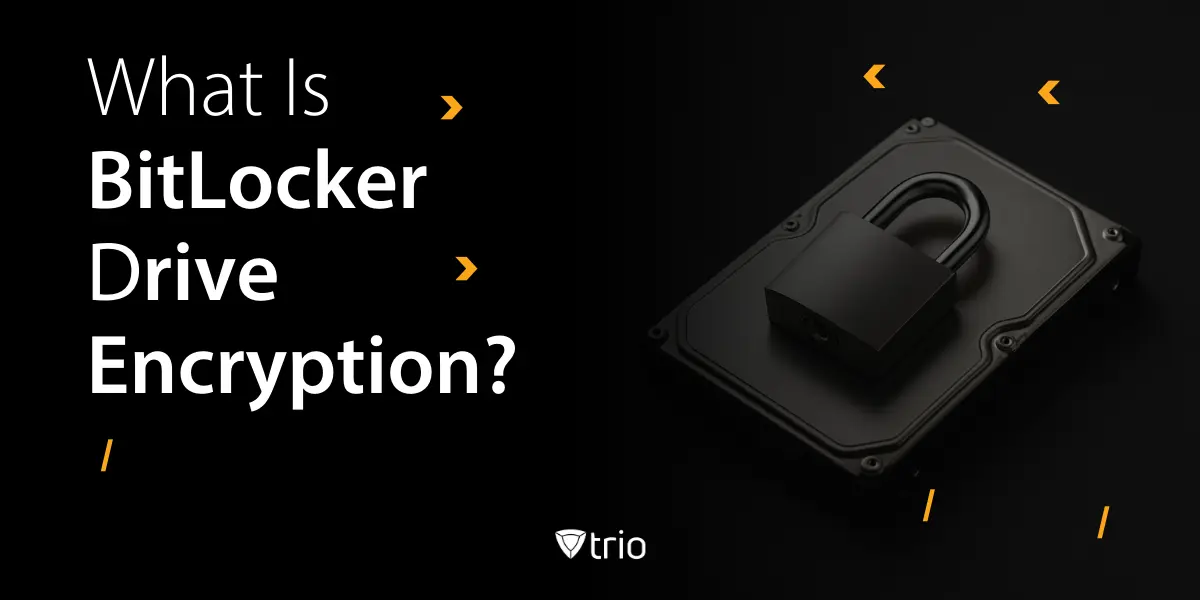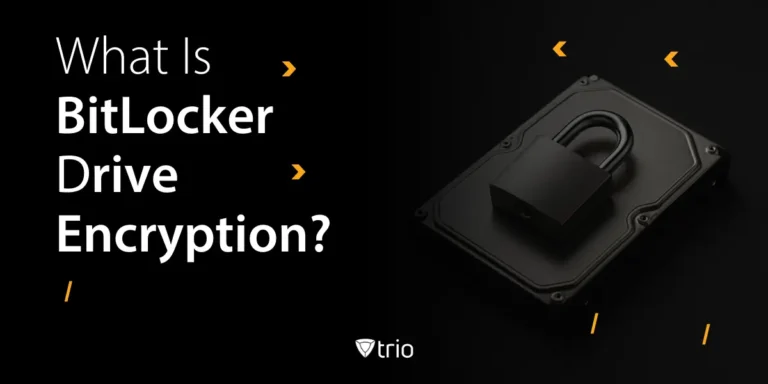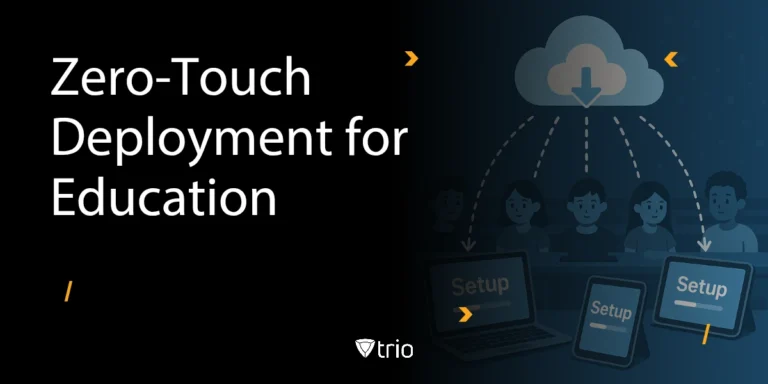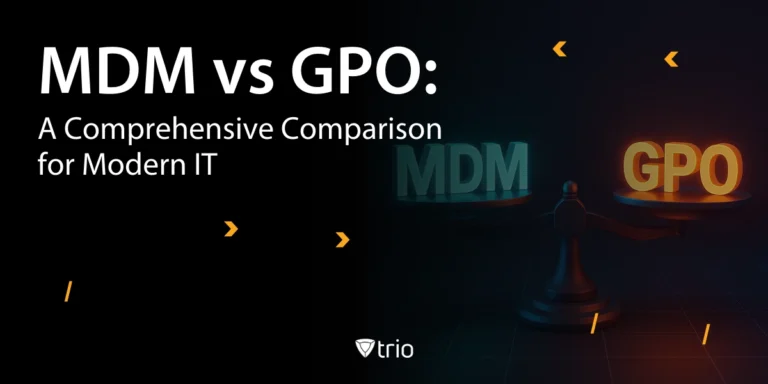When a company laptop is stolen or misplaced, the cost of the hardware is minor compared to the risk of exposing sensitive data. This is where encryption becomes critical. Microsoft offers a built-in solution called BitLocker drive encryption, designed to protect entire disks so that even if a device falls into the wrong hands, the information inside stays safe.
In this blog, we will explore what BitLocker is, how it works, and the key components behind it, including TPM, PINs, and recovery keys. You will see the benefits and limitations of using BitLocker, along with common use cases in both personal and business environments. We will also look at practical management tools, tips for troubleshooting, and how pairing BitLocker with a modern MDM solution like Trio can simplify enforcement and compliance. By the end, you will know exactly where BitLocker fits into your security strategy.
Key Takeaways:
- BitLocker drive encryption is Microsoft’s built-in tool for full disk protection for windows devices, securing data on lost or stolen devices.
- It works by encrypting the entire drive, relying on components like TPM, PINs, and recovery keys to prevent unauthorized access.
- Benefits include compliance support and strong security, but admins must manage recovery keys and system requirements carefully.
- BitLocker can be managed using Group Policy, command-line tools, and suspension commands, but oversight becomes complex at scale.
- Pairing BitLocker with Trio centralizes encryption enforcement, automates compliance monitoring, and simplifies recovery key management.
Definition and Purpose of BitLocker Drive Encryption
When a laptop goes missing on the train or a USB stick ends up in the wrong hands, the real concern is not the hardware but the sensitive data stored on it. Microsoft built BitLocker to address that risk. It is a full drive encryption feature that comes bundled with certain versions of Windows. By encrypting everything on the disk, BitLocker ensures that only authorized users can access the data, even if the device is stolen or tampered with.
In simple terms, to explain BitLocker encryption, it locks your entire drive with strong cryptography, not just a folder or a handful of files. For IT admins managing multiple devices, this means one less gap in the security wall. It is a baseline defense against data exposure and a critical first step before layering on additional controls like mobile device management (MDM).
How BitLocker Works: Full Disk Encryption Basics
Encryption can sound complex, but the mechanics of BitLocker are straightforward once broken down. At its core, BitLocker converts every piece of information on a drive into unreadable code. Without the right authentication, such as a password, PIN, or hardware key, the data stays scrambled. This process is known as full disk encryption for Windows. Unlike basic file encryption, BitLocker covers the entire system, including temporary files and hidden partitions.
To put it in perspective:
| Approach | What It Protects | Risk Left Behind |
|---|---|---|
| File-only encryption | Specific files or folders | System and hidden data exposed |
| External software tools | Depends on configuration | May miss startup files |
| BitLocker | Entire drive and system processes | No gaps in coverage |
In practice, how BitLocker works is by pairing strong cryptography with Windows security checks at startup.
Components Involved: TPM, PIN, and Recovery Key
BitLocker is not just software. It relies on several components that work together to secure the drive. The most important is the Trusted Platform Module (TPM), a hardware chip that stores cryptographic keys safely out of reach from attackers. Without it, encryption would be far easier to bypass.
Admins often strengthen protection by requiring a startup PIN or even a USB key before the system boots. This extra step prevents unauthorized access even if someone physically steals the device.
The final and most critical piece is the BitLocker recovery key. This long alphanumeric string is the last resort when other authentication fails, such as after hardware changes or when users forget their PIN. Without it, the data is locked forever.

Benefits of BitLocker for Device Security and Data Protection
IT admins often face the same nightmare scenario: a laptop disappears from an airport lounge or a phone is left in a café, and suddenly sensitive data is out in the wild. BitLocker helps lower the stakes by encrypting the entire drive, ensuring that the information inside is useless without proper authentication.
The benefits are clear:
- Stronger protection against theft: Encrypted drives keep unauthorized users locked out.
- Compliance support: Meets standards like HIPAA, GDPR, and SOX.
- Peace of mind: Reduces the fallout from lost devices.
But no technology is perfect. Here are the BitLocker pros and cons to weigh up:
| Pros | Cons |
|---|---|
|
|
Common Use Cases and Integration With Windows Features
BitLocker fits into many everyday scenarios, from a freelancer protecting client contracts on a laptop to an enterprise securing thousands of employee devices. For IT admins, the strength lies in how well it integrates with Windows security tools. Features like Windows Hello and Defender SmartScreen complement encryption by controlling user authentication and filtering threats.
When it comes to deployment, admins need to know the BitLocker system requirements. Not every edition of Windows supports it, and older hardware may struggle with performance. Pro and Enterprise editions are the most common environments where BitLocker shines.
Understanding BitLocker features helps match use cases to real needs:
| Use Case | Features Leveraged | Why It Works |
|---|---|---|
| Personal device | Drive encryption, recovery key backup | Protects laptops and tablets on the go |
| Enterprise | Group Policy, centralized recovery | Ensures compliance and easier admin oversight |
| Compliance | Full disk + audit support | Helps satisfy HIPAA, SOX, and GDPR requirements |
BitLocker Management and Practical Considerations
Rolling out BitLocker is only the beginning. Long-term success depends on how well admins manage, monitor, and troubleshoot encryption across the device fleet. Windows provides multiple tools, but each serves a different purpose.
- Group Policy: Using BitLocker drive encryption group policy, admins can enforce consistent rules across endpoints. For example, you might require TPM + PIN on all laptops or block users from disabling encryption. This centralization prevents gaps in security.
- Command line checks: Running BitLocker status cmd (manage-bde -status) is one of the fastest ways to verify encryption status, key protectors, and percentage completed. It is a must-have in your troubleshooting toolkit.
- Suspension: At times, updates or BIOS changes require pausing protection. Knowing how to suspend BitLocker (manage-bde -protectors -disable C:) ensures that encryption is not removed but simply paused until re-enabled.
| Management Tool | Purpose | Example Use Case |
|---|---|---|
| BitLocker drive encryption group policy | Enforce consistent security standards | Company laptops must use TPM + PIN |
| BitLocker status cmd | Confirm encryption status and protectors | Help desk verifying if devices are compliant |
| How to suspend BitLocker | Temporarily disable without decrypting | BIOS update or hardware replacement |
Effective BitLocker management is the difference between “set it and forget it” and a reliable, compliant encryption strategy. For admins managing multiple endpoints, combining these tools with MDM gives real visibility and control over every device.

Enhance BitLocker With Trio MDM
BitLocker does a solid job protecting drives, but on its own it leaves admins juggling manual checks and recovery key spreadsheets. That’s where a mobile device management platform makes the difference. With Trio MDM, you can enforce full disk encryption policies across all Windows endpoints, monitor compliance in real time, and automate recovery key storage.
Instead of wondering whether employees have enabled BitLocker properly, Trio’s compliance engine flags non-encrypted devices and can even quarantine them until they meet policy. Recovery keys can be automatically backed up to Active Directory, Azure AD, or securely stored in the management console. Combine that with Trio’s remote lock and wipe, patch management, and identity integrations, and BitLocker becomes part of a larger security framework rather than a standalone tool.
Ready to take control of device security?
Conclusion
BitLocker remains one of the most practical ways to secure data on Windows devices. By encrypting the entire drive, it protects sensitive files from exposure if hardware is lost, stolen, or tampered with. For IT admins, it offers a reliable baseline defense and supports compliance with industry regulations. Still, as with any tool, its effectiveness depends on consistent deployment and proper management.
That’s where modern solutions step in. A platform like Trio extends BitLocker beyond the individual machine. It gives admins centralized visibility, ensures every endpoint stays compliant, and automates critical tasks like recovery key storage and policy enforcement. This turns BitLocker from a useful feature into a fully managed security strategy.
In an environment where data breaches are costly and device fleets are diverse, layering BitLocker with Trio provides peace of mind. Encryption stays strong, management gets simpler, and your team gains time back to focus on bigger challenges.
Frequently Asked Questions
It is Microsoft’s built-in full disk encryption feature that protects data on Windows devices by making it unreadable without proper authentication.
It encrypts the entire drive, including system files, ensuring that even if a device is stolen, the data cannot be accessed without keys.
It is a unique 48-digit code that allows access to the drive if normal login methods fail. Admins should always back these up securely.
Get Ahead of the Curve
Every organization today needs a solution to automate time-consuming tasks and strengthen security.
Without the right tools, manual processes drain resources and leave gaps in protection. Trio MDM is designed to solve this problem, automating key tasks, boosting security, and ensuring compliance with ease.
Don't let inefficiencies hold you back. Learn how Trio MDM can revolutionize your IT operations or request a free trial today!