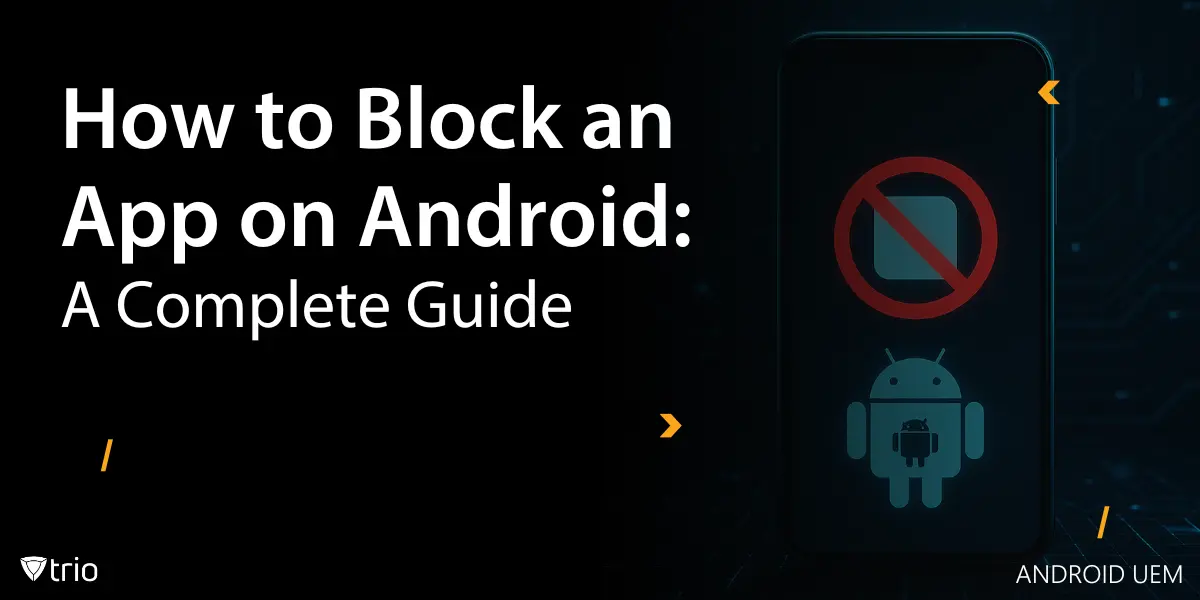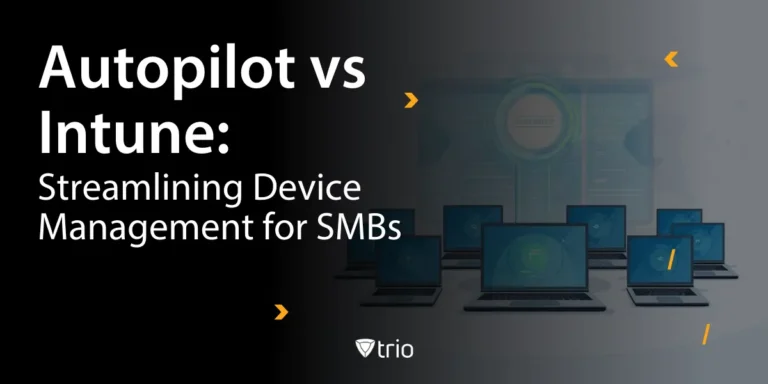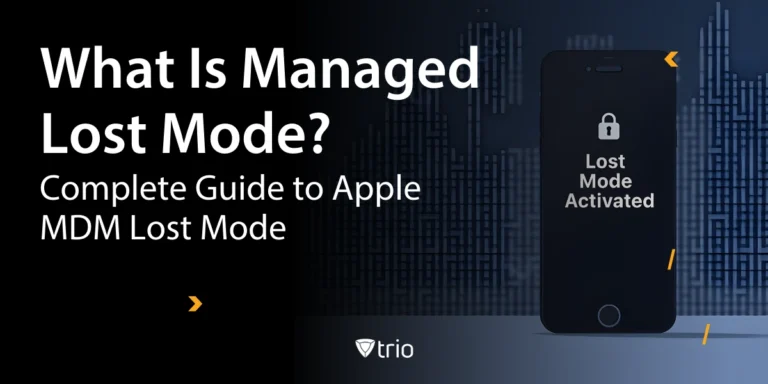Knowing how to block an app on Android is a critical function for IT admins managing fleets of devices across growing teams. Whether you're trying to block social media on Android devices to minimize distractions or restrict potentially risky apps on company-owned phones, having precise control over app access is essential. For small to mid-sized businesses (SMBs) juggling limited budgets and a variety of devices, finding the right tool for the job can feel daunting.
However, with Android UEM, especially when paired with a robust Mobile Device Management (MDM) solution, blocking apps goes beyond surface-level restrictions. It taps into real policy enforcement, scalable controls, and automation.
In this guide, we’ll explore what it means to block an app on Android, why businesses choose to do it, and the most effective methods for enforcement, from native Android features to powerful MDM tools like Trio.
TL;DR
- What app blocking means: Fully preventing apps from launching (not just hiding them)
- Business benefits:
- Minimizes employee distractions
- Boosts productivity
- Enforces compliance
- Best solution for teams: MDM offers:
- Policy-based enforcement
- Real-time updates
- Detailed reporting
- Scalable management
- Alternative options: Native Android tools and third-party apps (but with limited admin control)
Why Block Apps on Android?
Blocking apps is critical for organizations that issue or manage Android devices. Whether you want to prevent distractions (e.g., social media, games), enforce compliance (e.g., block risky apps), or protect sensitive data, knowing how to block an app on Android is essential for modern IT management.
Key reasons include:
- Minimizing lost productivity
- Preventing malware or data leaks
- Ensuring company policies are followed
- Supporting digital wellbeing at work
- Securing shared or public devices (kiosks, POS, education)
What Does It Mean to Block an App on Android?
Blocking an app goes beyond hiding its icon or uninstalling it temporarily. For true enforcement:
- The app cannot be launched or run in the background.
- No notifications or background processes are allowed.
- Apps can be blocked by name, package ID, or Play Store link.
- With MDM, these rules apply across many devices, instantly and invisibly to the user.
Use Cases for App Blocking
- SMB Productivity:
Block distracting apps (YouTube, TikTok, games) on company devices to keep teams focused. - Compliance in Healthcare/Finance:
Enforce HIPAA or PCI compliance by blocking unauthorized file-sharing or social media apps. - Education/Parental Controls:
School tablets or BYOD student devices can block social media or games during class hours. - Kiosks and Shared Devices:
Retail, library, and customer service tablets often need to block all but essential business apps. - Field Service/Logistics:
Block consumer apps on delivery or technician devices to reduce risk and bandwidth drain.

Blocking App Methods & Requirements
Before you dive into applying restrictions, it’s important to understand the technical requirements and methods available. Whether you're working with corporate-owned phones or BYOD setups, your approach will depend on how the device is enrolled and who “owns” the profile.
There are three main control models:
- Device Owner Mode: Full control over the device. Ideal for corporate-owned deployments.
- Work Profile App Blocking: Separates work and personal apps on the same device. Great for BYOD or hybrid setups.
- User-Level Apps: Limited control. Blocking here typically requires third-party tools or user cooperation.
Effective app blocking also depends on Android version compatibility and proper MDM/UEM enrollment. Older devices or non-compliant setups may not support advanced features like silent policy enforcement or package-level blocking.
Best Ways to Block an App on Android
Once you've chosen your method and ensured your devices are properly enrolled, it’s time to put app blocking into action. There are three primary ways to block apps on Android:
- Using an MDM or UEM solution
- Via third-party app blocking tools
- Through native Android features
Each method offers a different level of control, scalability, and user experience. Let’s break them down.
Step-by-Step: How to Block an App on Android with MDM
MDM/UEM platforms (like Trio, Scalefusion, or Hexnode) offer the strongest, most scalable solution for businesses.
Step 1: Enroll devices with your MDM/UEM system (Device Owner or Work Profile).
Step 2: Log in to your MDM dashboard.
Step 3: Go to App Management or Policy Management and choose Blocklist.
Step 4: Add the target apps (by name or package ID).
Step 5: Deploy/apply the policy to device groups or all enrolled devices.
Step 6: Confirm policy sync; test that the apps can no longer be opened.
Blocking via Third-Party Tools
If your devices aren’t enrolled in an MDM, third-party tools can be a practical workaround. These apps are usually designed for personal productivity or parental control, but some can be adapted for small business needs.
Common tools include Freedom, AppBlock, and TechLockdown, which let you:
- Install the app on the target device
- Grant accessibility or overlay permissions (required for enforcement)
- Select which apps to block and when (e.g., working hours)
- Enable the block and optionally set a password to prevent tampering
While these tools offer flexibility and quick setup, they come with limitations:
- They rely on user cooperation or physical access
- They're not easily scalable across dozens of devices
- They can often be disabled by savvy users unless locked down fully
These apps work best for solo contractors, pilot teams, or temporary blocking, not long-term enterprise enforcement. But if MDM isn’t an option yet, they can bridge the gap.
Native Android Options
For Android users not using MDM or third-party tools, Google provides built-in features that can help manage distractions and usage, though with notable limitations for IT admins.
Two of the most popular options are:
- Focus Mode (part of Digital Wellbeing): Temporarily disables selected apps and hides their notifications. Users can toggle it on/off or schedule sessions (e.g., 9 am–5 pm).
- Bedtime Mode / App Timers: These features set daily usage limits, mute notifications, and dim the screen at night.
These tools are easy to enable and don’t require extra installations:
- Go to Settings → Digital Wellbeing & parental controls
- Choose Focus Mode, App Timers, or Bedtime Mode
- Select the apps to limit or block
- Schedule or manually activate the mode
However, these features are user-controlled, which makes them ineffective for policy enforcement. They’re best suited for personal use, not enterprise control; users can disable them at any time without restriction.
Still, they can complement broader strategies, especially in BYOD environments where device control is limited.
Comparing Blocking Methods: MDM vs Third-Party vs Native Tools
| Method | Control Level | Scalability | Ease of Setup | Pros | Cons |
| MDM/UEM Solutions | High | High | Moderate | Centralized, robust, secure, silent | Requires setup/enrollment |
| Third-Party Apps | Medium | Low | High | Quick, flexible, easy for individuals | Manual, can be disabled, not for scale |
| Native Tools | Low | Low | High | Free, no install, user-friendly | Voluntary, can't be enforced |
Bottom line:
For IT admins and SMBs, MDM is the only real way to reliably block apps at scale.

Case Study: Blocking Social Media on Work Devices
Company: IT, a 120-person digital agency
Problem: Employees were spending hours on social media apps during work hours, reducing billable output.
Solution:
GrowthIT deployed Trio MDM in Device Owner mode. The IT admin:
- Created an app blocklist (Instagram, Facebook, TikTok, Snapchat)
- Applied it to all company phones and tablets
- Monitored compliance via Trio’s reporting dashboard
Results:
- Productivity improved by 18% in the first quarter
- IT support tickets for “slow devices” dropped by half
- The company passed its first data compliance audit with zero mobile violations
"App blocking with MDM helped us meet strict HIPAA requirements. Now, patient data never mixes with personal apps on field devices."
— Rahul Banerjee, Healthcare IT Lead
Managing Updates, Exceptions & Troubleshooting
Even with solid app blocklists, ongoing management is key:
- Update the blocklist if apps change names or package IDs
- Grant exceptions for specific users (e.g., allow WhatsApp for field managers only)
- Monitor policy logs for sync issues or failed deployments
- If a blocked app reappears:
- Force sync from the MDM dashboard
- Ensure device is in the correct management mode
- Restart the device if needed
MDM solutions provide full audit trails and compliance logs, making troubleshooting far easier than with manual or app-based solutions.
Conclusion: Take Control with MDM
Blocking apps on Android isn’t just about stopping distractions—it’s about data protection, compliance, and business control. Native and third-party options can help individuals, but only a true MDM/UEM solution gives IT admins the tools for scalable, silent, and robust app blocking.
With MDM, you can block social media, games, or risky apps in minutes—no micromanaging, no guesswork.
Ready to secure your Android device fleet? Book a Trio MDM demo or start your free trial now.
Frequently Asked Questions
Yes, but you’ll have limited control. Third-party parental control apps or Android’s Focus Mode can help for individuals, but aren’t suitable for enforcing company-wide policies.
With MDM, blocked apps are simply unavailable—users get a message or see the app “grayed out.” No pop-ups or alerts are needed.
Yes, but only for the “Work Profile” section. Personal apps and data remain untouched by IT.
Some older Android versions or consumer devices may lack advanced management features. Check your device’s enrollment status and Android version.
Get Ahead of the Curve
Every organization today needs a solution to automate time-consuming tasks and strengthen security.
Without the right tools, manual processes drain resources and leave gaps in protection. Trio MDM is designed to solve this problem, automating key tasks, boosting security, and ensuring compliance with ease.
Don't let inefficiencies hold you back. Learn how Trio MDM can revolutionize your IT operations or request a free trial today!