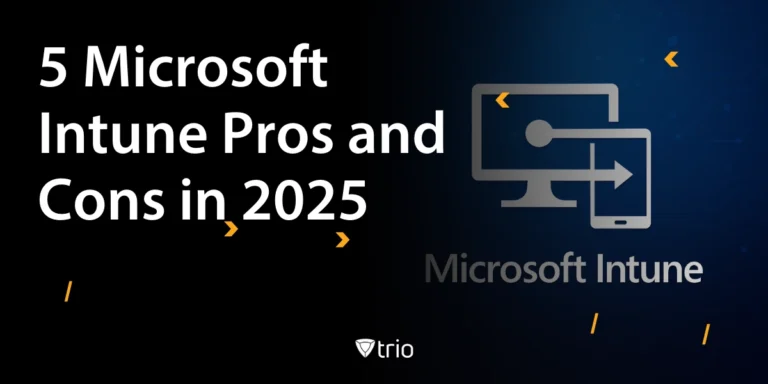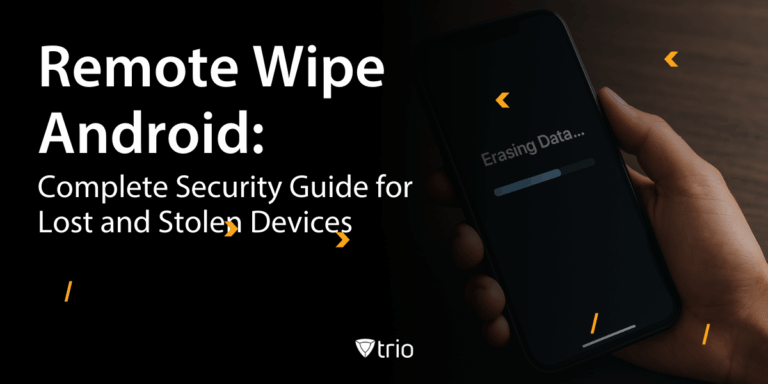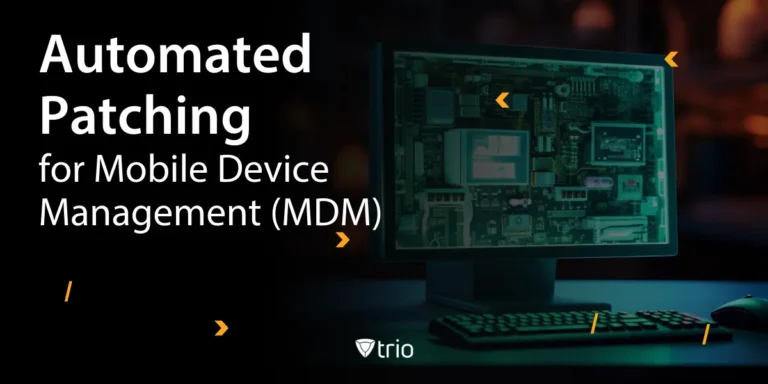As of 2024, according to Statista, Android devices control most of the market share of operating systems (70.7 percent). Rarely will an organization not have employees with Android devices or not have any company-owned Android device the IT department needs to control. In the realm of Android devices, cache and app data are two critical components that help applications run smoothly. This blog post will cover how to clear cache for apps on Android as well as how to clear app data.
The cache is temporary storage used by apps to hold data that speeds up operations. This includes images, scripts, and other multimedia that make apps load faster and perform more efficiently. On the other hand, app data encompasses all the user settings, preferences, and information that the app saves permanently. This data is essential for personalizing the user experience, remembering logins, and retaining custom settings.
For IT administrators, understanding the distinction between cache and app data is crucial. While clearing the cache can resolve minor issues like slow performance and glitches, removing app data can lead to a more significant reset of the application. This reset can be beneficial in troubleshooting persistent problems but can also mean losing important user configurations. Therefore, knowing when and why to clear each is key to maintaining optimal device performance and user satisfaction.
Reasons IT Admins Might Need to Clear Cache and App Data
IT administrators might need to clear cache on Android as well as app data for several reasons, each with specific benefits and implications. One common reason is to free up storage space on devices. Over time, cached files can accumulate and take up significant amounts of space, leading to slower device performance. By clearing the cache, IT admins can ensure that devices run smoothly and efficiently, avoiding complaints from users about sluggishness and lack of storage.
Another reason is to resolve app performance issues. Apps can sometimes become sluggish or behave unpredictably due to corrupted cache files or outdated data. Clearing the cache can often resolve these issues, restoring the app to its proper functionality without losing user-specific settings. In cases where the app continues to misbehave, clearing app data can be a more drastic but effective solution, essentially giving the app a fresh start.
How to Clear Cache For Apps on Android
Deleting the cache on phones with Android operating systems is a straightforward process, but it varies slightly depending on the version of Android and the device manufacturer. Generally, IT admins can follow these steps for manual cache clearing on individual devices:
- Open Settings: Navigate to the device's settings menu, which can be accessed from the home screen or app drawer.
- Select Apps or Applications: This option may be labeled differently depending on the device, such as "Apps," "Applications," or "App Manager."
- Choose the App: Find and select the app whose cache you want to clear. You may need to scroll through a list or search for the app by name.
- Clear Cache: In the app's settings, you will find options to clear cache and clear data. Tap on "Clear Cache" to remove temporary files.
These steps help quickly and efficiently manage cache files, ensuring that apps run more smoothly and that storage space is optimally used.
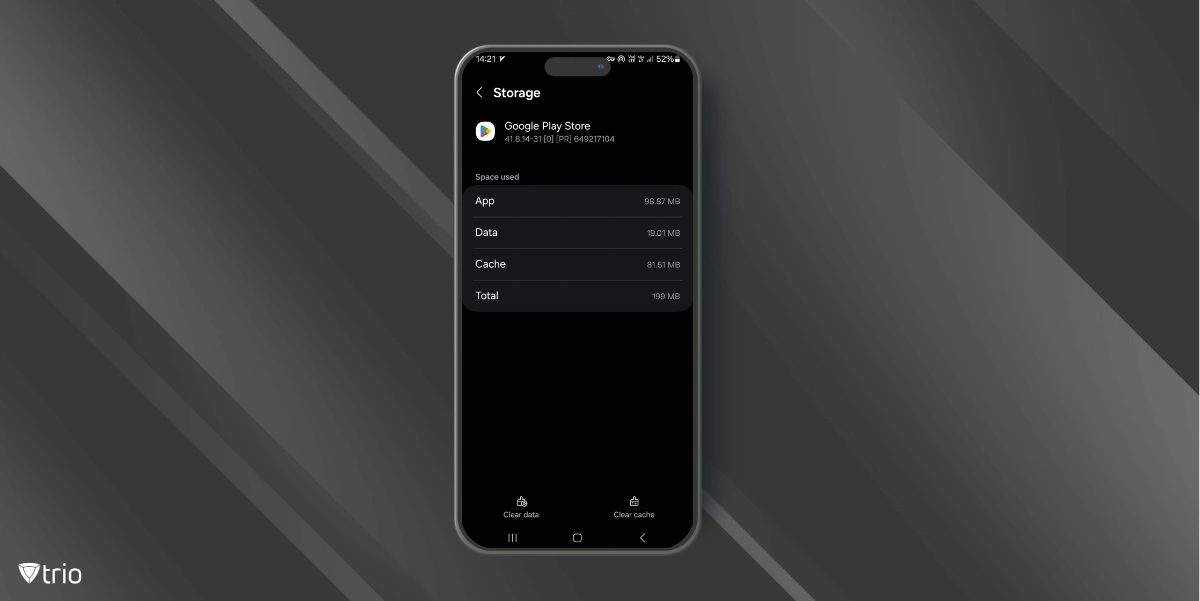
How to Clear App Data on Android Devices
Clearing app data is a more drastic step than clearing the cache, as it resets the app to its default state. IT admins should consider this option when an app is facing significant issues that cache clearing does not resolve. Here’s how to manually clear app data on individual Android devices :
- Open Settings: Go to the device’s settings menu.
- Select Apps or Applications: Navigate to the "Apps" or "Applications" section.
- Choose the App: Find and select the problematic app from the list.
- Clear Data: Tap on "Clear Data" or "Storage" and then confirm by tapping "Clear All Data" or a similar option.
Clearing app data will remove all user-specific settings, preferences, and information, making the app behave as if it was just installed. This action can resolve deeper issues but should be used with caution to avoid unnecessary data loss.
Clearing Cookies on Android Devices
One app you can clear the cache for regularly on Android device is Chrome. Though Android Chrome’s cache clearing can help with device upkeep, clearing cookies is an important part of ensuring device security. Clearing cookies on Android devices is important for maintaining privacy and ensuring that browsers function efficiently. Cookies store various user data such as login information, website preferences, and browsing history. While they enhance the browsing experience by remembering user details and preferences, they can also accumulate over time, potentially causing slow browser performance and posing privacy risks. IT administrators might need to clear cookies to troubleshoot browser issues, enhance security, or prepare devices for new users. Here are the steps to clear cookies on Android devices:
- Open the Browser: Launch the browser app, such as Chrome, on the Android device.
- Access Settings: Tap the three vertical dots in the upper-right corner to open the browser's menu and select "Settings."
- Privacy and Security: Scroll down and tap on "Privacy and Security" or a similar option.
- Clear Browsing Data: Select "Clear Browsing Data."
- Select Cookies: Ensure that "Cookies and site data" is checked. You may also choose other data types like cached images and files, but focus on cookies for this task.
- Clear Data: Tap "Clear Data" or "Clear Browsing Data" to remove the cookies.
Why IT Admins Prefer App Data Removal
As an IT administrator, you often have to support dozens, hundreds, or thousands of Android devices. Manually clearing cache on each device is time-consuming and error-prone. Instead, you can:
Remotely Clear Cache/App Data Across Multiple Devices
Using an MDM/UEM solution, you can push a “Clear App Data” command to a group of devices simultaneously.
Ensure Consistency
Remotely issued commands guarantee that every target device is handled the exact same way—no “missed steps” or user mis-clicks.
Automate Remediation
For apps known to accumulate problematic cache over time, you can schedule recurring “clear data” actions (e.g., every night or week).
Reduce Support Overhead
Instead of guiding end users through menus, helpdesk teams can resolve cache-related issues centrally, reducing back-and-forth and time-to-resolution.
In many organizations, IT admins rely on a unified endpoint management (UEM) or mobile device management (MDM) console to issue app data removal commands.
Clearing App Data/Cache in Bulk via an MDM/UEM Solution
When managing large device fleets, an MDM/UEM platform is invaluable for clearing cache or app data remotely. Below are generic guidelines—adapt them to your specific MDM/UEM vendor’s console.
Supported Devices
Most modern MDM/UEM platforms support:
- Android Enterprise Devices (Android 9.0+ with Device Owner or Profile Owner enrollment)
- Samsung Knox-enabled Devices (Knox Premium services allow deeper controls, including bulk cache clearing and advanced app management)
Before proceeding:
- Verify Enrollment: Ensure that target devices are enrolled in Android Enterprise or have Knox management enabled.
- Confirm App Permissions: The managed app must be a device owner–compatible app or a managed app deployed by the MDM/UEM to allow remote data clearance.
Steps for Multiple Devices
Use the “Bulk Clear App Data” or similar feature in your MDM/UEM console to target groups or tags of devices.
- Log In to the MDM/UEM Console
- Access your administrator portal using your admin credentials.
- Navigate to Device Management
- Go to Manage > Devices, Device Inventory, or an equivalent section.
- Select Target Devices
- Filter by group, tag, OS version, or custom criteria (e.g., “All devices with App X installed”).
- Check the boxes next to each device you intend to manage.
- Initiate Clear App Data Command
- From the action menu (often labeled “Actions,” “More,” or an icon with three dots), select Clear App Data or Wipe App Data.
- A pop-up will list all managed apps on these devices.
- Note: Only apps pushed by the MDM officer or approved in the managed enterprise app store will appear in this list.
- Select Applications to Clear
- Check the specific app(s) whose cache/data you want to clear.
- Be cautious: “Clear Storage” or “Clear Data” (often coupled with “Clear Cache”) will reset app settings and user credentials, forcing re-authentication.
- Specify Execution Options (if available)
- Some MDM/UEM solutions allow you to schedule the command (e.g., “Execute immediately” or “Schedule for off-peak hours”).
- Confirm the command initiation.
- Monitor Action History
- After sending the command, check Action History, Command Status, or Notifications to ensure that the clear-data request succeeded on all target devices.
- Any failures usually indicate one of the following:
- The app is not installed or managed.
- The device is offline or unreachable.
- The app has device-admin privileges that prevent data clearance.
Conclusion
Effectively managing cache and app data on Android devices is vital for maintaining performance, security, and user experience, especially in large-scale, enterprise-wide deployments. As an IT administrator, you have two main approaches:
Manual Clearing on individual devices via native Android settings—useful for ad hoc troubleshooting but time-consuming at scale. Remote Clearing via an MDM/UEM solution—ideal for bulk remediation, consistent enforcement, and automation. By understanding the fundamentals of Android cache (what it is, why it matters, and when to clear it), you can proactively design maintenance schedules, support protocols, and automated workflows to keep your organization’s Android fleet healthy. Whether you’re addressing a single user’s complaint or rolling out a mass cache-clear directive ahead of a major app update, the processes outlined above will empower you to manage Android devices more efficiently and reduce downtime across your mobile workforce.
Ready to Streamline Your Android Fleet?
If you’re an IT administrator looking to simplify cache management, boost device performance, and reduce support tickets, our team can help. Contact us today to learn how our MDM solution can automate cache clearing, enforce policies, and keep your Android devices running smoothly—no manual intervention required. Get in touch now and experience hassle-free Android device management.
👉 Book Trio’s free demo
👉 Or try your 14-days Trio MDM trial today and see the difference in your own environment.
Frequently Asked Questions
- Cache: Temporary files (images, scripts) that speed up app performance. Clearing fixes glitches without losing settings.
- App Data: Permanent user preferences/logins. Clearing resets the app to factory defaults.
For IT teams: Use Trio MDM to remotely clear cache first; only wipe app data for persistent issues.
Manual clearing isn’t scalable. With an MDM like Trio:
- Group devices by department/app in the admin console.
- Push “Clear Cache” commands to 100+ devices at once.
- Schedule automated clears (e.g., weekly for high-use apps).
Yes, but with caveats:
- Pros: Frees storage, fixes crashes, no data loss.
- Cons: Temporary slowdowns as apps rebuild cache.
Best practice: Clear cache during off-hours via MDM to minimize productivity impact.
Get Ahead of the Curve
Every organization today needs a solution to automate time-consuming tasks and strengthen security.
Without the right tools, manual processes drain resources and leave gaps in protection. Trio MDM is designed to solve this problem, automating key tasks, boosting security, and ensuring compliance with ease.
Don't let inefficiencies hold you back. Learn how Trio MDM can revolutionize your IT operations or request a free trial today!
![How to Clear App Cache on Android [Manually & in Bulk]](https://www.trio.so/blog/wp-content/uploads/2024/07/how-to-clear-cache-for-apps-on-Android.webp)