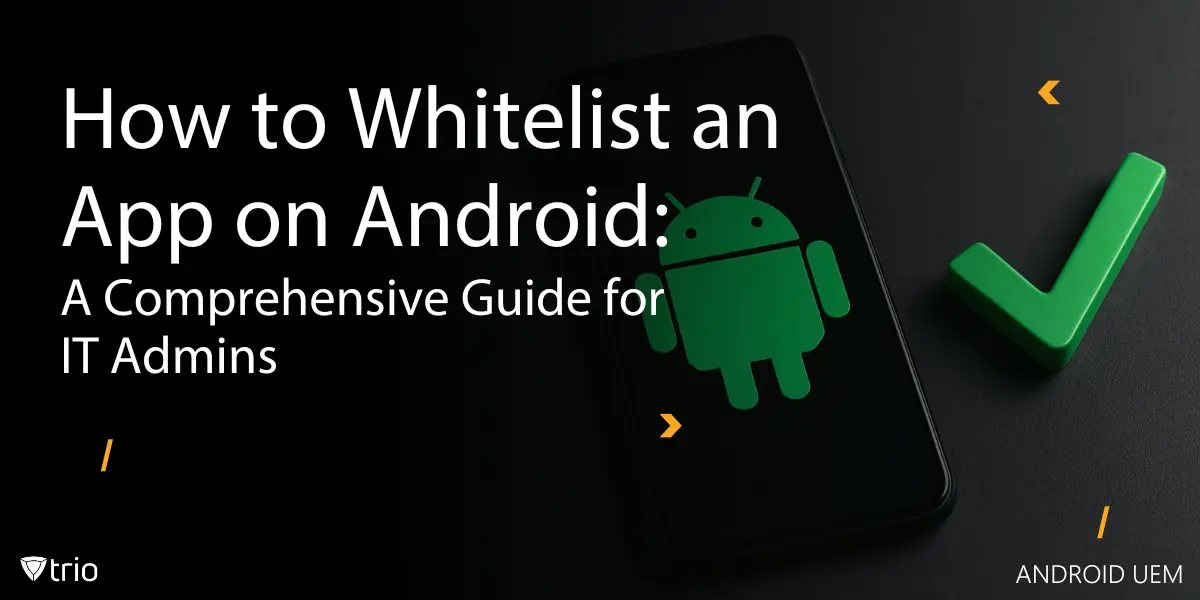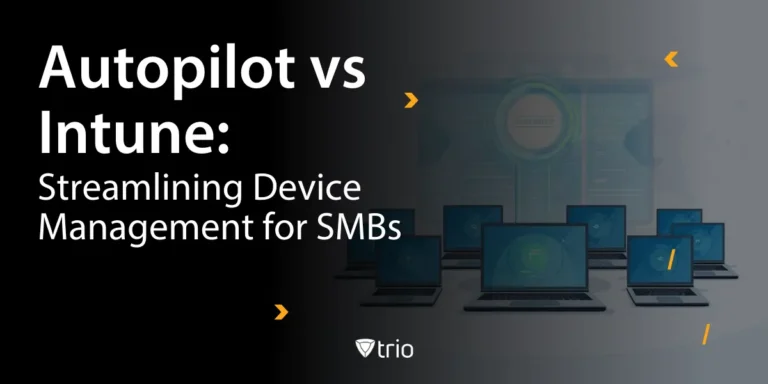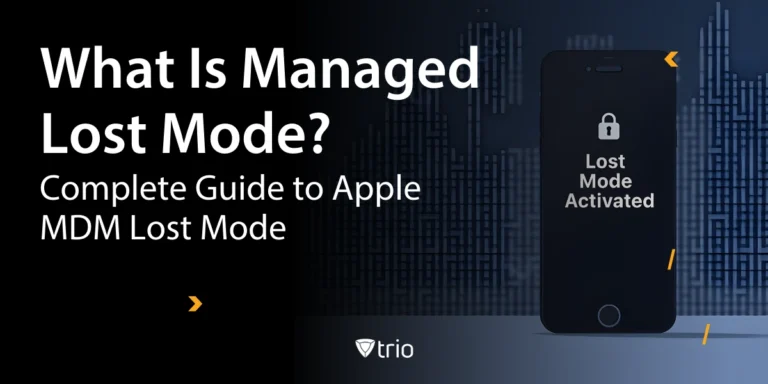As an IT administrator at a small to medium-sized business (SMB), managing mobile devices efficiently while ensuring security and productivity is a top priority. With the increasing use of Android devices in the workplace, controlling which apps employees can access is critical to safeguarding sensitive data and maintaining operational efficiency. Application whitelisting is a powerful strategy to achieve this, allowing you to permit only approved apps while blocking unauthorized ones. In this comprehensive guide, we’ll explore how to whitelist an app on Android, why it’s essential for SMBs, and how a Mobile Device Management (MDM) solution like Trio can simplify the process.
TL;DR
- Definition: Only pre-approved apps can run → all others blocked by default
- Business Benefits:
- 🔒 Enhanced security (blocks unauthorized apps)
- 📈 Increased productivity (limits distractions)
- 📋 Simplified compliance (controlled app environment)
- Best Solution: Modern MDM (like Trio) provides:
- 🎯 Centralized control panel
- ⚙️ Policy-driven automation
- 📊 Fleet-wide management
- Alternatives:
Manual methods and
Google Workspace tools
work for small teams but lack scale
What is App Whitelisting and Why Does It Matter?
App whitelisting is a cybersecurity strategy that lets only trusted, pre-approved applications run on your Android devices, blocking all others by default. Unlike blacklisting, which targets only specific, unwanted apps, whitelisting offers tighter security by default. For SMBs, where IT resources are stretched and mobile threats are rising, app whitelisting is one of the most effective ways to lock down the attack surface, keep users focused, and comply with industry standards.
Benefits of App Whitelisting for SMBs
- Enhanced Security: Reduces risk of malware, ransomware, and unauthorized data sharing.
- Increased Productivity: Ensures employees use only work-essential apps, blocking social media or games.
- Cost Savings: Minimizes bandwidth waste and excessive data charges from unauthorized apps.
- Compliance: Supports regulatory mandates (HIPAA, GDPR, PCI DSS) by ensuring only compliant apps are accessible.
- Centralized Management: MDM platforms like Trio let IT admins easily control app access for all devices from one dashboard.
Use Cases: When to Whitelist Apps
- Healthcare: Lock tablets to only EHR and telehealth apps for HIPAA compliance.
- Finance: Restrict devices to approved banking, payments, and CRM apps.
- Education: Enable only learning and exam tools on student tablets during assessments.
- Retail/Kiosk: Lock POS devices to a single or set of business apps for security.
- Field Service: Allow only logistics, mapping, and communication apps for technicians.
Android App Whitelist Methods: Step-by-Step Guide
There are several methods to whitelist apps on Android devices, but for SMBs, using an MDM solution is the most efficient and scalable approach. Below, we outline the steps to whitelist apps using an MDM, along with alternative methods for smaller setups.
Method 1: MDM App Whitelisting for Android
One of the best Android MDMs, Trio, provides IT admins with a centralized platform to manage and secure Android devices across the organization. Here’s how to whitelist apps using an MDM:
Step 1: Choose and Set Up an MDM Solution
Select an MDM that supports Android app whitelisting, such as Trio. Sign up for a free trial or demo to explore its features. After registering, log in to the MDM admin console and enroll your Android devices using Android Management Software such as Android Enterprise or zero-touch enrollment for seamless integration.
Step 2: Create an App Whitelist Policy
Navigate to the policy management section of the MDM console (e.g., Trio’s Admin Console). Create a new policy or configuration profile specifically for app whitelisting. For example:
- In Trio, go to the “Policy & Kiosk” tab and select “Create New Policy.”
- Name the policy (e.g., “Work Apps Only”) and choose the “App Whitelist” option.
Step 3: Add Approved Apps
Add the apps you want to whitelist. You can select apps from:
- Managed Google Play Store: Approve specific apps like Microsoft Teams, Slack, or industry-specific tools.
- Private Apps: Include internal apps developed for your organization.
- Public Apps: Add trusted third-party apps vetted for security. In the MDM console, enter the app package names (e.g., com.microsoft.teams) or select apps directly from the managed Play Store. Trio allows you to push these apps to devices automatically.
Step 4: Configure Restrictions
Set restrictions to ensure only whitelisted apps are accessible. For example:
- Block all non-whitelisted apps from running or being installed.
- Disable the Google Play Store to prevent users from downloading unauthorized apps.
- Optionally, enable kiosk mode to lock devices to a single app or a set of apps for specific use cases, such as frontline workers or customer-facing kiosks.
Step 5: Deploy the Policy
Assign the policy to specific devices, device groups, or organizational units. Trio’s real-time policy deployment ensures changes take effect instantly across all managed devices. Verify that only whitelisted apps are visible and functional on the devices.
Step 6: Monitor and Update
Use the MDM’s dashboard to monitor compliance and app usage. Trio provides analytics to track policy adherence and alerts for any violations. Update the whitelist as needed to include new apps or remove outdated ones.
Method 2: Whitelisting Apps via Android Enterprise
For organizations using Android Enterprise, you can whitelist apps directly through the managed Google Play Store:
- Enroll Devices: Set up devices in Android Enterprise’s Device Owner or Work Profile mode.
- Approve Apps: In the Google Admin Console, add approved apps to the managed Play Store.
- Restrict Access: Configure policies to allow only approved apps, blocking all others.
- Deploy Policies: Push the settings to enrolled devices to enforce the whitelist.
This method is ideal for SMBs already integrated with Google Workspace but may lack the advanced features of a dedicated MDM like Trio.
Method 3: Manual Whitelisting for Small Setups
For very small businesses with a limited number of devices, manual whitelisting is possible but less scalable:
- Disable Unknown Sources: Go to Settings > Security and disable “Install apps from unknown sources” to prevent sideloading. To whitelist sideloaded Android apps, ensure that only trusted APK files are installed manually and verify their sources to maintain security.
- Use Parental Controls: On Android devices, enable built-in parental controls or Digital Wellbeing features to restrict app access (availability varies by device and Android version).
- Manually Install Apps: Install only approved apps via the Google Play Store or APK files (if trusted).
This approach is labor-intensive and not recommended for managing multiple devices, as it lacks centralized control and monitoring.
Method 4: Whitelisting for Battery Optimization (Optional)
If your goal is to whitelist apps from Android’s Doze mode or battery optimization (e.g., to ensure apps like messaging tools remain active), you can:
- Go to Settings > Apps > [App Name] > Battery > Battery Optimization.
- Select “All Apps,” find the app, and set it to “Don’t Optimize.” Alternatively, use an MDM to push battery optimization exemptions programmatically, though this may require user consent on some Android versions.
Comparing Whitelisting Methods: MDM vs Manual vs Google Workspace
| Method | Control Level | Scalability | Ease of Setup | Pros | Cons |
|---|---|---|---|---|---|
| MDM/UEM Solutions | High | High | Moderate | Central, secure, easy to update | Needs setup/enrollment |
| Google Workspace | Medium | Medium | Moderate | Integrates with Google tools | Fewer controls vs. full MDM |
| Manual | Low | Low | High | No extra tools needed | Not scalable, easy to bypass |

Case Study: Secure Mobility in a Growing SMB
Company: NexGen Health (80 employees, multiple clinics)
Challenge: Employees were installing games and social apps on work tablets, causing security gaps and distractions.
Solution:
- Deployed Trio MDM across all clinic devices.
- Created an “Approved Apps Only” whitelist: medical records, telehealth, secure email, and scheduling apps.
- Blocked Play Store and all unapproved installations.
Results:
- 100% reduction in non-work app usage
- Passed a HIPAA audit with zero violations
- Employees report faster, distraction-free work sessions
“With Trio’s app whitelisting, we passed our HIPAA audit easily and eliminated distractions for our staff. Policy enforcement is instant and reliable.”
— IT Lead, Healthcare
Best Practices for App Whitelisting in SMBs
To maximize the effectiveness of app whitelisting, follow these best practices:
- Start Small: Begin with a core set of essential apps and expand the whitelist as needed.
- Segment Policies: Create different whitelists for various departments or device types (e.g., frontline workers vs. office staff).
- Regularly Update Whitelists: Review and update the app list to reflect new tools or security requirements.
- Educate Employees: Communicate the purpose of whitelisting to employees to ensure buy-in and compliance.
- Leverage Kiosk Mode: For devices used in specific scenarios (e.g., retail kiosks), use kiosk mode to lock devices to a single app or a small set of apps.
- Monitor Compliance: Use MDM analytics to detect unauthorized app installations or policy violations.
Why Choose Trio for App Whitelisting?
Trio is a robust MDM solution designed to simplify device management for SMBs. With its intuitive interface and powerful features, Trio makes app whitelisting straightforward and effective. Here’s why IT admins at SMBs trust Trio:
- Centralized Management: Manage all Android devices from a single dashboard.
- Seamless App Whitelisting: Easily create and deploy app whitelist policies with support for public, private, and managed Play Store apps.
- Real-Time Updates: Push policy changes instantly to ensure consistent security.
- Kiosk Mode Support: Lock devices to specific apps for enhanced control in specialized use cases.
- Scalable and Affordable: Perfect for SMBs with limited IT resources, Trio offers a free demo and a free trial to test its capabilities.
By implementing app whitelisting with Trio, you can protect your organization from cyber threats, boost employee productivity, and streamline IT operations.
Common Challenges and Troubleshooting Tips
Even with a robust MDM, you may encounter challenges when whitelisting apps. Here are common issues and solutions:
- App Not Appearing on Whitelist: Ensure the app’s package name is correct and that the policy is deployed to the right device group.
- Users Installing Unauthorized Apps: Verify that the Google Play Store is disabled or restricted to managed apps only.
- Policy Not Applying: Check device enrollment status and ensure devices are connected to the internet for policy updates.
- Performance Issues: If whitelisted apps are affected by battery optimization, exempt them from Doze mode as described earlier.
Conclusion
As cyber threats evolve and remote work becomes more common, app whitelisting will remain a cornerstone of mobile device security. SMBs must stay proactive by adopting MDM solutions like Trio to maintain control over their Android devices. By whitelisting apps, you not only protect sensitive data but also create a more focused and efficient workforce.
Ready to take control of your Android devices with app whitelisting? Discover how Trio, a leading MDM solution, can simplify your IT operations and enhance security for your SMB. Sign up for a free demo or start a free trial today to experience seamless app management and robust device security.
Frequently Asked Questions
Yes—whitelist is enforced within the Work Profile only, leaving personal apps untouched.
As many as needed; MDMs have no practical limit.
Yes, enable Kiosk Mode to lock down to a single app.
The app won’t appear or run; MDM can alert IT and auto-remove unauthorized installs.
Get Ahead of the Curve
Every organization today needs a solution to automate time-consuming tasks and strengthen security.
Without the right tools, manual processes drain resources and leave gaps in protection. Trio MDM is designed to solve this problem, automating key tasks, boosting security, and ensuring compliance with ease.
Don't let inefficiencies hold you back. Learn how Trio MDM can revolutionize your IT operations or request a free trial today!