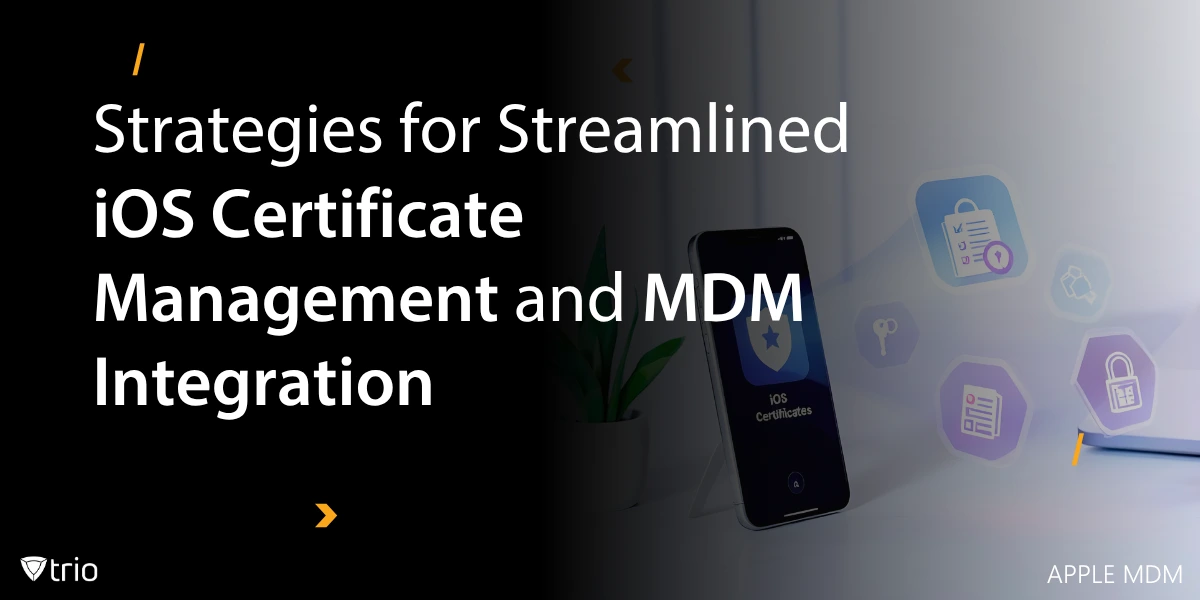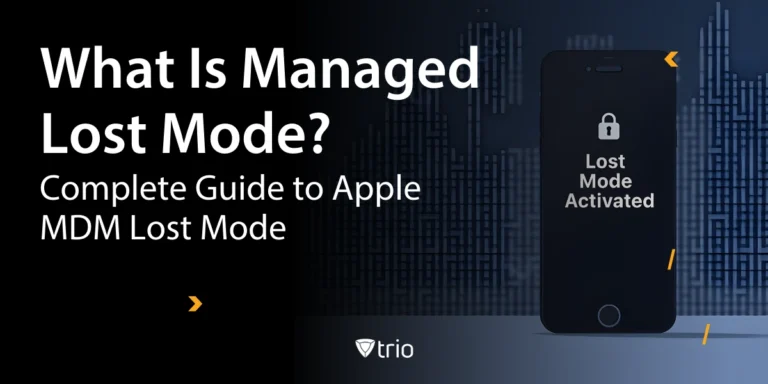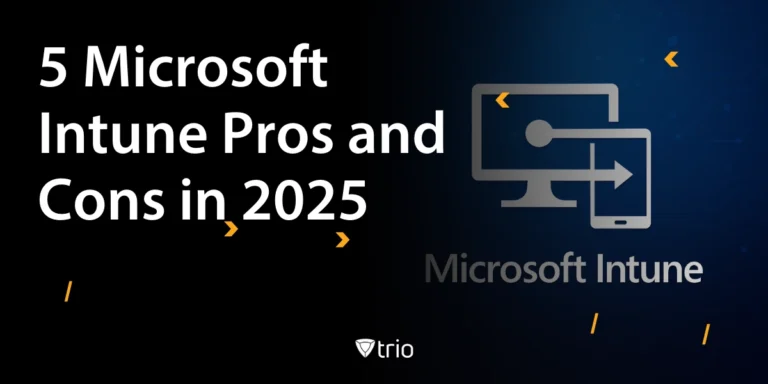iOS certificate management might not sound thrilling, but it’s the unsung hero of mobile security. These digital passports verify identities, encrypt data, and keep everything running smoothly. With mobile environments growing more complex, proper certificate management system isn't just an IT concern; it’s a survival tactic.
Ignoring it? That’s like leaving your house keys in the door and hoping no one notices. Fortunately, we’ve rounded up nine tactics to simplify and strengthen your approach. Some are expected, others might just surprise you, but all are essential. Buckle up, because iOS security is more than just a few taps and trust prompts.
When managing certificates at scale, businesses need solutions that streamline the process without increasing administrative burdens. Apple MDM platforms provide a centralized way to handle device authentication, encryption, and policy enforcement, ensuring compliance without sacrificing efficiency. By integrating iOS certificate management into an Apple MDM solution, organizations gain greater visibility and control, reducing the risk of expired or compromised certificates disrupting operations.
The Challenges of Traditional iOS Certificate Management
Before we dive into tactics, let's cover the essentials. Certificate management ensures devices, apps, and servers can communicate securely. Without them, encrypted connections, trusted apps, and seamless integrations fall apart.
Before diving into how MDM helps, let’s outline the typical hurdles administrators face when managing iOS certificates manually:
Manual CSR Creation & Upload
Generating a Certificate Signing Request (CSR) often involves several steps:
- Using OpenSSL (or Apple Keychain) to create a private key and CSR.
- Uploading the CSR to Apple’s Push Certificates Portal (for APNs) or to an internal Certificate Authority (CA).
- Downloading the signed certificate (.cer or .p7b) and converting it to .pem or .p12 if needed.
Tedious Distribution
Once a certificate is signed, administrators must create a configuration profile (.mobileconfig) that embeds the certificate (and private key, if it’s an identity certificate). Distributing that profile to end users or deploying it across hundreds (or thousands) of devices typically requires email instructions, a web portal, or a complex File Transfer Protocol—each step introduces friction and potential user error.
Renewal & Expiration
Certificates expire (often after 1–3 years). Tracking expiration dates across:
- APNs certificates (used by MDM servers to send commands)
- VPN/Wi-Fi identity certificates
- S/MIME email certificates
can become a scheduling headache. Missed renewals lead to service interruptions (no more push notifications, no VPN connectivity, etc.).
Trust Chain Issues
If your organization uses an internal CA, you also need to ensure that each device has the proper root and intermediate certificate installed. Otherwise, devices will refuse to trust issued identity certificates or SSL/TLS connections. Manually installing root and intermediate CA certificates on every device is both cumbersome and error-prone.
Revocation & Security
When a device is lost, stolen, or compromised, you may need to immediately revoke a certificate (e.g., a VPN client cert). Without a centralized solution, revocation often depends on a Certificate Revocation List (CRL) check, which, on iOS, can introduce unpredictable latency or fail if the device doesn’t have internet access. Administrators must then circulate a new CRL or push a new profile to devices, both of which add complexity.
In short, manually handling iOS certificates at scale does not scale. This is where a robust MDM solution comes into play.
MDM & APNs Certificates: Built-in Automation
All MDM solutions require an Apple Push Notification service (APNs) certificate in order to communicate with supervised iOS/macOS devices. Traditionally, renewing an APNs certificate involves:
- Logging in to the Apple Push Certificates Portal
- Generating a new CSR (sometimes via OpenSSL or the MDM console)
- Uploading the CSR to Apple to get a .cer file
- Downloading the signed certificate and uploading it back to the MDM console
- Pushing the updated certificate to devices (so the MDM server can re-establish the APNs connection).
Because APNs certificates expire every 12 months, administrators juggle calendar reminders, CSR exports, and portal logins. Modern MDM platforms streamline this entire workflow:
Automatic CSR Generation
The MDM console generates the CSR on your behalf. You simply click “Renew APNs Certificate” (or schedule an auto-renew date), and the MDM server creates the key pair and CSR behind the scenes.
One-Click Portal Redirect
Instead of manually copying/pasting a CSR, most MDM solutions provide an embedded link that takes you directly to Apple’s Push Certificates Portal. You upload the CSR, sign in with your Apple ID, and download the renewed APNs .cer file; all from within the MDM interface.
Seamless Certificate Upload
As soon as you download the new APNs certificate from Apple, MDM consoles let you simply drag/drop or click “Upload Renewed APNs Certificate.” Behind the scenes, the MDM server validates the certificate, binds it to the existing push identity, and begins using it immediately—no additional device actions required.
Expiration Alerts & Automated Workflows
Leading MDM providers send proactive email or console notifications at 60-, 30-, and 7-day intervals before an APNs certificate expires. Some solutions even allow you to delegate renewal access to a service account, so “weekday morning alerts” can trigger CSR generation and notification without handing over admin credentials.
Key Benefits
- Zero device-side intervention: Once the MDM server uploads the renewed certificate, it automatically pushes the updated push token to all supervised devices.
- Eliminate service interruptions: Automated alerts and renewal wizards remove the risk of a lapsed APNs certificate, which would otherwise result in a complete loss of MDM functionality.
- Audit history: The MDM console logs every CSR generation, upload time, and expiration date, giving you a clean audit trail, complete with timestamps and operator names.
Automated Certificate Enrollment via SCEP
Beyond APNs, most enterprises require identity certificates for iOS devices to authenticate to internal VPNs, Wi-Fi networks (EAP-TLS), or even on-device email encryption (S/MIME). Traditionally, provisioning these certificates meant:
- Generating a CSR on a desktop (or a separate security appliance)
- Uploading to an internal CA (e.g., Microsoft AD CS)
- Retrieving the signed .cer or .pfx/.p12
- Bundling it into a configuration profile
- Distributing it to the device (often via email or WebClip)
- Possibly prompting the user to set a passphrase or trust the certificate.
MDM solutions solve this via SCEP (Simple Certificate Enrollment Protocol). Here’s how:
Configure a SCEP Payload in MDM
- In your MDM console, create a “Certificate” payload.
- Select the SCEP method.
- Enter your internal CA’s URL (e.g., http://ca.internal.corp/certsrv/mscep/mscep.dll).
- Define a challenge password (if your CA requires one).
- Choose key size (2048-bit or 4096-bit RSA, or ECDSA P-256).
- Specify usage (Client Authentication, VPN, Wi-Fi).
Assign the Payload to a Device or User Group
- Tie the SCEP payload to a smart group (e.g., “All iOS Devices,” “Sales Department,” or “VPN Users”).
- Optionally scope it to supervised devices only, or to a specific OS version.
Device-Side Enrollment
- Once the profile is pushed, iOS automatically generates a private key in the device’s secure enclave.
- iOS then sends a SCEP request (containing the public key and the challenge) to the CA via the MDM server’s configured URL.
- The CA validates the challenge (if used), signs the public key, and returns a signed certificate.
- iOS installs the signed certificate into the user’s keychain, all without any user interaction.
Automated Renewal
- Most MDM solutions track issuance and expiration dates of every SCEP-provisioned certificate.
- 30 days before expiry (or at your preset threshold), the MDM server re-issues a new SCEP request on behalf of the device.
- iOS generates an updated key pair (if configured) or reuses the existing key (if “Key Reuse” is enabled), requests a fresh certificate, and installs it immediately.
Why SCEP Matters
- No manual CSR generation: Devices handle key generation and CSR creation natively.
- Zero user interaction: End users don’t need to email a CSR, wait for helpdesk assistance, or install profiles themselves.
- Rapid enrollment at scale: Hundreds of devices can enroll simultaneously, each receiving unique identity certificates tied to their UDID or user credentials.
- Secure private key storage: The private key never leaves the device’s secure enclave.
- Seamless renewals: Administrators can enforce policies (e.g., “Certificates expire every 1 year, automatically renew 30 days prior”) so users never lose connectivity.
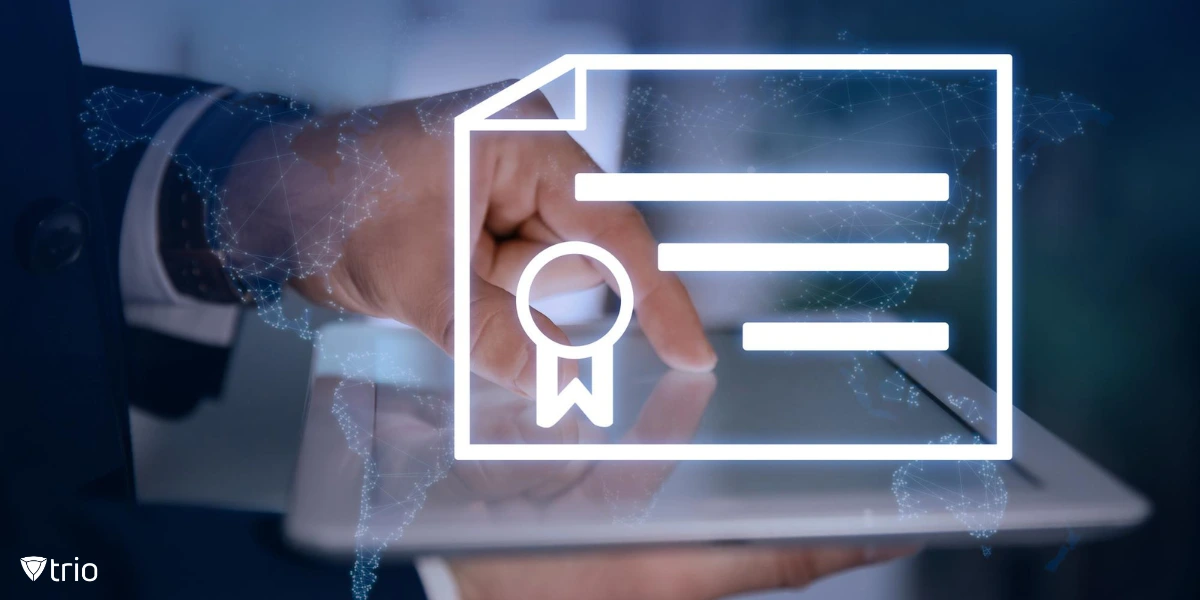
Custom Certificate Distribution (PKCS Payloads)
In some scenarios, especially for non-standard certificate types (third-party CAs, vendor-supplied certs, or code-signing credentials), you may need to distribute a .p12 (PKCS#12) or .pem file directly to a device. MDM platforms offer “Custom Certificate” payloads that let you:
Upload a Certificate Bundle
- In the MDM console, choose “Install PKCS Certificate.”
- Upload your .p12 (which includes a private key) or .pem (public-only) file.
- Specify a passphrase if the .p12 is encrypted.
Define Usage & Access Controls
- Under the payload settings, define “Purpose” (e.g., VPN, Wi-Fi, S/MIME).
- Restrict installation to a specific user group or device fleet.
Deploy to Devices
- When devices receive the profile, iOS automatically installs the certificate (and, if included, the private key) into the user keychain.
- The device now has access to that certificate for the designated purpose.
Rotate or Revoke
- If a certificate is compromised, you can simply remove the payload assignment or push a new profile that uninstalls the old .p12 and installs a fresh one.
- Some MDM consoles track individual certificate thumbprints so you can see exactly which devices received a given certificate and when.
Use Cases for Custom Certificate Payloads
- Third-Party CA Certificates: Suppose a vendor (e.g., a proprietary IoT platform) issues specialized certificates that can’t be enrolled via SCEP. You can bundle their .p12 into a custom payload.
- Code-Signing On-Device: If developers need to sign enterprise apps in the field, you can distribute a code-signing certificate with private key directly to a supervised iPad via MDM.
- S/MIME (Email Encryption): For advanced email encryption workflows, you may generate user-specific S/MIME certificates externally and push them via MDM so that Mail.app can automatically encrypt or sign messages.
Trust Store Management: Root & Intermediate CAs
If your enterprise runs an internal PKI, every iOS device must trust your root CA (and possibly one or more intermediate CAs). Without the correct trust chain, devices will:
- Refuse to install identity certificates.
- Warn the user with “This website’s certificate is not trusted.”
- Fail to establish VPN or Wi-Fi EAP-TLS connections.
How MDM Solves Trust Distribution:
Root CA Payloads
- In your MDM console, create a “Trusted CA Certificate” payload.
- Upload your root CA’s .cer (DER or PEM) file.
- Optionally, upload any intermediate CA certificates.
Automated Trust Installation
- When the profile is deployed, iOS places the CA certificate into the System Trust Store (under Settings > General > About > Certificate Trust Settings).
- Users see “This root certificate is trusted” (if you configure the payload for always-trust).
Chaining & Ordering
If there are multiple intermediate CAs, you can chain them in a single payload, ensuring that devices receive the entire chain in the correct order (root → intermediate → signing CA).
Re-scoping & Updates
- If your CA hierarchy changes (for example, you introduce a new subordinate CA), you can push an updated payload that includes the new chain and removes deprecated certificates.
- Should a CA ever become compromised, admins can remove trust by revoking the payload assignment or pushing a profile that un-trusts the old root.
Benefits of Centralized Trust
- Eliminate “Untrusted Certificate” Warnings: End users never see “This network is not secure” because the root and intermediate CAs are pre-trusted.
- Automatic Chain Building: Devices automatically validate any issued identity certificate as long as the trust chain is present.
- Faster Onboarding: New iOS devices get the entire CA hierarchy in one profile; no enrollment delays at the user level.
Certificate Lifecycle Management: Monitoring, Renewal & Revocation
A certificate’s utility is only as good as its lifecycle management. MDM platforms provide end-to-end workflows for:
Monitoring & Inventory
Organizations can monitor all APNs, SCEP, and custom certificates from a single dashboard, making it easy to track key details like expiration dates, key sizes, and usage. Built-in reporting and alerting features help identify certificates that are nearing expiration or already expired, allowing IT teams to take timely action.
Automated Renewal
SCEP-enrolled certificates can be set to renew automatically through MDM, reducing manual workload and minimizing the risk of downtime. For custom and APNs certificates, MDM solutions offer early notifications, guided renewal steps, and streamlined workflows to support ongoing certificate lifecycle management.
Revocation & Re-Provisioning
When a device is compromised or a certificate needs to be revoked, MDM tools can facilitate remote removal and trigger revocation processes through CRL or OCSP.
After revocation, certificates can be reissued automatically via SCEP or through user-guided steps, helping maintain secure access without significant disruption.

Real-World Example: Issuing a VPN Certificate via MDM
To illustrate how these pieces fit together, let’s walk through a step-by-step scenario: distributing a secure VPN certificate to all field sales iPads.
Prepare Your Internal CA for SCEP
- On your Microsoft Active Directory Certificate Services (AD CS) server, enable the SCEP (Network Device Enrollment) role.
- Configure access rules: e.g., “SalesDevices” group can request “VPN_Client” certificates with a 1-year validity and Key Usage: Client Authentication.
Upload Root & Intermediate CA Certificates
- In the MDM console, create a “Trusted Certificate” payload.
- Upload your root CA .cer. Then, upload the subordinate/issuing CA .cer (chain them in correct order).
Configure SCEP Payload for VPN
- Create a new “SCEP Certificate” payload.
- Enter:
- Challenge: a one-time value (e.g., VPNChallenge2025) or no challenge, depending on your CA’s policy.
- Key Size: 2048 bits.
- Subject Name: UID={{UserName}}, OU=Sales, O=ContosoCorp, C=US (MDM variable substitution).
- Usage: “Client Authentication (OID: 1.3.6.1.5.5.7.3.2).”
- Renew Before: 30 days prior to expiry.
Create a VPN Configuration Profile
- In the same MDM console, create an iOS VPN payload.
- Choose “IPsec with Certificate” (or “IKEv2/EAP-TLS”) as the authentication method.
- Under “Authentication” select the certificate payload you created (the SCEP payload).
- Configure VPN server address, DNS settings, and any proxy requirements.
Assign to the “Sales iPad” Smart Group
- Create a dynamic group targeting iPads that have “Sales” in their department or are tagged as “SalesDevice.”
- Assign both the SCEP payload and the VPN profile to this group (in a single iOS profile or as separate profiles, depending on your MDM).
Device Side Enrollment
- When a field sales iPad connects to the internet, MDM pushes down the profile.
- iOS displays a “Profile Downloaded: MDM has installed a certificate.” If the device is supervised, this happens silently.
- iOS generates the private key in the secure enclave, sends the SCEP request to the CA via the specified URL, and installs the signed VPN identity certificate automatically.
- iOS then provisions the VPN configuration and marks the VPN as “Connected” (or “Not Connected” until the user manually toggles VPN, depending on policy).
Monitoring & Renewal
- In the MDM console, you can see each issued certificate’s thumbprint, enrollment date, and expiry date.
- 30 days before the certificate expires, MDM triggers the renewal workflow, issuing a new SCEP request.
- The iPad installs the renewed identity certificate without user intervention, ensuring uninterrupted VPN connectivity.
Throughout this process, the user never sees a cryptic CSR, does not manually download a certificate, and simply receives a VPN connection that “just works.” The private key never leaves the device, and the root CA is already trusted, so there are no “Untrusted Network” warnings. Administrators gain full visibility into which devices hold which certificates, when they expire, and whether any have been revoked prematurely.
Best Practices for iOS Certificate Management via MDM
To maximize security and minimize operational overhead, follow these recommended practices best practices for iOS certificate management:
| Practice | Description | Purpose/Benefit |
|---|---|---|
| Use SCEP for All Internal Identity Certificates | Automate certificate enrollment and enforce unique key generation per device. | Prevents private key reuse and eliminates manual CSR handling. |
| Keep Root & Intermediate CAs Updated | Push updated Trusted CA payloads when adding new CAs; remove deprecated ones. | Maintains trust chains and prevents “broken chain” errors on devices. |
| Limit Certificate Lifetimes | Configure MDM to request 1- or 2-year certificates, even if CA allows longer. | Reduces exposure risk if a certificate or key is compromised. |
| Enable Automated Renewal with Notifications | Set MDM to auto-renew certificates 30 days before expiry; notify early for APNs. | Ensures continuity and avoids expired certificate issues. |
| Enforce Role-Based Access for Enrollment | Restrict SCEP challenges to specific users/devices; enable auditing. | Controls access to certificates and strengthens security compliance. |
| Revoke Certificates on Lost/Stolen Devices | Remove certificate payloads and update CRL/OCSP status immediately. | Blocks compromised certificates from accessing secure services. |
| Document and Audit Everything | Log all certificate-related events and export inventories regularly. | Supports every type of compliance, incident response, and change tracking. |
Trio MDM’s Capabilities
Trio MDM takes certificate management a step further with prebuilt certificate templates, one-click SCEP configuration wizards, and built-in CRL/OCSP integration. Whether you need APNs, VPN, Wi-Fi, or S/MIME certificates, Trio MDM provides a unified console to:
- Automatically generate and renew APNs certificates without leaving the dashboard.
- Configure SCEP enrollment with predefined templates for popular internal CAs (Microsoft AD CS, OpenXPKI, EJBCA, etc.).
- Distribute and rotate custom PKCS payloads in bulk, ensuring every device receives the correct identity cert.
- Push root and intermediate CA certificates in a single trust profile, eliminating “certificate not trusted” errors.
- Monitor expiration and revocation in real time, with automatic alerts and compliance reports.
Ready to streamline your iOS certificate workflows?
Start a free trial of Trio MDM today and experience fully automated certificate issuance, renewal, and revocation—so your devices stay secure and compliant without the manual overhead.
👉 Book Trio’s free demo
👉 Or try your 14-days Trio MDM trial today and see the difference in your own environment.
Conclusion
Digital certificates form the backbone of secure communication on iOS devices, enabling everything from push notifications and VPN connections to Wi-Fi authentication and email encryption. Without a centralized approach, manually generating, distributing, renewing, and revoking certificates quickly becomes untenable as your device fleet grows.
An MDM platform eliminates the complexity of iOS certificate management by:
- Providing built-in workflows for APNs certificate renewal
- Delivering SCEP-based automated enrollment for user and device identity certificates
- Distributing custom PKCS payloads (e.g., third-party code-signing or S/MIME certs)
- Managing root and intermediate CA trust stores centrally
- Offering dashboards that track expiration, issuance, and revocation in real time
By offloading these tasks to MDM, IT teams can ensure continuous device compliance, reduce helpdesk tickets, and fortify their iOS environment against expired or misconfigured certificates, giving end users a seamless, secure experience.
👉 Book Trio’s free demo
👉 Or try your 14-days Trio MDM trial today and empower your organization with automated certificate workflows. Never worry about an expired APNs or VPN cert again.
Get Ahead of the Curve
Every organization today needs a solution to automate time-consuming tasks and strengthen security.
Without the right tools, manual processes drain resources and leave gaps in protection. Trio MDM is designed to solve this problem, automating key tasks, boosting security, and ensuring compliance with ease.
Don't let inefficiencies hold you back. Learn how Trio MDM can revolutionize your IT operations or request a free trial today!