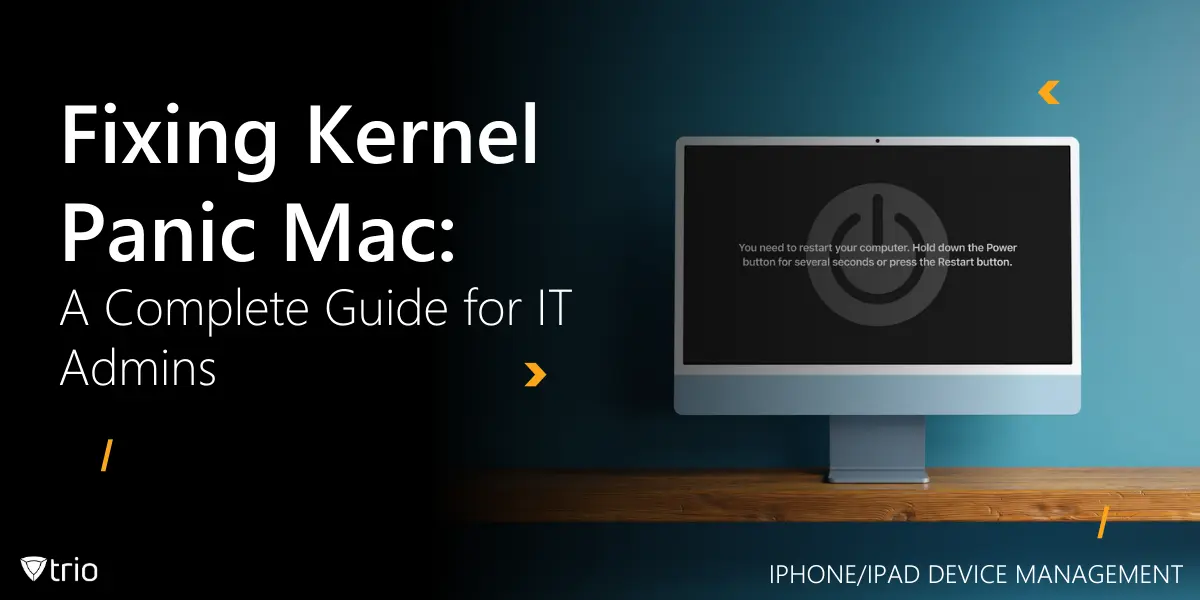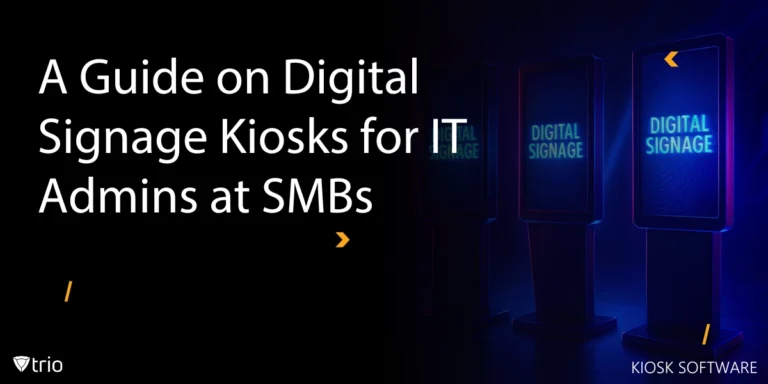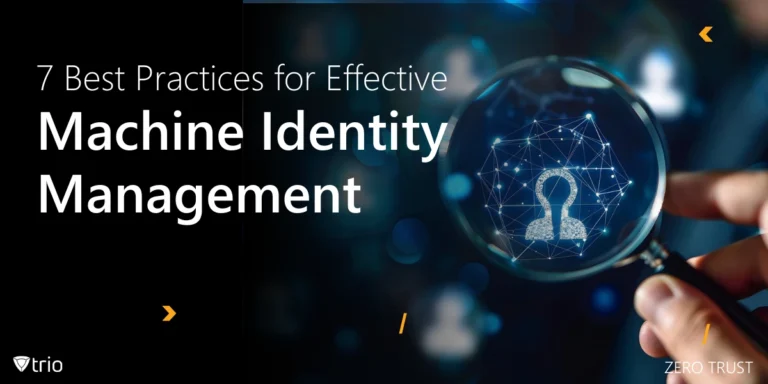For IT administrators managing macOS fleets, few issues are as disruptive as a kernel panic. This sudden system crash forces Macs to reboot unexpectedly, halting productivity and risking data loss. Troubleshooting individual machines one by one doesn’t scale, and that’s where a robust Mobile Device Management (MDM) solution shines. By combining traditional fixes with automated workflows and fleet-wide visibility, you can diagnose, resolve, and prevent kernel panics faster and more consistently.
What Is a Kernel Panic? (And Why MDM Matters)
A kernel panic occurs when macOS’s core kernel detects an unrecoverable error—memory corruption, a bad driver, or faulty hardware—and triggers an emergency restart to safeguard data integrity. This is analogous to the "Blue Screen of Death" on Windows systems. On a single Mac this is painful; across hundreds of devices, it can grind your entire organization to a halt.
An MDM solution transforms reactive troubleshooting into proactive device management by:
- Automated Incident Dashboard: Aggregates panic logs from every enrolled Mac into one centralized view.
- Alert Rules: Sends instant notifications (via email, Slack, or your ITSM) when panic thresholds are exceeded.
- Policy Enforcement: Blocks unapproved kernel extensions and peripherals before they ever load.
Common Causes of Kernel Panic (and MDM-Driven Solutions)
| Cause | Traditional Pain Point | MDM Solution |
|---|---|---|
| Hardware Failures | Defective RAM, overheating CPUs, failing SSDs | Device Health Monitoring tracks CPU temperature, memory pressure, SMART stats; flags at-risk machines for proactive replacement |
| Software Conflicts | Incompatible kernel extensions or outdated apps causing crashes | Kext Whitelisting and Self-Healing Playbooks block or roll back bad extensions automatically |
| Insufficient Storage | Low disk space leading to resource exhaustion | Disk Utilization Alerts trigger automated cleanup scripts when free space dips below a defined threshold |
| Peripheral Issues | Faulty USB-C docks, external GPUs, or drives causing instability | USB Device Control policies restrict unapproved peripherals; generate alerts on new device connections |
| Firmware & EFI Bugs | Outdated firmware leading to rare but serious panics | Remote Imaging pushes latest EFI updates or full macOS reimages without local technician intervention |

Step-by-Step Guide to Fixing Kernel Panic on Mac
When troubleshooting a kernel panic on Mac, it's crucial to take a systematic approach. By following these steps, IT administrators can isolate the root cause, apply the appropriate fix, and ensure the issue doesn’t recur. Below is a comprehensive guide to help you resolve kernel panics efficiently and effectively.
1. Check for Software Updates
Ensure that macOS and all installed applications are up to date. Apple frequently releases updates that fix known bugs and improve system stability.
How to Update:
- Go to Apple Menu > System Settings > General > Software Update.
- Install any available updates.
2. Review Crash Reports
Analyzing crash reports can provide insights into what caused the kernel panic.
How to Access Crash Reports:
- Open Console from Applications > Utilities.
- Navigate to Crash Reports in the sidebar.
- Look for entries labeled "Kernel Panic" and review the details.
3. Boot into Safe Mode
Safe Mode loads only essential system components, which can help isolate problematic software.
How to Boot into Safe Mode:
- Intel Macs: Restart and hold the Shift key until the login window appears.
- Apple Silicon Macs: Shut down, then press and hold the Power button until startup options appear. Select Safe Mode.
4. Remove Problematic Kernel Extensions
Third-party kernel extensions can cause conflicts leading to kernel panics.
How to Remove Kexts:
- Open Terminal.
- Use the command: sudo kextunload /System/Library/Extensions/[kextname].kext
- Replace [kextname] with the name of the extension to be removed.
Note: Be cautious when removing kexts, as deleting essential system extensions can cause further issues.
5. Run Apple Diagnostics
Apple Diagnostics can identify hardware issues that may be causing kernel panics.
How to Run Apple Diagnostics:
- Intel Macs: Restart and hold the D key until diagnostics begin.
- Apple Silicon Macs: Shut down, then press and hold the Power button until startup options appear. Press Command + D.
6. Reset NVRAM and SMC
Resetting the Non-Volatile Random-Access Memory (NVRAM) and System Management Controller (SMC) can resolve various system issues.
How to Reset NVRAM:
- Intel Macs: Shut down, then turn on and immediately press and hold Option + Command + P + R for about 20 seconds.
How to Reset SMC:
- Intel Macs: Shut down, then press and hold Shift + Control + Option on the left side and the Power button for 10 seconds. Release all keys and turn on the Mac.
- Apple Silicon Macs: Shut down and wait 30 seconds. Then, turn on the Mac. The SMC resets automatically.
7. Free Up Disk Space
Low disk space can lead to system instability.
How to Check and Free Disk Space:
- Go to Apple Menu > About This Mac > Storage.
- Delete unnecessary files or move them to external storage.
- Empty the Trash to permanently remove deleted files.
8. Disconnect External Devices
Faulty peripherals can cause kernel panics.
How to Test Peripherals:
- Disconnect all external devices.
- Restart the Mac and observe if the issue persists.
- Reconnect devices one at a time to identify the problematic hardware.
9. Reinstall macOS
If all else fails, reinstalling macOS can resolve persistent issues.
How to Reinstall macOS:
- Intel Macs: Restart and hold Command + R to enter Recovery Mode.
- Apple Silicon Macs: Shut down, then press and hold the Power button until startup options appear. Select Options, then click Continue.
- Choose Reinstall macOS and follow the on-screen instructions.
Step-by-Step Resolution Workflow with MDM
For IT professionals managing fleets of macOS devices, manually diagnosing each machine isn’t feasible. This is where Remote Monitoring and Management (RMM) tools become essential.
1. Automate Software & Firmware Updates
Manual Pain: Visiting each Mac to run Software Update.
MDM Action:
- Create a patch policy that bundles macOS and third-party app updates.
- Schedule installation during off-hours maintenance windows.
- Enforce post-update reboots automatically—no user intervention needed.
2. Centralize Crash Report Analysis
Manual Pain: Hunting through Console for panic logs.
MDM Action:
- Panic logs auto-ingest into the Incident Dashboard.
- Use built-in analytics to spot spikes (e.g., after a specific update).
- Optionally trigger Self-Healing Playbooks to run corrective scripts.
3. Remote Safe Mode Boot
Manual Pain: On-site reboot + key-holding.
MDM Action:
- Send a remote reboot command with Safe Mode flags.
- Combine with automated health checks to verify if panics persist without third-party extensions.
4. Block & Roll Back Problematic Kernel Extensions
Manual Pain: Unloading kexts one by one via Terminal.
MDM Action:
- Define a Kernel Extension Whitelist—only approved bundles can load.
- Use a Driver Rollback Action to revert to a known-good driver version.
5. Monitor Hardware Health Proactively
Manual Pain: Waiting for users to report slowdowns or crashes.
MDM Action:
- Enable Device Health Monitoring to track CPU temperature, RAM usage, and SSD SMART metrics in real time.
- Set threshold-based alerts to isolate or retire failing hardware before a panic occurs.
6. Enforce Storage Cleanup Policies
Manual Pain: Manually deleting cache/temp files.
MDM Action:
- Configure Disk Utilization Alerts for any Mac below 15% free space.
- Attach an automated cleanup script task to purge system caches and temp folders.
7. Reinstall macOS Remotely as Last Resort
Manual Pain: Guiding users through Recovery Mode and reinstalls.
MDM Action:
- Launch Remote Imaging—choose to preserve user data or perform a full wipe.
- Push a fresh macOS image and EFI firmware in one step, without on-site support.
Proactive Prevention with MDM
Beyond fixes, a modern MDM empowers you to prevent panics before they happen:
- Automated Compliance: Enforce the latest OS versions, approved apps, and whitelisted extensions.
- Continuous Health Monitoring: Track temperature, memory pressure, and disk health in real time.
- User Guidance: Push in-device notifications warning users against risky actions (e.g., unplugging drives mid-update).
- Self-Healing Playbooks: Automatically execute remediation steps like NVRAM/SMC resets or driver rollbacks.
Why This MDM Approach Is a Game-Changer
- Incident Dashboard & Alert Rules give you real-time visibility and integrate with Slack, ServiceNow, and more.
- Device Health Monitoring and Disk Utilization Alerts keep you ahead of hardware and storage issues.
- Kext Whitelisting and USB Device Control eliminate unauthorized software and peripherals.
- Patch Policies + Maintenance Windows ensure every Mac stays up to date—no manual touch required.
- Remote Imaging and Self-Healing Playbooks let you recover or remediate entire fleets with zero user downtime.
Try Trio for 14 Days – Free!
Managing Mac devices at scale doesn't need to be a nightmare. With Trio’s powerful MDM solution, IT admins can:
- Deploy updates and patches remotely
- Monitor and manage devices from a centralized dashboard
- Automate diagnostics and alerts for issues like kernel panic on Mac
Ready to take control of your macOS fleet?
👉 Start your 14-day free trial of Trio today or book a free demo with our team and see how easy MDM can be
Conclusion
A kernel panic on Mac is a critical error that demands immediate attention from IT professionals. Whether it stems from software conflicts, hardware issues, or corrupted system files, a methodical approach can help resolve and prevent future panics. With the help of tools like Trio, diagnosing and mitigating these issues becomes faster and more efficient.
By understanding the root causes and leveraging remote monitoring tools, IT admins can ensure a smoother, more stable macOS experience across their organization.
Get Ahead of the Curve
Every organization today needs a solution to automate time-consuming tasks and strengthen security.
Without the right tools, manual processes drain resources and leave gaps in protection. Trio MDM is designed to solve this problem, automating key tasks, boosting security, and ensuring compliance with ease.
Don't let inefficiencies hold you back. Learn how Trio MDM can revolutionize your IT operations or request a free trial today!