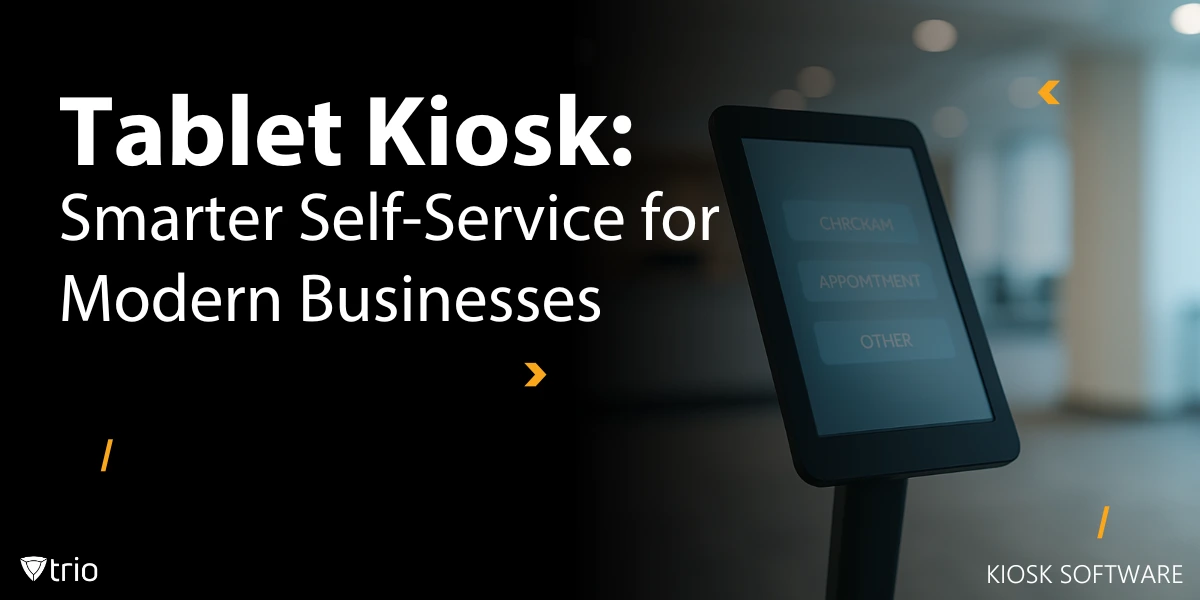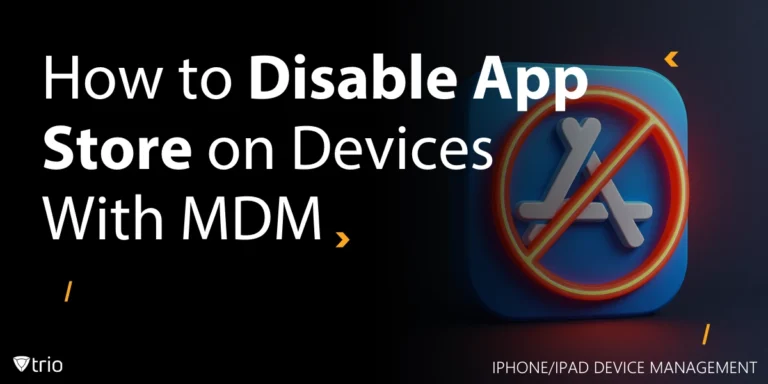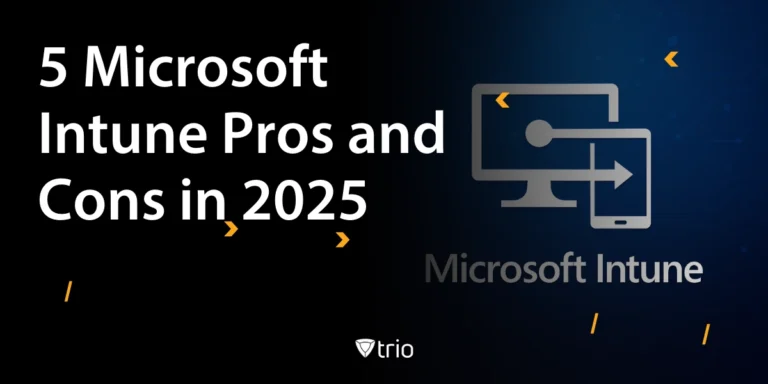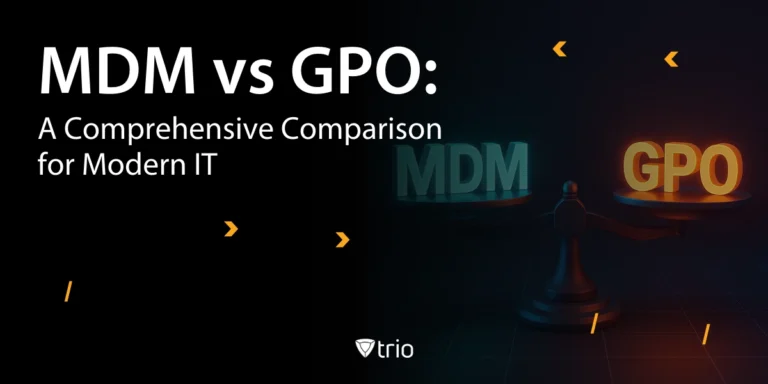Everything SMEs need to know about tablet kiosks
According to Deliverect, 73 percent of shoppers now choose self-checkout instead of waiting in line, and businesses that deploy kiosks often see ticket sizes increase by about 30 percent. These figures make a strong case for the humble tablet kiosk, but they can also make an IT administrator's pulse race. Every new screen is another endpoint that needs to be maintained, patched, and secured.
This is where a solid Mobile Device Management (MDM) platform comes in. With remote provisioning, policy control, and live monitoring, MDM turns potential headaches into operational gains.
Quick insights
- Faster customer journeys that increase satisfaction and sales
- A dashboard for pushing updates and blocking apps
- Integrated security measures against manipulation and data leaks
- Fewer support tickets thanks to self-healing policies
- A direct path to improving operational efficiency
In the following sections, we'll unpack what a self-service tablet kiosk can do for your team, shed light on real-life failure stories, and show why clinging to outdated tools is riskier than you think.
What is a tablet kiosk?
A tablet kiosk is a standard iOS, Android, or Windows slate tied to a single, usually customer-centric, mission. Unlike bulky traditional kiosks, a self-service tablet runs on commodity hardware, saving you capital costs and making spare parts easily available. Configuration is handled through kiosk mode settings or an MDM, which removes the status bar, settings menu, and swipe gestures, allowing only the app—or apps—you authorize. This tight control keeps prying fingers out of trouble and drastically reduces the number of support tickets.
Tablet kiosks excel in stores, hotels, and hospitals where space is limited and staff are stretched. Combined with digital signage software, the same idle device can also be used as an advertising screen, providing a platform for transactions and marketing. In short, it's a sleek, affordable front end that still meets enterprise-class security and availability requirements.
Types of tablet kiosk modes
Choosing the right operating mode is where most SMB rollouts sink or swim. Below are the four settings you'll achieve 90 percent of the time, all of which can be shifted remotely using your preferred tablet kiosk software solutions.
- Single App Mode : Locks the tablet to an APK or iOS package. Perfect for point-of-sale, surveys, or a customer loyalty login screen. Customers only see what you want them to, and there's no chance they'll wander into the settings.
- Multi-app whitelist: Need a second app for receipts or a loyalty scanner? Whitelist a short list of essentials while blocking the rest. A soft home button or gesture switcher brings users back to your launcher instead of the default shell.
- Browser-only web kiosk: The tablet launches directly into a full-screen browser. Ideal for knowledge bases or queue check-ins where the interface is located in the cloud. Combine it with a strong content filter to prevent anyone from Googling kittens in your store.
- Custom Launcher Mode: Replace the default launcher with a branded shell or kiosk-style lock software . It hides the status bar and hardware buttons, creating a polished, foolproof home screen.

Common use cases
Tablet kiosks punch well above their weight in a variety of small business environments, especially when combined with an interactive kiosk software layer that snaps into your MDM console.
| scenario | How the kiosk helps | Why IT is happy |
| Retail & POS | Self-checkout, endless aisle catalogs, loyalty registrations | Shorter queues, larger shopping baskets, fewer POS terminals that need to be patched |
| hospitality | Guest check-in, keyless room access, digital menus | Reduces arrival time and keeps reception devices locked and compliant |
| Healthcare | Patient admission forms, consent signatures, teletriage | Reduces paperwork, protects PHI and supports disinfectable hardware |
| Education | Examination portals, campus mapping, library search | Reduces printer costs and provides controlled internet access during testing |
| Transport & Events | Wayfinding, ticket scanning, lead capture | Manages surges without additional personnel, synchronizes data instantly with the cloud |
With all these settings, administrators rely on remote monitoring of tablet kiosks to monitor battery health, network availability, and app status in real time. This visibility means you can dispatch field staff only when a real issue arises, rather than conducting costly weekly walkthroughs.
Setup and provision
Rolling out fifty locked tablets shouldn't feel like a weekend spent manually flashing each device. Start by enrolling each unit into your MDM using zero-touch or QR code provisioning. Within minutes, they'll automatically download your kiosk profile, wallpaper, and Wi-Fi credentials, and they'll be ready to go.
For Android fleets, rely on presets for remote management of Android kiosks:
- Enable kiosk mode at startup. It protects against accidental factory resets.
- Whitelist updates. Release only approved operating system and app patches outside of business hours to avoid kiosk downtime.
- Schedule watchdog reboots. A nightly reboot eliminates memory leaks before the user notices.
Integrate these tasks into your broader IT process automation playbook so firmware checks, content updates, and compliance audits run on autopilot. The same scripts that patch laptops can now sweep your kiosks and fix security vulnerabilities without requiring additional staff.
Finally, check the power supply and network stability at each location. Affordable PoE adapters or locked charging stations will prevent calls from running low on battery. Conduct a one-time patrol, then let the dashboard take over monitoring.
Main features and customization
Fine-tuning any tablet kiosk is easy if you know which levers to pull. The following features, from a branded kiosk launcher to a schedule for automatic rebooting of the kiosk device, give SMB IT administrators full control without the need for additional staff.
| feature | What it solves | Typical use case |
| Kiosk Launcher | Hides the native home screen and system user interface to prevent tampering | Retail demo tablets that must stay on a branded home screen |
| Disable hardware keys | Prevents accidental closing of apps or factory reset | Check-in kiosks in hotels where guests can press the on/off button |
| Hide status bar and notifications | Keeps warnings and settings away from customers | Healthcare intake forms that must display PHI and remain distraction-free |
| Automatically restart kiosk device | Clears memory leaks, restores crashed apps | Busy food court ordering stations operating 18 hours a day |
| Watchdog timer | Automatically restarts an app when it freezes | Museum information tablets used by children who often force the apps to close |
| Branding & Screensavers | Conforms to the corporate identity, displays promos when inactive | Product displays in the store that also serve as digital signage at night |
Enter these settings once in your MDM console and then clone the profile fleet-wide. Each new tablet will power on with identical controls, branding, and self-healing routines, without the need for manual adjustments.
Remote management
If your kiosks are scattered across stores, clinics, and pop-up booths, the only sustainable strategy is to manage them from a single pane of glass. With a robust MDM console, you can see each device's battery status, Wi-Fi signal, and app health at a glance, then make fixes before users notice a hiccup. Think of it as mission control for your fleet.
| Live metrics | Why this is important | Administrator action |
| Battery below 20% | Prevent abrupt shutdowns at peak times | Send a low power alarm and dim the screen remotely |
| App is not responding | Protecting brand image and sales | Force a process restart or trigger a watchdog |
| Offline > 15 min | Quickly detect dead zones in the network | Restart the modem or escalate to site personnel |
| Operating system outdated | Close security gaps | Schedule patch overnight |
Integrate secure collaboration tools so only authorized employees can issue remote commands and every change is logged for auditing. The result: fewer deployments, stricter compliance, and happier customers who tap a kiosk that simply works.
Security & Data Protection
Tying a tablet to a task is only half the battle; you still need to protect sensitive data from every angle. Start by deciding between device lockdown and browser lockdown : The former seals off the entire operating system, while the latter restricts users to a hardened web view for SaaS portals. In either case, you can enforce exit codes for administrators only, disable USB debugging, and hide the system UI to prevent anyone from sideloading rogue apps.
Next, encrypt local storage and block screenshots to prevent occasional data leaks. Schedule remote wipes for lost units and use geofencing rules that trigger read-only mode outside of approved locations. For payment transactions in healthcare or retail, add data loss prevention policies that flag clipboard use or unauthorized downloads.
Finally, maintain an audit trail. Every configuration push and app update should be logged in your MDM to provide watertight evidence for PCI DSS or HIPAA audits. Combined with nightly operating system patches, these controls transform a low-cost slate into a compliant, tamper-evident kiosk.
Hardware and peripheral integration
The right enclosure is just as important as the software profile. Choose wall mounts, freestanding pedestals, or countertop enclosures that conceal cables and protect connections from prying hands. Outdoor units require weatherproof seals and daylight-readable glass, while healthcare kiosks benefit from antimicrobial coatings that can withstand daily wipes.
| Peripheral device | Why pair it with a tablet kiosk? | Practical example |
| Barcode or QR scanner | Accelerates check-ins and inventory retrievals | Self-service returns counter scans receipt codes |
| Thermal receipt printer | Provides instant proof of purchase | Food court kiosk prints order numbers for pickup |
| Chip and PIN payment terminal | Adds secure, PCI-enabled transactions | Mobile pop-up shop accepts contactless payment |
| RFID/NFC reader | Enables authentication of badges or wristbands | The fitness center records the visits of members who work hands-free |
| External display output | Expandable to larger screens for promos | The quick service counter mirrors the menu on the TV using digital signage software |
Power each accessory via a USB hub or PoE splitter stored inside the enclosure to avoid clutter on the floor. Test firmware compatibility before mass deployment to ensure updates don't break critical drivers. Once established, the hardware mix becomes an invisible part of the customer journey, fast, reliable, and durable.
Deployment tips and best practices
Implementing a fleet can slow down small IT teams, but tight planning keeps the project light:
- Choose a kiosk-centric MDM. Generic tools overlook launcher settings, auto-reboot rules, and granular lock options.
- Pre-shipment stage. Register each tablet, push the kiosk profile, and conduct a five-minute smoke test while the devices are still in the office.
- Document the installation kit. Mounting screws, cable ties, and a laminated quick-reset card are included so field technicians never have to search for parts.
- Schedule health checks. Automate weekly reports for battery cycles, memory usage, and crash logs. Clear warning signals before users see them.
- Ensure energy hygiene. Use PoE or tamper-evident chargers, and then limit the screen brightness by hours to extend the panel's lifespan.
- Plan a rollback path. Keep the previous APK and operating system image in your MDM vault so that a failed update can be rolled back within minutes.
- Establish a cleaning protocol. Twice-daily alcohol-safe wipes and monthly screen protector changes ensure devices are hygienic and ready for customers.
Following these steps will prevent fire drill support calls and free administrators to focus on higher-value projects.
Get started today
Ready to see how effortless kiosk management can be? Start a free Trio trial today and experience full fleet control without the enterprise price tag. Instantly register a test device, push a custom launcher, and schedule an automatic reboot—all from an intuitive dashboard.
With your free Trio demo you can:
- Lock each tablet in single-app mode and check the settings live
- Automate operating system and app updates according to your schedule
- Track uptime, battery health, and usage analytics in real time
- Invite teammates with role-based access and a full audit trail
Start a free trial or book a free demo now . No credit card required, no obligation, just proof that SMB IT teams can run professional kiosks without additional staff. Questions? Our technicians are just a phone call away and happy to guide you through your initial deployment.
Conclusion: Rethinking kiosks for modern SMEs
Tablet kiosks are a first-class tool for delivering fast, secure, and scalable customer experiences. But without proper management, even the most sophisticated setup can lead to support tickets, compliance risks, and missed opportunities.
For IT administrators juggling limited budgets and growing device fleets, automation and visibility are key. From remote monitoring to lockdown modes, the right strategy transforms consumer tablets into enterprise-grade workhorses.
Whether you're just exploring kiosk use cases or already knee-deep in a rollout, now is the time to rethink how you deploy, secure, and scale. When done right, kiosks don't add work: they take it away.
Frequently Asked Questions
Most consumer-grade iOS/Android/Windows tablets work! MDM locks down your existing devices, eliminating costly proprietary hardware.
With zero-touch enrollment, deploy 100+ devices in hours, not weeks. Bulk-provision via QR codes or automated enrollment.
MDM watchdog timers auto-restart apps, and scheduled reboots clear memory leaks—no on-site visits needed.
MDM disables hardware buttons, hides status bars/blocks swipes, and enforces admin-only exit codes.
Yes. MDM enforces encryption, blocks screenshots/clipboard, and triggers remote wipes if devices are stolen.
Audit trails, DLP policies, and automated OS patching provide documented compliance proof.
Yes! Push updates remotely during off-hours to avoid downtime. Roll back bad updates instantly.
MDM dashboards show real-time battery, network, and app health, with alerts for issues like low power or offline status.
MDM alerts you at 20% battery, letting you remotely dim screens or notify on-site staff.
Businesses report 60–80% fewer support tickets thanks to remote troubleshooting and self-healing policies.
Yes! Reduced lines + larger ticket sizes (via upsell prompts/endless-aisle catalogs) drive measurable revenue growth.
Absolutely. Use idle-time screen savers with digital signage to turn transactional kiosks into marketing tools.
Most USB/Bluetooth devices (barcode scanners, receipt printers, payment terminals) integrate seamlessly.
Yes! Start a no-commitment trial to remotely lock devices, push updates, and monitor performance.
Get Ahead of the Curve
Every organization today needs a solution to automate time-consuming tasks and strengthen security.
Without the right tools, manual processes drain resources and leave gaps in protection. Trio MDM is designed to solve this problem, automating key tasks, boosting security, and ensuring compliance with ease.
Don't let inefficiencies hold you back. Learn how Trio MDM can revolutionize your IT operations or request a free trial today!