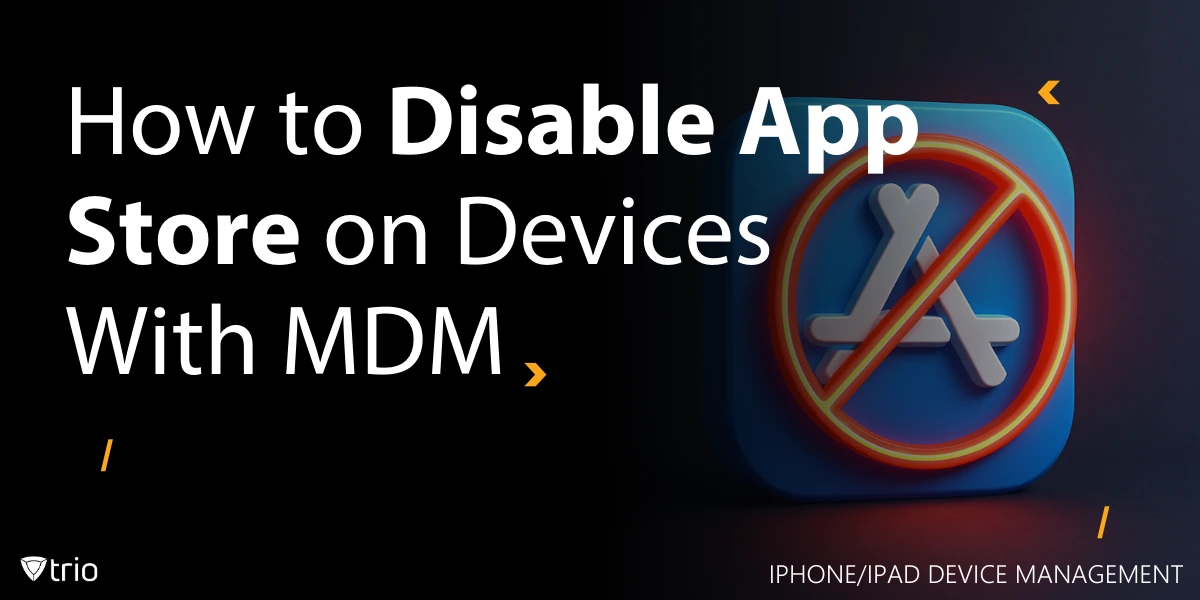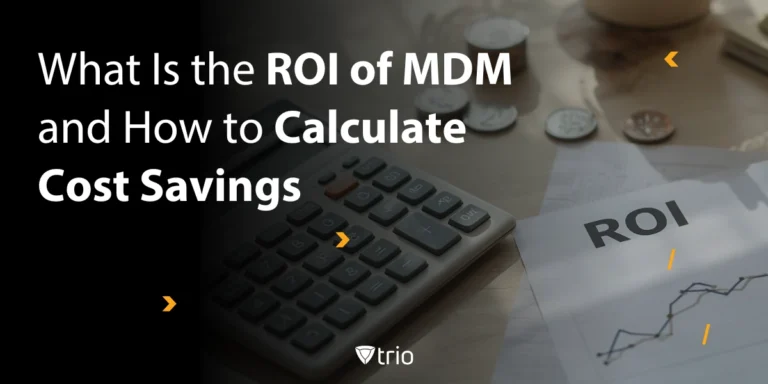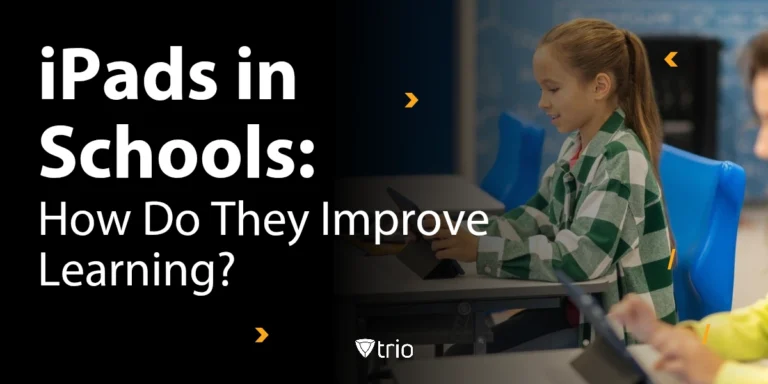Managing iPhones and iPads in a work environment can feel like a balancing act between giving users enough flexibility and keeping control over what’s installed. The App Store is often the biggest wildcard in that equation. Without restrictions, it’s an open door to distractions, risky apps, and potential compliance issues.
For IT admins, the challenge is not just about locking things down but doing it in a way that’s efficient and sustainable. Walking from desk to desk to toggle settings is neither efficient nor effective. With the right approach in iPhone/iPad device management, you can set clear boundaries, maintain device performance, and keep security tight.
In this guide, we’ll walk through practical ways to disable the App Store, when it makes sense, and how to do it with minimal headaches.
Key Takeaways:
App Store restrictions protect security and productivity by preventing the installation of unauthorized or risky applications that can introduce vulnerabilities or distract users.
Multiple methods exist to disable the App Store, including manual device settings, configuration profiles, and Apple Supervised Mode with MDM, with the latter offering the most scalable and enforceable control.
Trio MDM simplifies App Store management by allowing admins to create and deploy iOS MDM Profiles, enforce restrictions remotely, and monitor compliance from a single dashboard.
Additional restrictions such as disabling search and whitelisting/blacklisting apps provide more granular control over what users can access.
Best practices include communication, monitoring, and regular policy reviews, ensuring restrictions remain relevant and effective while balancing security with user needs.
Why Disable the App Store?
The App Store is a goldmine of useful software… and a minefield of unnecessary or risky apps. Left unchecked, it can derail productivity faster than you can say “candy-themed puzzle game.” Employees or students might download apps that eat up bandwidth, chew through storage, or worse, introduce security vulnerabilities.
From a compliance standpoint, unapproved apps can bypass your security policies entirely. In regulated industries, that’s a liability.
Here’s a quick look at what unrestricted App Store access can cause, and how disabling it helps:
| Issue | Impact | Benefits of Disabling App Store |
| Productivity loss | Users download distracting apps | Keeps focus on work-related tools |
| Security risks | Malware or insecure apps installed | Reduces attack surface |
| Compliance breaches | Non-compliant software added | Supports policy adherence |
| Support overhead | Devices cluttered with random apps | Simplifies troubleshooting |
Knowing how to disable app store on iPhone is the first step toward regaining that control.

Common Scenarios for Disabling the App Store
Disabling the App Store is not a one-size-fits-all decision. Here are some situations where it makes sense.
1. Classrooms With Shared iPads
When students share devices, unrestricted App Store access can lead to distractions, cluttered home screens, and unapproved apps. Locking it down keeps lessons running smoothly and avoids surprise troubleshooting sessions.
2. Company-Issued Work Phones
Business devices often contain sensitive information. If users install unverified apps, they may create security holes or cause accidental data leaks. Blocking the App Store helps maintain a controlled, secure environment.
3. Regulated Industries
Healthcare, finance, and government sectors must follow strict compliance rules. Even a single unauthorized app can create an audit nightmare. The right iPhone or iPad management software lets admins enforce restrictions across all devices with ease.
Methods to Disable the App Store
Restricting the App Store can be done in different ways, but your choice should depend on scale, control requirements, and how much time you have for ongoing management.
1. Device-Level Settings
- On the iPhone or iPad, open Settings.
- Go to Screen Time > Content & Privacy Restrictions.
- Turn on Content & Privacy Restrictions.
- Select iTunes & App Store Purchases.
- Set Installing Apps to “Don’t Allow.”
Best for: Small deployments or quick fixes.
2. Managed Restrictions With Configuration Profiles
- In your MDM, create a configuration profile with the App Store restriction enabled.
- Assign the profile to specific devices or groups.
- Push the profile to enrolled devices.
Best for: Environments already using MDM without Supervised Mode.
3. Apple Supervised Mode with MDM
- Enroll devices in Apple Business Manager (ABM) or Apple School Manager (ASM).
- Use Apple Configurator or automated device enrollment to place devices in Supervised Mode.
- In your MDM, apply the App Store restriction to all supervised devices.
- Schedule periodic compliance checks.
Best for: Large-scale deployments needing strong, enforceable control.
| Method | Pros | Cons |
| Device-Level Settings | No extra tools needed, simple to set | Manual, time-consuming, easy to reverse |
| Configuration Profiles | Centralized control, faster than manual | Requires MDM and device enrollment |
| Apple Supervised Mode with MDM | Full control, scalable, policy automation | Requires setup and supervision process |
Using Trio to Disable the App Store
If you are managing more than a few devices, manually changing settings is not a long-term solution. This is where MDM can save hours and cut down on repeat work. Once devices are enrolled, you can push a restriction policy to disable the App Store across all iPhones and iPads without touching each one.
Here’s what it looks like in practice:
- Enroll devices using Apple Business Manager for zero-touch setup or manually through a simple enrollment link.
- Enable Supervised Mode for full control of restrictions.
- Create an iOS MDM Profile in Trio that includes the App Store restriction.
- Assign the profile to device groups, user groups, or both.
- Monitor compliance from the live dashboard and adjust rules if needed.
Because Trio supports both Apple’s VPP and ABM, you can still deploy approved apps without opening the door to the entire App Store. This means you keep security tight while giving users only the tools they actually need.
Additional App Restrictions With Trio MDM
Disabling the App Store is just one part of application control. With Trio MDM, you can fine-tune app access to match your policies. You might allow certain tools while blocking categories of apps that create distractions or security risks.
For example, you can whitelist only approved business applications, block specific games or streaming services, or restrict access to certain App Store features altogether. If you need to limit what users can search for, you can apply settings to disable search for an app in the store, ensuring they cannot even find apps you have blocked.
This level of control allows you to keep devices useful without opening the door to unnecessary software, reducing support tickets and keeping your environment stable.
Take Control of Your Apple Devices Today
If managing App Store access is becoming a drain on your time, it may be time to centralize the process. With MDM, you can enforce restrictions, roll out updates, and monitor compliance from a single dashboard.
Get started with a free trial and see how quickly you can take control of your device fleet without slowing down your users.
👉 Start Free Trial
👉 Book a Free Demo
Best Practices for App Store Restrictions
Simply turning off the App Store is not enough. To make restrictions effective and sustainable, you need a plan.
- Communicate before locking down: Inform users why the App Store is being restricted. This reduces confusion and resistance.
- Combine with monitoring: Track app installation attempts and device compliance reports regularly. This helps spot policy gaps before they become security risks.
- Review policies quarterly: Applications and threats change quickly. Revisit your restrictions every three months to keep them relevant.
- Use the right tools: Choosing the Best Apple MDM ensures policy reliability. If the budget is tight, explore free Apple MDM options for testing before committing.
- Offer quick fixes for exceptions: Some users may need temporary access. Know how to turn off App Store quickly for specific cases, then reapply restrictions after use.
Conclusion
Restricting the App Store is an effective way to improve security, reduce distractions, and keep devices aligned with organizational goals. The right approach depends on your scale and needs, but using an MDM solution like Trio allows you to apply restrictions quickly and consistently.
By combining App Store control with broader application management, you can maintain a secure environment without hindering productivity. Clear communication, regular reviews, and flexibility for exceptions will help you avoid friction with users while still protecting company data.
Trio’s ability to integrate with Apple’s tools, create targeted profiles, and monitor compliance in real time makes it a strong choice for managing iPhones and iPads in any environment. The result is more control, fewer risks, and a smoother IT workflow.
Frequently Asked Questions
To prevent unauthorized app installs, reduce distractions, and protect company data.
Yes. With MDM, you can deploy approved apps directly without opening the full App Store.
For full, enforceable control on iOS devices, Supervised Mode is recommended.
Get Ahead of the Curve
Every organization today needs a solution to automate time-consuming tasks and strengthen security.
Without the right tools, manual processes drain resources and leave gaps in protection. Trio MDM is designed to solve this problem, automating key tasks, boosting security, and ensuring compliance with ease.
Don't let inefficiencies hold you back. Learn how Trio MDM can revolutionize your IT operations or request a free trial today!