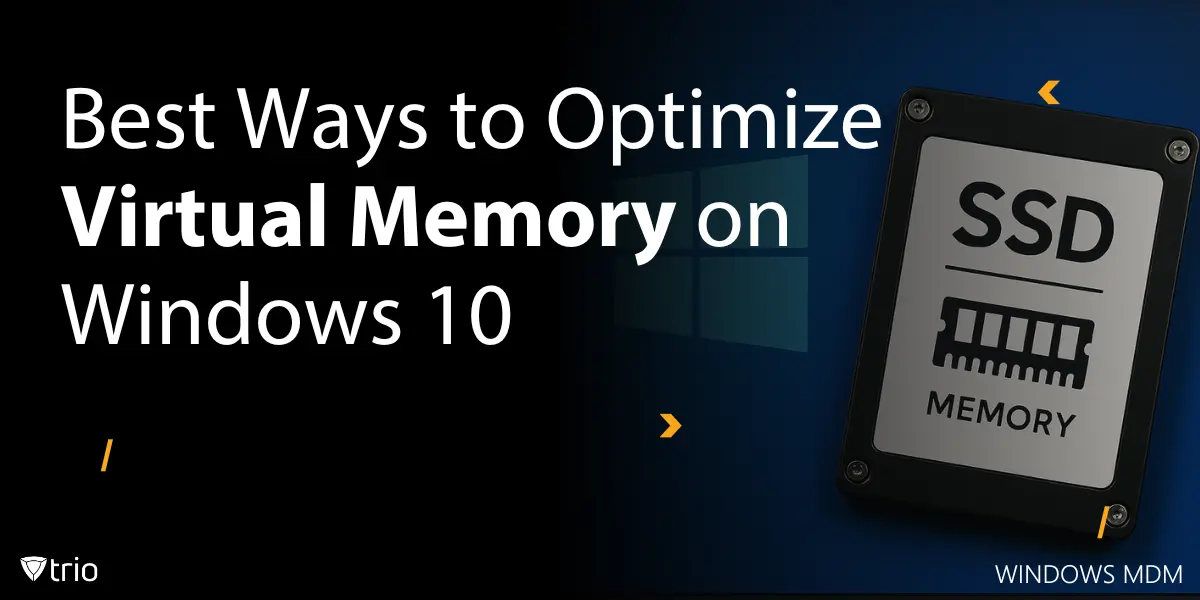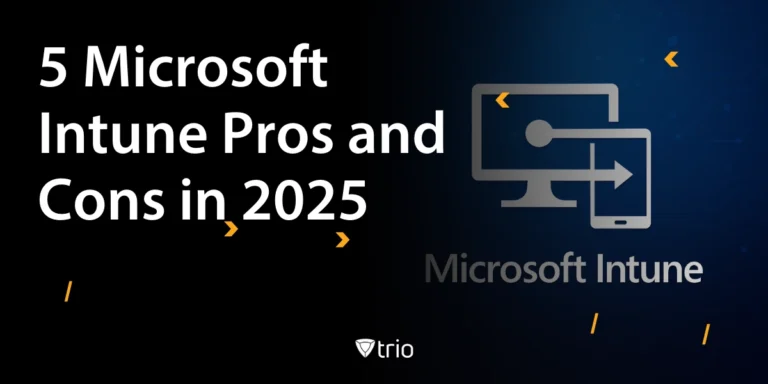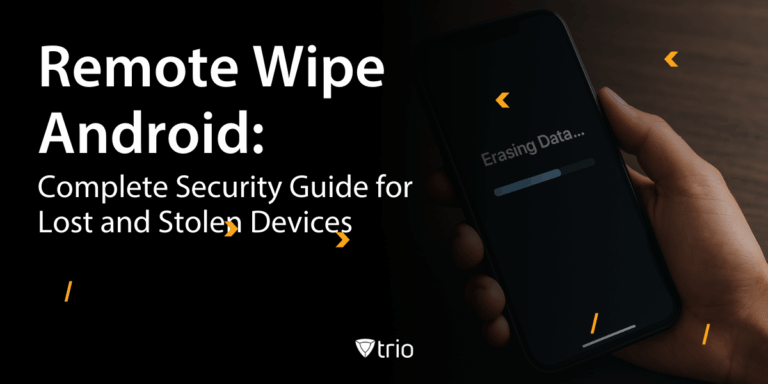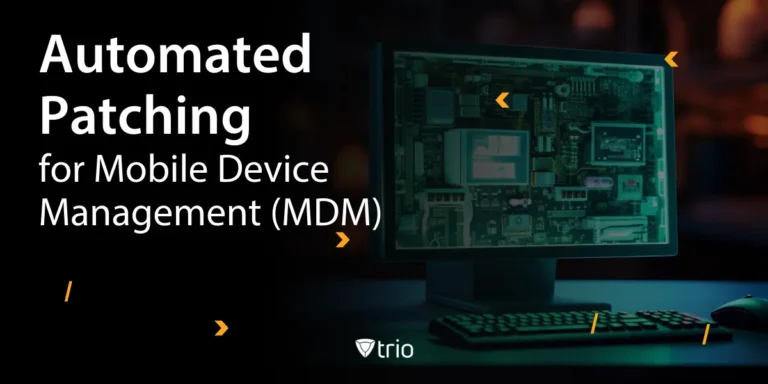Virtual memory is a foundational element in Windows 10 that enables your system to handle large applications and multitasking with stability. By blending physical RAM with reserved disk space, known as the page file, Windows creates a flexible memory environment that prevents slowdowns, freezes, and crashes.
Most users aren't aware of this invisible safety net working behind the scenes. But when managed properly, virtual memory can significantly improve performance, especially in high-demand environments like remote work setups, enterprise deployments, or device fleets managed via MDM for Windows platforms.
Whether you're looking to understand how virtual memory works, optimize it manually, or integrate it into a workflow, this guide walks you through everything from basic concepts to advanced configurations. We will also explore how solutions like Trio MDM help IT admins monitor and manage virtual memory settings across Windows 10 devices, making performance tuning part of your broader endpoint strategy.
What Is Virtual Memory?
Virtual memory is a clever system where software believes it has uninterrupted access to a large memory pool. In reality, Windows 10 uses both physical RAM and a reserved portion of disk storage, called the page file, to simulate this extended memory. This allows the system to continue operating smoothly even when RAM is full.
The operating system fools applications by mapping their data onto a combination of physical RAM and disk space. This illusion grants breathing room, enabling numerous programs to coexist without constant memory conflicts.
By handing applications a generous virtual address space, Windows 10 avoids cramming them into cramped corners of physical memory. This approach guards stability. When RAM gets stretched, the system can borrow storage space and move data seamlessly. Everything continues without forcing users to choose which application survives. Such a design reduces tension.
High-end tasks demand careful memory handling, and virtual memory steps in before systems collapse under pressure. Memory-intensive workflows, including video editing or 3D rendering, receive breathing space. The concept aligns with the principles behind MDM for Windows, ensuring resources remain robust and controlled even when digital landscapes grow increasingly complex. This careful orchestration prevents unpleasant hiccups.
Without virtual memory, systems might stagger when too many applications compete for limited space. Performance could drop abruptly, leaving users frustrated. By extending capacity through the page file, Windows 10 reduces disruptions and enhances stability. It guides daily computing journeys toward productive outcomes rather than forcing abrupt halts as data wrestles with hardware restrictions.
What Is Windows MDM?
Windows MDM (Mobile Device Management) is a system that lets IT admins manage, configure, and secure Windows devices remotely. It allows organizations to enforce policies, deploy updates, and control settings across all enrolled endpoints from a central dashboard.
MDM for Windows can also manage performance-related settings, including virtual memory configurations. This ensures that devices stay responsive and compliant, especially in remote or hybrid work environments.
How Windows MDM Works
Windows MDM works by applying configuration profiles and security policies to enrolled devices through a central management platform. Once a device is registered, the MDM tool can push settings, restrict access, deploy updates, and monitor system performance.
For virtual memory, this means admins can define page file behavior, monitor usage, and adjust settings without direct access to each machine. MDM solutions like Trio provide visibility into how devices handle memory and allow admins to apply consistent configurations across teams.
This approach is especially useful in distributed workplaces, where devices need to stay secure, responsive, and aligned with organizational performance standards.
How Virtual Memory Works in Windows 10
Understanding the inner mechanics helps one appreciate why Windows 10 rarely falters under demanding conditions. Beneath the polished interface lies a strategy balancing RAM usage with disk resources. Exploring this process reveals how memory blocks travel between physical and virtual spaces without causing noticeable turbulence in everyday operations.
The Page File Explained
The page file operates as a clever placeholder, holding data when RAM grows tight. Windows 10 treats a reserved chunk of storage space like a memory extension. As certain data resides temporarily on disk, the system avoids pushing running tasks aside, preventing sudden freezes or severe performance drops.
This hidden ally sits quietly, seldom noticed, yet always active when memory pressure builds. By offloading inactive data onto the drive, the page file frees valuable RAM for current tasks. Users might never know that behind the scenes, their system orchestrates these quiet swaps, ensuring stable computing experiences.
This process is central to how virtual memory works. When RAM reaches capacity, the system writes less frequently used data to the page file, allowing foreground applications to continue functioning without delays.
Memory Management Techniques
Windows 10 applies intelligent logic, assessing how to distribute resources among numerous active programs. Through configuration management principles, the operating system decides which chunks of data deserve premium RAM residency. This ongoing evaluation ensures important tasks remain responsive, while background processes move gracefully into calmer storage neighborhoods. Everything feels balanced.
These techniques pivot around dynamic adjustments, never letting memory stagnate. The system watches usage patterns and responds accordingly, shifting data toward the page file as needs arise. Such fluidity keeps performance from stalling, ensuring that each component cooperates smoothly rather than squabbling over limited high-speed memory seats.
This automatic behavior is why most users rarely need to adjust virtual memory settings. However, in certain business or performance-focused environments, especially those using MDM for Windows, there may be a need for manual configuration or monitoring.
Checking Current Virtual Memory Settings
Exploring current configurations allows users to see if the system automatically handles virtual memory or follows custom preferences. Through Windows 10’s advanced menus, individuals can observe page file sizes. With Windows Autopilot guiding deployments, an enterprise environment ensures consistent setups without demanding intricate manual tuning from every workstation. This centralized approach streamlines oversight.
By navigating System Properties, one finds performance settings and advanced tabs leading toward virtual memory details. The page file’s allocated space and default automation appear in plain view. Observing these values helps determine if everything runs smoothly or if manual tweaks might align configurations better with workload patterns. Such transparency encourages informed decisions.
By default, Windows manages the page file size dynamically based on system demand. This works well for most users. However, in some cases, such as high-performance workloads or device policy enforcement, switching to a manual setup allows more control over memory behavior and resource allocation.
Best MDM Tools for Windows
Several Mobile Device Management (MDM) tools support Windows environments, each offering different levels of control, usability, and integration. These platforms allow IT teams to configure device settings, monitor performance, and apply virtual memory policies across all endpoints.
Here are some of the best options:
- Trio MDM
A simple and scalable solution designed for small to mid-sized businesses. Trio supports policy-based memory configuration and offers visibility into system performance across Windows 10 devices. - Microsoft Intune
A powerful, cloud-based platform fully integrated with Azure Active Directory and Microsoft 365. Ideal for organizations already using Microsoft services. - VMware Workspace ONE
A feature-rich enterprise solution with deep device and app management capabilities. Supports cross-platform environments, including Windows. - IBM MaaS360
Known for its strong security and AI-driven insights. Offers policy management, analytics, and remote control tools for Windows and other platforms.
Each tool provides a centralized way to manage memory, device security, and software updates. Choosing the right platform depends on your IT environment, existing tools, and scale of operations.
| Tool | Best For | Windows Policy Support | Virtual Memory Visibility | Integration Strength |
| Trio MDM | SMBs, fast deployment | Yes | Yes | Strong |
| Microsoft Intune | Microsoft-based enterprises | Yes | Limited (via scripts) | Very Strong |
| VMware Workspace ONE | Large, multi-platform IT | Yes | Indirect via profiles | Strong |
| IBM MaaS360 | Security-focused orgs | Yes | Limited | Moderate |

Adjusting Virtual Memory in Windows 10
Altering virtual memory parameters can improve efficiency when unique conditions arise. Adjusting these settings allows customization, though caution remains wise. Before experimenting, understanding where controls reside and how changes ripple through system performance helps ensure beneficial results, rather than introducing unexpected sluggishness or unexplained glitches into daily routines.
Accessing Virtual Memory Settings
To open these controls, start with the Control Panel and select System. Within advanced settings lies a section dedicated to performance and memory preferences. A few clicks reveal options where custom page file sizes replace automatic assignments, enabling tailored virtual memory levels that reflect individual computational demands. Everything sits neatly behind intuitive menus.
Alternately, accessing these features through the Start Menu’s search box leads directly to the required dialogs. With a brief journey, users pinpoint the settings governing system resources. Although straightforward, these controls reward patience. Knowing their placement simplifies the process of tweaking virtual memory whenever evolving workloads call for adjustments. This knowledge saves future headaches.
Step-by-step instructions:
- Open the Start Menu, type Control Panel, and open it.
- Click System and Security, then System.
- Select Advanced system settings in the left sidebar.
- Under the Performance section, click Settings.
- In the Performance Options window, go to the Advanced tab.
- Click Change under the Virtual memory section.
- Uncheck Automatically manage paging file size for all drives to enable manual changes.
- Select a drive, then choose Custom size or System managed size based on your needs.
- Click Set, then OK, and restart the system if prompted.
Best Practices for Manual Configuration
Override automatic settings only when confident that specific scenarios warrant finer tuning. Systems handling large files, running virtual machines, or performing video editing may benefit from defined initial and maximum page file sizes.
By default, Windows manages the page file dynamically. For most users, this automatic setup is sufficient and avoids unnecessary risk. Manual configuration becomes useful in managed IT environments, especially in laptop device management, where performance consistency and policy control are essential.
Recommended sizing guidance:
| RAM Installed | Minimum Pagefile Size | Maximum Pagefile Size |
| 4 GB | 4 GB | 6 to 8 GB |
| 8 GB | 8 GB | 12 to 16 GB |
| 16 GB | 16 GB | 24 to 32 GB |
| 32+ GB | 32 GB | 48 to 64 GB |
As a general rule, allocate at least the same size as installed RAM for the minimum, and up to 1.5 to 2 times RAM for the maximum, depending on workload. Avoid setting values that are too small, as this may cause performance issues or error messages. Setting the values too high can waste disk space and increase wear on SSDs.
Consider disk type as well. Solid-state drives provide faster performance but can wear down over time with excessive write activity. Traditional hard drives are slower but more tolerant of frequent paging.
Disabling or Relocating the Pagefile
Disabling the page file is generally not recommended. Without it, your system cannot write memory dumps during crashes, and some applications may fail when memory is low. This can lead to system instability.
Relocating the page file to another drive can improve performance in certain setups, particularly if the alternate drive is faster or less used. For example, moving the page file from a system SSD to a secondary SSD or high-speed hard drive may help reduce system disk contention.
Before disabling or relocating the page file, always ensure that sufficient physical RAM is available and that you can reverse the change if problems arise.
Monitoring and Optimizing Virtual Memory Usage
Virtual memory thrives when monitored, ensuring settings and hardware cooperate harmoniously. Observing usage patterns verifies if adjustments truly assist or simply shuffle data around. By examining system tools and weighing third-party utilities, one can keep these resources fresh and responsive, preventing digital clutter from dragging everything downhill.
Using Built-In Tools
Windows 10 includes built-in utilities that grant insight into memory consumption. The Task Manager’s performance tab illustrates real-time usage, showing how RAM and virtual memory collaborate. Resource Monitor goes deeper, revealing which processes consume the most resources. These tools empower users to make adjustments that help keep computing smooth, even under challenging loads.
These tools reveal whether adjustments made earlier achieve the desired effects. If constant paging occurs despite abundant RAM, reconsider the configuration. Conversely, if no thrashing appears, the current settings likely suffice, enabling peace of mind without second-guessing the invisible gears working behind the interface.
Performance implications to watch for:
- Too small a page file can result in slowdowns, application crashes, or system errors like “Your system is low on virtual memory.”
- Too large a page file may consume excessive disk space or cause frequent writes on SSDs, shortening their lifespan.
Tip: If you frequently see 100% disk usage in Task Manager with low RAM availability, consider increasing the page file size or upgrading physical memory.
Considering Third-Party Utilities
While Windows provides solid default tools, some users explore third-party utilities promising optimization. These applications claim deeper tuning or automation, catering to enthusiasts desiring granular control. Before embracing them, check reliability. A reputable solution can assist, but poorly designed software may destabilize system resources.
In many cases, built-in capabilities are sufficient. Third-party tools may add value when tackling specialized performance challenges or meeting niche requirements. Armed with awareness, users can avoid software that overpromises and instead focus on gradual improvements that genuinely enhance virtual memory’s balance.
Troubleshooting Common Issues
When virtual memory is misconfigured, users may encounter a range of problems. Here are some common ones and how to resolve them:
- “Pagefile too small” error: Increase the page file size or allow Windows to manage it automatically.
- High disk usage from paging: Move the page file to another drive, reduce background processes, or add more RAM.
- System instability or freezing: Re-enable the page file if it was disabled, or verify that minimum and maximum values are set correctly.
- No memory dump after a crash: Make sure the page file is large enough to store crash data (at least the size of installed RAM).
Monitoring tools can help detect these problems early. Consistent review of memory behavior ensures that changes actually benefit the system, especially in managed environments using MDM for Windows.

Use Cases for Virtual Memory Management With MDM
Managing virtual memory through MDM for Windows supports several practical scenarios across IT environments. Below is a summary of common use cases:
| Use Case | How MDM Helps |
| Remote Work | Apply consistent memory settings across off-site devices to ensure performance. |
| Device Theft | Enforce memory clearing or secure pagefile policies for stolen or lost devices. |
| Employee Onboarding | Pre-configure virtual memory settings on new laptops for consistent deployment. |
| High-Performance Roles | Assign optimized memory profiles to devices handling heavy workloads. |
| Policy Compliance | Enforce and audit virtual memory settings as part of IT governance frameworks. |
When to Let Windows Manage Virtual Memory Automatically
In typical everyday computing scenarios, automatic settings handle memory without human intervention. Advances in algorithms, combined with ongoing patch management updates, mean default configurations evolve gracefully. Users who browse, communicate, or perform standard office tasks find these defaults adequate, ensuring stable performance with minimal guesswork.
For those who rarely stretch system capacities, leaving Windows 10 in charge prevents unnecessary tinkering. Automatic management anticipates subtle demands, allowing RAM and page file space to balance intelligently. This hands-off approach supports consistent stability, decreasing the likelihood of introducing complications through manual memory adjustments. Sit back and let defaults shine.
Trio: Your Partner in MDM
MDM solutions relate here by orchestrating how enterprise devices handle resource distribution, from memory usage to network bandwidth. Trio, our platform, supports this strategy by combining device control with virtual memory visibility for environments where performance and reliability are essential.
By integrating MDM for Windows with memory management best practices, Trio helps IT teams apply policies at scale, monitor usage patterns, and support device consistency without manual reconfiguration. This ensures stable, responsive systems across remote and on-site devices.
You can request a free demo to see how Trio supports memory optimization, compliance, and device control. Or, start exploring today with our free trial and experience the value Trio brings to your endpoint strategy.
Conclusion
Virtual memory stands central to Windows 10’s resource management, buffering heavy loads and preventing bottlenecks. Understanding its principles transforms guesswork into informed decision-making when adjusting configurations. By observing usage and refining parameters, individuals harness a tool that promotes system stability and supports evolving workloads with minimal friction. This knowledge leads to enduring efficiency.
Neither blindly trusting defaults nor recklessly altering configurations serves optimal results. Instead, thoughtful observation pairs with occasional fine-tuning, delivering balanced outcomes. With every file swapped and every byte allocated intelligently, Windows 10 remains a foundation that adapts, supports, and grows alongside the demands placed upon its virtual landscape.
Frequently Asked Questions
To set up virtual memory in Windows 10, go to:
Control Panel → System → Advanced system settings → Performance Settings → Advanced tab → Virtual memory. From there, you can configure custom page file sizes or let Windows manage it automatically.
You can access your virtual memory settings by opening the Advanced system settings menu. Under the Performance section, you’ll find the option to view or change how Windows 10 uses disk space to support RAM.
A general rule is to set the minimum page file size equal to your installed RAM, and the maximum size to 1.5 to 2 times your RAM. For example, if you have 8 GB of RAM, a page file between 8 GB and 16 GB is typically recommended.
Yes, you can manually configure page file settings in Windows 10 by disabling automatic management and setting custom initial and maximum sizes. This is useful for performance tuning in high-demand environments.
Get Ahead of the Curve
Every organization today needs a solution to automate time-consuming tasks and strengthen security.
Without the right tools, manual processes drain resources and leave gaps in protection. Trio MDM is designed to solve this problem, automating key tasks, boosting security, and ensuring compliance with ease.
Don't let inefficiencies hold you back. Learn how Trio MDM can revolutionize your IT operations or request a free trial today!