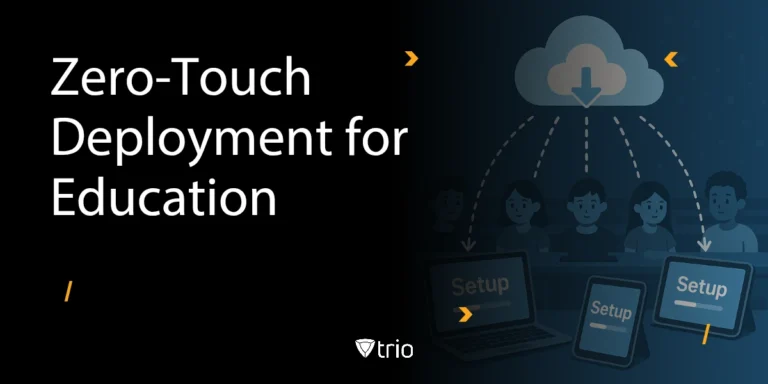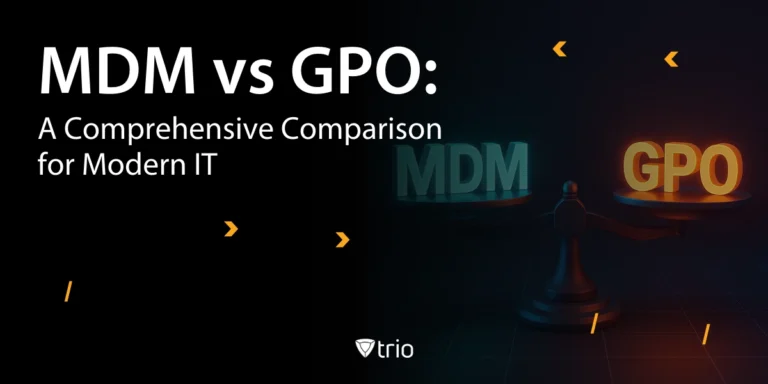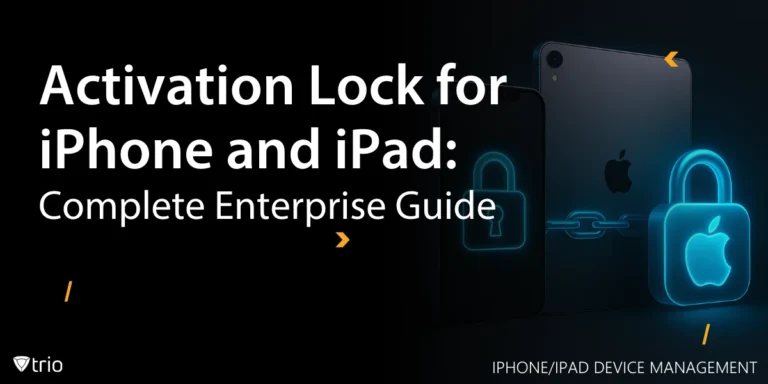In today’s digital landscape, small and medium-sized businesses (SMBs) face mounting pressure to protect sensitive data. Whether you’re a non-technical founder juggling a lean team or a small IT administrator responsible for all endpoints, the risk of data breaches, compliance fines, and operational disruptions is ever-present. Apple devices—known for their robust, hardware-backed encryption features—offer a strong foundation for data protection. However, ensuring that every MacBook, iPhone, and iPad across your organization is properly encrypted, configured, and monitored can quickly become a logistical nightmare. Mobile Device Management (MDM) solutions bridge this gap by automating encryption enforcement, centralizing recovery-key storage, and providing real-time compliance visibility.
This blog explains how MDM amplifies Apple’s native encryption capabilities, addresses common SMB pain points, and outlines best practices that ensure a secure, efficient, and trustworthy deployment.
Why Apple Device Encryption Matters for SMBs
Limited IT Resources: Most SMBs operate with a skeleton crew, often relying on a single IT generalist or a non-technical founder to manage security. Manually configuring encryption on every macOS or iOS device is time-consuming, and in a distributed work environment, tracking which devices have encryption enabled becomes nearly impossible.
Data Breach Risk and Compliance Pressure: For SMBs handling sensitive customer or financial data, regulations like GDPR, HIPAA, or industry-specific standards mandate encryption at rest. One unencrypted laptop that falls into the wrong hands can trigger steep fines, reputational damage, and operational downtime, costs that can sink a small business.
User Resistance and Poor Visibility: End users often bypass encryption prompts simply because they don’t understand the process or dread complexity. Without a centralized system, IT teams lack visibility into who has enabled encryption, who has deferred it, and which recovery keys are at risk of being lost.
How Apple Encryption Helps
- iOS and iPadOS: Every modern iPhone or iPad includes a Secure Enclave, a hardware-backed security co-processor that encrypts all data at rest. When a user sets a passcode or Face ID/Touch ID, their device keys are stored in the Secure Enclave, ensuring data remains protected whenever the device is locked.
- macOS (FileVault): Apple’s FileVault encrypts the entire system volume using XTS-AES-128 encryption. Once enabled, only authenticated users can access the startup disk. Without encryption, a stolen or misplaced MacBook poses a severe risk.
Despite these built-in safeguards, relying on end users to opt in and follow complex instructions leaves significant gaps. This is where an MDM solution becomes indispensable.

How MDM Automates and Enforces Encryption
Managing encrypted devices across an organization can be overwhelming. That’s where Mobile Device Management (MDM) comes in. An MDM solution enables IT teams to enforce encryption policies, monitor compliance, and secure devices remotely, without disrupting workflows. Here are the ways MDM automates and enforces encryption:
1. Centralized Passcode Enforcement on iOS Devices
iOS’s hardware encryption relies on a user-defined passcode or biometric. An iPhone with no passcode effectively has its Secure Enclave keys unprotected.
MDM Solution
- Passcode Policies: MDM allows administrators to push a configuration profile that enforces a minimum passcode length, complexity (alphanumeric), and auto-lock timers. For example, an SMB might require a six-digit alphanumeric passcode with a 5-minute auto-lock.
- Supervised Mode: By enrolling devices through Apple Business Manager (ABM) or Apple School Manager (ASM), devices enter Supervised mode. Supervised devices prevent users from disabling encryption-related settings, ensuring that passcode policies remain in effect at all times.
Automatically enforce corporate passcode standards without emailing instructions or scheduling one-off support sessions. Even a lean IT team gains confidence that every employee’s iPhone meets baseline security requirements.
2. Zero-Touch Enrollment and Instant Encryption Enforcement
Manual enrollment—having users download a profile, install it, and configure settings—creates friction. New hires or remote employees may skip steps, leaving devices unprotected during a critical window.
MDM Solution
- Automated Enrollment: Devices purchased directly through Apple or Apple-authorized resellers can be linked to an ABM or ASM account. Out of the box, these devices automatically enroll into the MDM solution during initial setup.
- Immediate Policy Application: The MDM server pushes encryption settings (e.g., passcode enforcement, data protection classes) the moment the device connects to Wi-Fi. For iOS, encryption is inherently enabled; for macOS, FileVault policies can be applied immediately upon setup.
New employees receive fully managed, encrypted devices from day one; no back-and-forth with IT. This zero-touch process minimizes downtime and ensures that sensitive corporate data is never exposed.
3. Seamless FileVault Enablement
While FileVault is built into macOS, individual users must manually turn it on through System Preferences. In practice, many skip this step, either due to lack of awareness or fear of losing data if something goes wrong.
MDM Solution
- Forced or Deferred Enablement: MDM allows IT to push a FileVault configuration profile. You can choose immediate enablement (prompt on next logout/login) or deferred enablement (allow users to defer for a limited number of logins, e.g., three).
- User Guidance: The profile can include custom messaging—“Your IT team requires disk encryption. Please enable FileVault by following these steps.” This reduces confusion and ensures a consistent user experience.
Automate the entire FileVault rollout—no more manual phone calls, emails, or step-by-step hand-holding. Whether your team has one Mac or a hundred, each machine proceeds through the same secure encryption workflow.
4. Secure Recovery Key Escrow
If a user forgets their password or a device glitch prevents them from logging in, recovering encrypted data becomes a race against time. Without a centrally stored recovery key, the only recourse may be an Apple Store visit or data loss.
MDM Solution
- Key Escrow: When FileVault is enabled via MDM, macOS generates a unique recovery key. MDM automatically retrieves, encrypts, and stores that key in the management console.
- Institutional Recovery Key (IRK): Some organizations prefer to use a shared IRK for all devices. MDM can push this IRK at enablement, ensuring all MacBooks can be unlocked by IT if needed.
Say goodbye to “Can’t log in to my Mac” support tickets. IT can retrieve the recovery key from the MDM console and guide the user through password reset or remote unlock, often resolving issues in minutes rather than days.
5. Visibility into Encryption Status
Knowing who is (and isn’t) encrypted at any given moment is essential for maintaining security posture, especially before handing over sensitive data or granting network access.
MDM Solution
- Dashboard Reporting: MDM consoles provide a unified view of endpoint status. You can see which iOS devices have compliant passcodes, which Macs have FileVault enabled, and which devices are pending encryption.
- OS Version Insights: Older iOS or macOS versions may have vulnerabilities that weaken encryption. MDM inventory reports include OS version details, prompting timely updates.
Rather than running manual spot checks or asking users, IT gains a real-time snapshot of organizational compliance. This empowers proactive responses, like sending reminders or isolating high-risk devices.
6. Automated Remediation Workflows
Until a device complies, it remains a vulnerability. With limited staff, you need scalable ways to nudge users or automatically enforce standards.
MDM Solution
- Automated Notifications: Configure workflows to send in-device notifications; “Your Mac is not encrypted. FileVault must be enabled within 24 hours.”
- Conditional Access Controls: For organizations using VPNs or Zero Trust networks, MDM can restrict access if FileVault is disabled. Non-compliant devices may be blocked from corporate Wi-Fi until they enable encryption.
- Escalation Policies: If a device remains non-compliant beyond a set threshold, escalate to IT management or automatically place the device in a “quarantine” group that receives stricter policies (e.g., mandatory password reset, app restrictions).
Leverage automation to enforce encryption without constant, manual follow-up. Your team can focus on strategic initiatives instead of chasing down passcode or FileVault holdouts.

Best Practices for SMBs to Maximize Encryption via MDM
- Enroll Devices Through Apple Business Manager Link every macOS and iOS device in your fleet to ABM (or ASM). This guarantees Supervised mode, enabling the most comprehensive encryption policies out of the gate.
- Enforce Strong Passcode and Auto-Lock Policies
- Require a six-digit, alphanumeric passcode on iPhones and iPads.
- Set auto-lock to 5 minutes or less, ensuring encryption keys are promptly protected when idle.
- Automate FileVault Enablement with a Short Deferment Window Allow users to postpone FileVault activation only twice. After the second login, enable FileVault automatically—preventing extended periods of vulnerability.
- Rotate Recovery Keys Periodically Schedule recovery key rotation every 90 days. This practice reduces the risk of stale keys, ensuring that even if a key is compromised, it’s only valid for a limited window.
- Integrate MDM Logs into Your SIEM or ITSM If possible, forward MDM compliance logs to your central Security Information and Event Management (SIEM) or IT Service Management (ITSM) platform. This creates an audit trail that’s invaluable during regulatory assessments or breach investigations.
- Educate Your Team with Simple Guides Provide step-by-step screenshots or a short video tutorial; “How to Enable FileVault” or “Why a Strong Passcode Matters.” For non-technical founders and employees, clear, concise materials reduce resistance and confusion.
Conclusion
For SMBs, the stakes couldn’t be higher. A single unencrypted MacBook or iPhone that stores customer credentials, financial spreadsheets, or proprietary product designs can expose your business to devastating data breaches and expensive regulatory fines. By leveraging a robust MDM solution, you transform Apple’s native encryption features from user-dependent toggles into centralized, automated, and enforceable security policies.
Ready to Protect Your SMB’s Apple Device Fleet? Don’t let manual configurations and missed encryption steps become your next data breach headline. With Trio MDM, you can:
- Enroll any Mac, iPhone, or iPad in Supervised mode, ensuring encryption policies apply immediately.
- Automate strong passcode enforcement and FileVault enablement in a matter of clicks.
- Escrow FileVault recovery keys securely, so no employee is ever locked out again.
- Monitor compliance in real time, receive automated notifications, and restrict network access for non-compliant devices.
Invest in a security posture that scales with your business, without adding headcount or complexity.
Start your free trial of Trio MDM today and secure every Apple device across your organization in minutes. If you want a personalized walkthrough or have questions about pricing, book a one-on-one demo with our team. Let’s safeguard your data, protect your customers, and give your lean IT team the tools they need to thrive.
Frequently Asked Questions
MDM solutions like Trio bypass reliance on user compliance by:
- Automatically enforcing passcode policies (length, complexity, auto-lock) via configuration profiles
- Locking encryption settings in Supervised Mode (enrolled via Apple Business Manager)
- Removing the “Disable Passcode” option in device settings
This ensures hardware encryption is always active, even for non-technical users.
- iOS: Encryption is always on (thanks to the Secure Enclave), but a passcode is required to protect encryption keys. MDM ensures strong passcodes.
- macOS: FileVault must be enabled manually or via MDM. Trio automates this with:
- One-click deployment
- Recovery key escrow
- Compliance alerts for unencrypted Macs
Yes—if FileVault was enabled via MDM:
- Recovery keys are automatically escrowed in the MDM console (Trio encrypts these keys)
- IT admins can remotely provide the key or reset the password
- For BYOD Macs, users retain personal recovery keys (privacy preserved)
Absolutely. Apple’s implementation:
- Uses hardware-accelerated AES-256 (the gold standard)
- Combines with the Secure Enclave to prevent brute-force attacks
- MDM enhances this by ensuring encryption is always active and keys are protected by strong passcodes
Trio MDM provides:
- Real-time dashboards showing encryption status per device
- Automated reports for compliance audits (HIPAA/GDPR)
- Conditional access to block non-compliant devices from corporate resources
- Pros: Avoids disrupting critical work
- Cons: Risk window exists
Get Ahead of the Curve
Every organization today needs a solution to automate time-consuming tasks and strengthen security.
Without the right tools, manual processes drain resources and leave gaps in protection. Trio MDM is designed to solve this problem, automating key tasks, boosting security, and ensuring compliance with ease.
Don't let inefficiencies hold you back. Learn how Trio MDM can revolutionize your IT operations or request a free trial today!