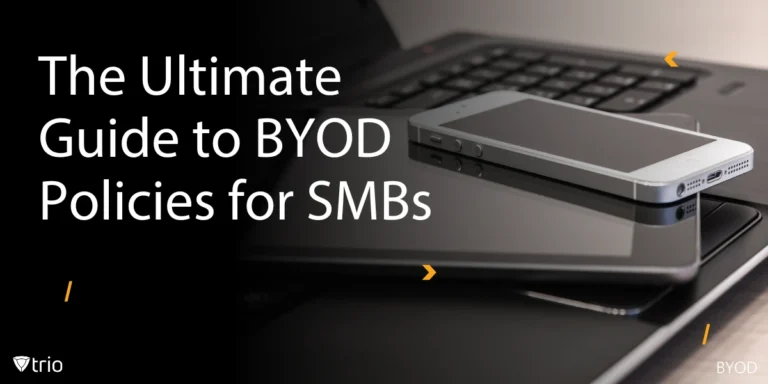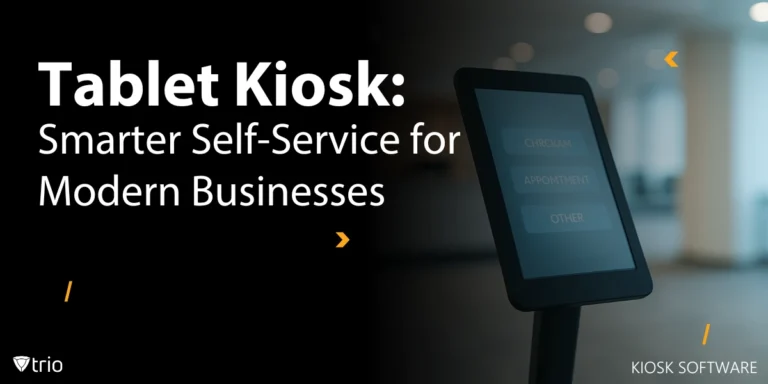For IT admins at small to medium-sized businesses (SMBs), deploying macOS software can be a daunting task—complex, time-consuming, and prone to errors without the right tools. Mobile Device Management (MDM) solutions, like Trio MDM, simplify this process, offering automation, security, and scalability to meet SMB needs. Whether you’re distributing apps via the Mac App Store or using a Developer ID for direct control, Trio MDM ensures seamless deployment, compliance, and oversight, saving you time and resources.
This guide explores how MDM transforms macOS package distribution, with a focus on Trio MDM’s capabilities tailored for SMB IT admins. From automating deployments to monitoring success, you’ll learn strategies to overcome common challenges like limited IT staff and the need for scalable solutions. As we delve deeper, you will learn the importance of MDM in the distribution ecosystem and how to effectively monitor and manage Apple PKG deployment to ensure a seamless experience. This elucidates its benefits to companies and IT administrators by furnishing a layer of security and oversight to the deployment process, thus debunking common MacAdmin Myths. Let’s dive into how Trio MDM can streamline your macOS package distribution process.
Key Strategies for Distributing macOS Applications with MDM
Distributing macOS applications requires balancing ease of deployment with control and security. MDM solutions like Trio MDM integrate with Apple’s ecosystem to simplify this process, whether you choose the Mac App Store or direct Developer ID distribution.
Mac App Store vs. Direct Developer Distribution (Developer ID)
- Mac App Store: Offers a streamlined approach for app discovery and updates. With Trio MDM, IT admins can automate app assignments to devices or groups, ensuring compliance with minimal effort. Trio’s integration with Apple Business Manager simplifies volume purchasing and license management for SMBs.
- Developer ID: Provides tailored control for custom apps. Trio MDM supports Developer ID-signed packages, enabling secure distribution outside the App Store. IT admins can use Trio’s InstallApplication command to remotely install apps from a specified URL, reducing manual intervention.
Trio MDM’s unified console makes managing both distribution methods straightforward, addressing SMB challenges like limited IT resources. To ensure a successful distribution of macOS packages within your company, it’s crucial to adhere to the following key requirements, including utilizing Apple Supervised Mode for enhanced management and security measures.
Introduction to Package Formats (PKG, DMG, MPKG)
macOS packages come in formats like PKG, DMG, and MPKG, each suited for specific use cases:
- PKG: Installer packages for single apps or components, ideal for MDM-driven deployments.
- DMG: Disk images for distributing apps or bundles, often used with Developer ID.
- MPKG: Meta-packages bundling multiple PKGs for complex installations.
Trio MDM supports all formats, ensuring compatibility and secure delivery. By automating package distribution, Trio reduces the risk of errors, a critical advantage for SMBs with lean IT teams.

Why macOS Package Distribution Needs an MDM Solution
Manual macOS package distribution is resource-intensive, error-prone, and difficult to scale—challenges SMB IT admins face daily. MDM solutions like Trio address these pain points by automating deployments and ensuring compliance.
Challenges in Manual Distribution
- Time-Consuming: Manually installing apps across devices eats up valuable IT time.
- Risk of Errors: Human errors during installation can lead to downtime or security gaps.
- Non-Compliance: Without oversight, devices may miss critical updates or violate security policies.
Trio MDM automates these processes, freeing IT admins to focus on strategic tasks. Its group-based deployment ensures consistent app delivery across devices, even in growing SMBs.
Importance of Automation for Scaling IT Operations
As SMBs grow, IT operations must scale efficiently. Trio MDM’s automation features, like auto-enrollment via Apple’s Device Enrollment Program (DEP), streamline device setup and app deployment. This scalability is crucial for SMBs with limited budgets, ensuring IT can handle more devices without additional staff. Try Trio’s free demo to experience its automation benefits.
Best Practices for Smooth macOS Package Deployment with MDMs
To ensure efficient and secure macOS package deployment, follow these MDM-driven best practices tailored for SMB IT admins:
- Use Supported Formats: Stick to PKG, DMG, or MPKG formats for compatibility with Trio MDM.
- Sign Packages: Use an Apple Developer ID certificate to ensure trust and Gatekeeper compatibility.
- Automate with Trio: Leverage Trio’s auto-deploy feature to assign apps to device groups, reducing manual work.
- Minimize Scripting: Keep pre/post-install scripts simple to avoid errors and ensure command-line compatibility.
- Self-Contained Installers: Ensure packages include all necessary content for offline installation, critical for remote SMB workforces.
Trio MDM’s intuitive interface makes implementing these practices easy, even for IT teams with limited Apple expertise. Check out Trio’s free trial to experience it first-hand.

How Trio MDM Simplifies macOS Software Deployment
Trio MDM transforms macOS software deployment by integrating with Apple’s ecosystem and offering SMB-friendly features. Here’s how it streamlines the process:
- Auto-Enrollment and DEP Support: Trio integrates with Apple’s DEP for automatic device setup, ideal for onboarding new devices in SMBs.
- InstallApplication Command: Remotely install apps using Trio’s InstallApplication command, specifying bundle IDs and URLs for seamless delivery.
- Group-Based Deployment: Assign apps to device groups or teams, ensuring consistent deployment across departments.
- Silent Installation: For supervised devices, Trio enables silent app installs, minimizing user disruption.
- Monitoring and Compliance: Trio’s console tracks installation success and compliance, alerting IT admins to issues in real-time.
These features address SMB pain points like limited IT resources and the need for secure, scalable solutions. Learn more about Trio’s MDM capabilities through its free demo.
Step-by-Step Overview: Deploying a macOS App Using Trio MDM
Follow these steps to deploy a macOS app using Trio MDM, designed for SMB IT admins:
- Create a Device Group: In Trio’s console, set up a group for target devices (e.g., “Marketing Macs”).
- Prepare the Package: Ensure the .pkg file is signed and compatible with client systems.
- Upload to Trio: Add the .pkg to Trio’s catalog via the MDM console.
- Configure Auto-Deploy: Enable auto-deploy for the device group, assigning the app for automatic installation.
- Monitor Deployment: Use Trio’s real-time dashboard to track installation status and resolve issues.
This streamlined process minimizes manual work, making it ideal for SMBs with lean IT teams. Test it yourself with Trio’s free demo.
Why Trio MDM Is the Best Choice for Mac Device Management
Trio MDM stands out as the ideal solution for SMB IT automation of macOS devices, offering:
- SMB and Enterprise Flexibility: Scales from small teams to large organizations.
- Unified Control: Manages macOS, Windows, and Android devices from a single console.
- Easy Setup: Quick onboarding with minimal technical expertise required.
- Strong Security: Ensures compliance with signed packages and automated checks.
- Great Support: Responsive assistance for SMB IT teams.
Trio’s focus on simplicity and scalability makes it a perfect fit for SMBs facing resource constraints. Discover how Trio can transform your IT operations at trio.mdm.
Conclusion
For SMB IT admins, managing macOS package distribution doesn’t have to be a struggle. Trio MDM simplifies the process, offering automation, security, and scalability to overcome common challenges like limited resources and compliance risks. By leveraging Trio’s integration with Apple’s ecosystem, IT admins can streamline deployments, monitor success, and scale operations efficiently. From auto-enrollment to silent installations, Trio empowers SMBs to manage macOS devices with confidence. Take the first step toward smarter IT management—try Trio MDM’s free demo today or check out its free trial and see the difference it makes.
Get Ahead of the Curve
Every organization today needs a solution to automate time-consuming tasks and strengthen security.
Without the right tools, manual processes drain resources and leave gaps in protection. Trio MDM is designed to solve this problem, automating key tasks, boosting security, and ensuring compliance with ease.
Don't let inefficiencies hold you back. Learn how Trio MDM can revolutionize your IT operations or request a free trial today!