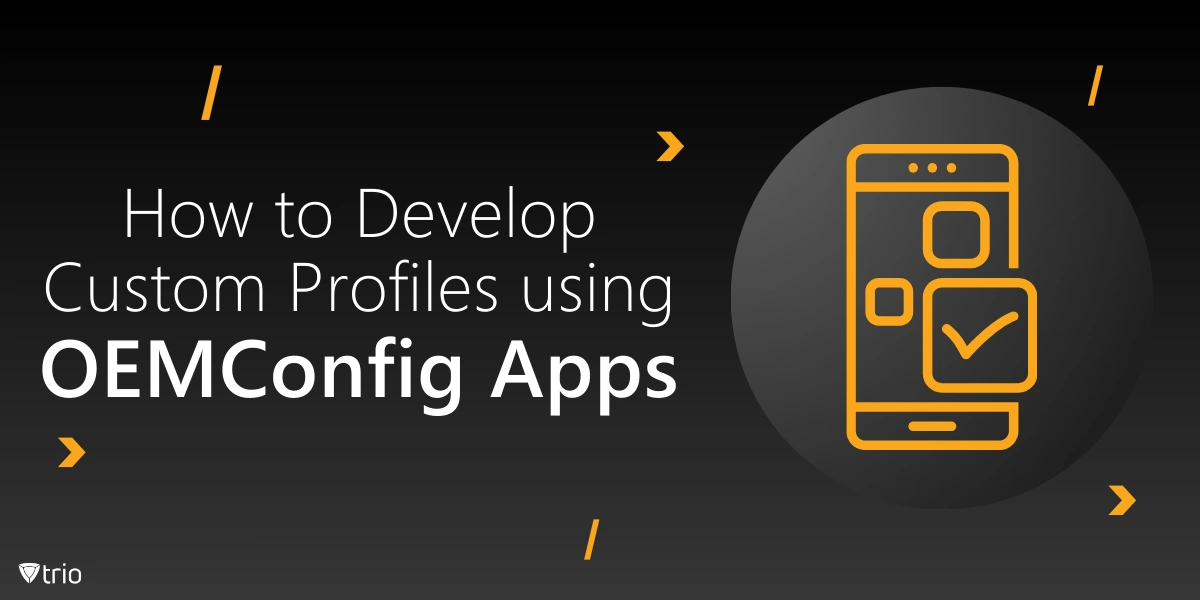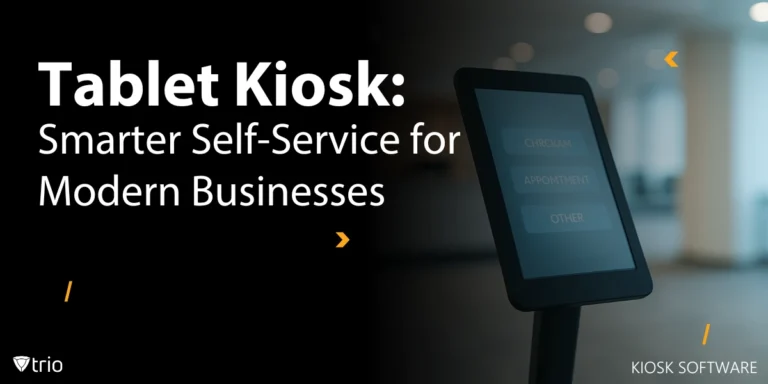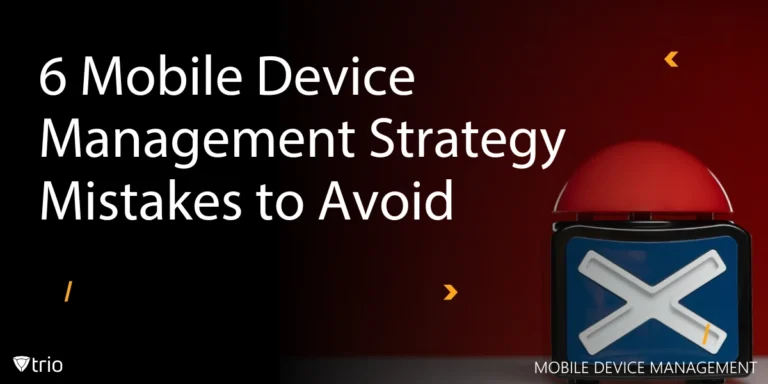In the modern era of mobile device management (MDM), the ability to customize device settings and configurations is crucial for organizations seeking enhanced productivity, security, and compliance. One of the most effective methods of achieving this customization is through OEMConfig apps.
These specialized applications enable system administrators to create and manage custom profiles tailored to the specific needs of their organizations, ensuring that devices perform optimally while adhering to organizational policies.
What is an OEMConfig App?
OEMConfig is short for original equipment manufacturer configuration apps, and they provide an interface for mobile device management solutions to interact with device capabilities that are usually not exposed via standard Android Enterprise APIs.
Each OEMConfig application is developed by the device manufacturer and designed for the unique features and capabilities of its device. This distinction allows administrators to leverage advanced settings that might be critical for the operation of specific applications or workflows within the organization.
Some of the OEMs that support OEMConfig apps are Samsung, Zebra, Honeywell, Lenovo, etc. Some OEM apps are publicly available on the Play Store, while some are not. The availability of these OEM apps depends on the app developer's specifications.
One of the key advantages of OEMConfig is its compatibility with Android Enterprise. Through APIs and management configurations, OEMs can offer unique capabilities that align with their hardware.
Furthermore, OEMConfig promotes a more efficient update mechanism for device management. Instead of requiring frequent, disruptive manual adjustments, administrators can deploy configurations remotely, which not only reduces the risk of human error but also saves time and resources that can be redirected toward more strategic initiatives.
How to Configure the OEMConfig App?
- Install the OEMConfig app: The OEM provider can provide the app, which is available on Google Play Store.
- Locate the OEMConfig section: In the EMM console, find the OEMConfig or device management section.
- Set and apply policies: Customise and apply manufacturer-specific policies. This feature is available for any managed Android 5.0+ device with the corresponding OEMConfig app installed.
- Select the OEMConfig app: Choose the OEMConfig app to configure from the dropdown menu.
- Enter configuration values: On the set-up screen, enter values for the configurations to apply.
- Associate the policy: Associate the policy with target devices.
- Click Save: Click Save to complete the process.

Creation of Custom Profile
Once the administrator has a clear understanding of the OEMConfig app’s capabilities, they can proceed to create custom profiles using their MDM solution. These profiles serve as templates that dictate how devices should be configured when assigned to users or enriched with corporate applications.
Profiles can vary based on factors such as user roles, device types, and organizational requirements, allowing a tailored approach to device management.
Common settings accessible via OEMConfig include restrictions on camera usage, Bluetooth configurations, and display options, among others.
The collaboration between OEMConfig and Microsoft Intune significantly enhances the onboarding process for Android Enterprise devices.
When an enterprise deploys a device, Intune can access the schema via the OEMConfig app, exposing the new settings in the EMM admin console. The streamlined process not only reduces redundancy but also accelerates the adoption of OEM-specific features within organizations.
For devices manufactured by Zebra Technologies, additional support comes through Zebra Mobile Extensions, which allows users to manage these devices through the Android device administrator framework. The capability enhances the functionality of the devices and provides organizations with more tools for managing their mobile environments.
Deployment and Management
After developing custom profiles, the next step involves deploying these configurations across the organization. Utilizing an MDM solution, administrators can push the profiles to the targeted devices remotely.
The implementation should be tested to ensure that the profiles function as intended and do not disrupt the usability of the devices. Continuous monitoring and management are also vital, as device models and employee needs may evolve over time.
Incompatible or poorly designed OEMConfig apps may lead to unintended consequences, including decreased performance or user dissatisfaction.
To mitigate these risks, organizations should conduct thorough testing and maintain up-to-date documentation on configurations in use.
Writing custom profiles to OEMConfig apps is a strategic process where thoughtful execution pays rich dividends in device management for an organization. So, if the organization systematically performs the need assessment, chooses the proper OEMConfig app, and develops the proper staking profiles, then the potential of mobile devices in effectiveness and security is guaranteed.
How Trio Can Customize OEMConfig apps
You are supposed to deploy these custom profiles through your MDM solution, which then distributes them to the Android-managed devices.
Whether you’re dealing with your company-owned fleet of devices or introducing a huge BYOD program, Trio gives you the required set of instruments and options needed for Android device management and security.
An ideal Android management software must be equipped with a variety of essential features to meet the needs of diverse enterprises. In specific terms, when applied in an organizational environment, the right MDM platform enables the organization to regulate the Android devices used, enhances organizational productivity, and guarantees that the usage of the Android devices conforms to the organizational and industry standards. Trio accomplishes this perfectly.
Ready to experience the power of Trio’s Android MDM solution? Sign up for our free demo today and discover how Trio can transform your mobile device management strategy and customize your OEMConfig app.
Trio Business offers a comprehensive MDM solution for SMBs, simplifying device deployment, security, and monitoring. With features such as remote device lock and automated patch management, it focuses on enhancing productivity while ensuring security compliance.
Get Ahead of the Curve
Every organization today needs a solution to automate time-consuming tasks and strengthen security.
Without the right tools, manual processes drain resources and leave gaps in protection. Trio MDM is designed to solve this problem, automating key tasks, boosting security, and ensuring compliance with ease.
Don't let inefficiencies hold you back. Learn how Trio MDM can revolutionize your IT operations or request a free trial today!