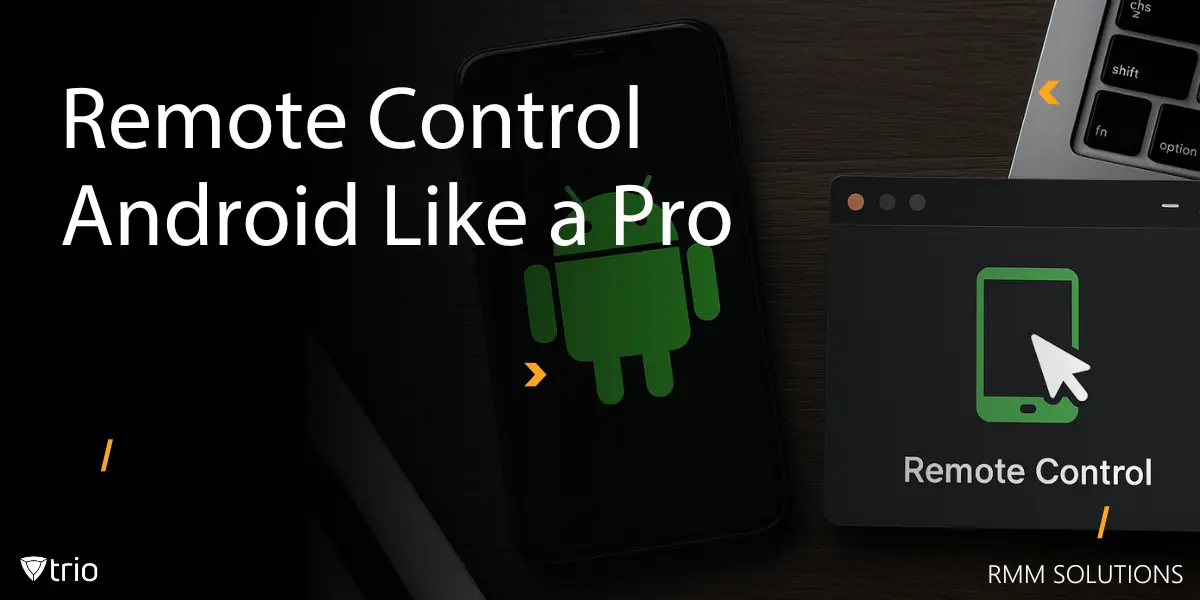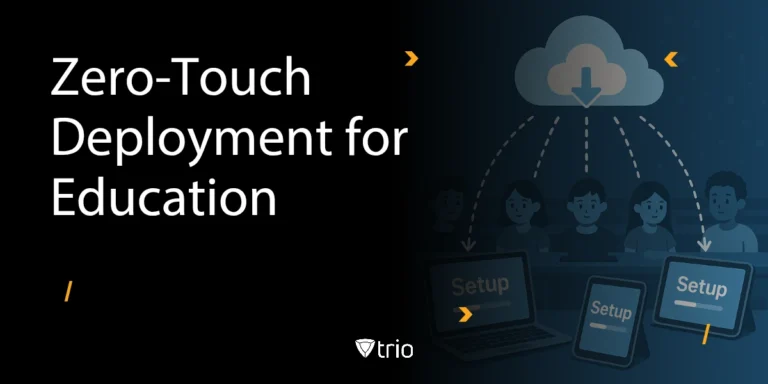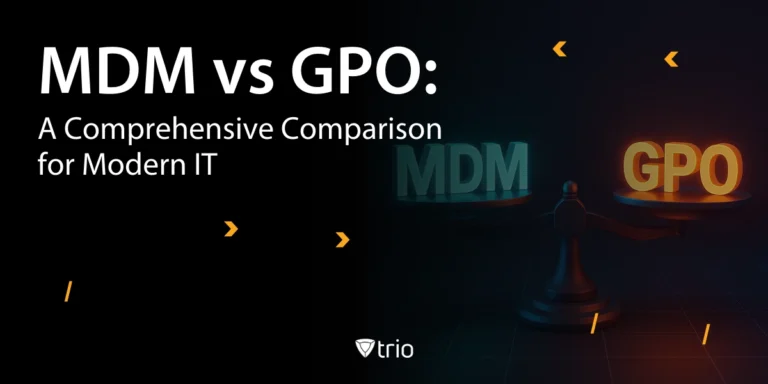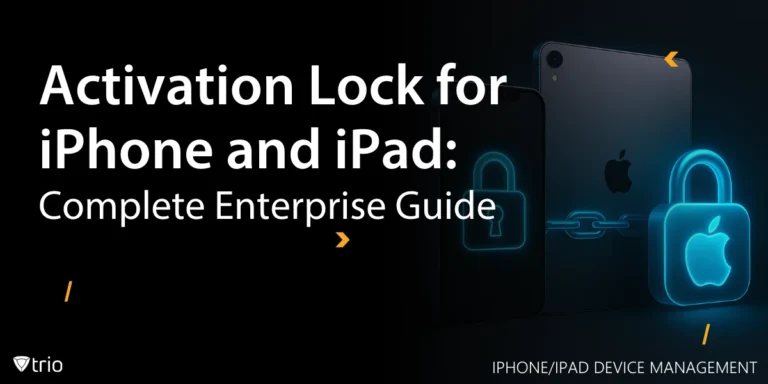Android remote control solutions are now essential for IT admins of small companies facing challenges like device sprawl, limited budgets, and supporting distributed teams. With the right Android remote control app or MDM remote control for Android tool, you can troubleshoot issues, deploy apps, and even lock or wipe devices without needing physical access.
Many businesses choose MDM or RMM (Remote Monitoring and Management) solutions because they combine remote control with broader security and management features. For example, if a phone goes missing, you can activate device remote locking in seconds, keeping company data safe. Or, you can provide instant support to an employee without them needing to bring the device in.
In this guide, we’ll explore what remote control for Android means, the tools that make it possible, and why MDM or RMM solutions are often the smartest choice for SMBs wanting efficiency, scalability, and security.
Key takeaways:
- What remote control on Android means
- Available tools, including MDM and RMM solutions
- Security and privacy essentials
- Why MDM and RMM remote control are ideal for SMBs
- How to get started
What Is Remote Control on Android?
Remote control on Android refers to the ability to access and operate an Android device remotely, as if you were holding it in your hand. This can mean simple screen sharing, where you view what’s happening on the device, or full remote control, where you can interact directly using touch, keyboard, or mouse inputs.
For SMB IT admins, remote control is crucial when providing helpdesk support, managing unattended devices, or delivering remote training. With the right Android remote control app, you can guide users through fixes, install updates, or even enable device remote locking if a phone is lost or stolen.
It’s important to understand the difference between screen-viewing tools and full-control solutions. The latter allows for interactive actions, ideal for tasks like troubleshooting apps, configuring settings, or applying security policies. We’ll also cover how MDM remote control Android solutions and RMM tools make this easier for businesses managing multiple devices across various locations.
Supported Devices & Requirements
Before you can set up remote control on Android, it’s essential to understand what devices and configurations are supported. Most modern Android devices support remote support, but the level of control depends on factors like Android version, whether the device is rooted, and certain system permissions.
If you’re figuring out how to remote support Android device fleets, keep in mind that non-rooted devices might limit deeper interactions unless you use MDM solutions with OEM support extensions (common with brands like Samsung or Lenovo). Rooted devices allow more control, but they also introduce security risks that you need to weigh carefully.
Other requirements include enabling ADB settings for advanced setups, especially if you want to deploy an application remotely during a support session. OEM-specific add-ons can also expand functionality, but they may require additional licensing or configuration.
Methods & Tools for Remote Control
There are several ways to set up remote control on Android, and the right choice depends on your business needs and technical environment. For many small businesses, MDM remote control solutions for Android provide the most efficient path, integrating remote access directly into device management systems. Options like TinyMDM, ManageEngine, and Hexnode allow IT admins to troubleshoot, configure, and secure devices all from a single dashboard.
Another popular option is using remote Android troubleshooting tools like TeamViewer, AnyDesk, or AirDroid Business. These apps are often easier to deploy for small teams or ad hoc support needs but may lack the scalability and policy control of MDM.
Both approaches often include security features like device remote locking, so you can protect data instantly if a device is compromised. Advanced users might even combine tools, for example, pairing MDM policies with DIY options like ADB + scrcpy for deeper device interaction.
No matter which method you choose, it’s vital to align your tools with your device policies and security standards.
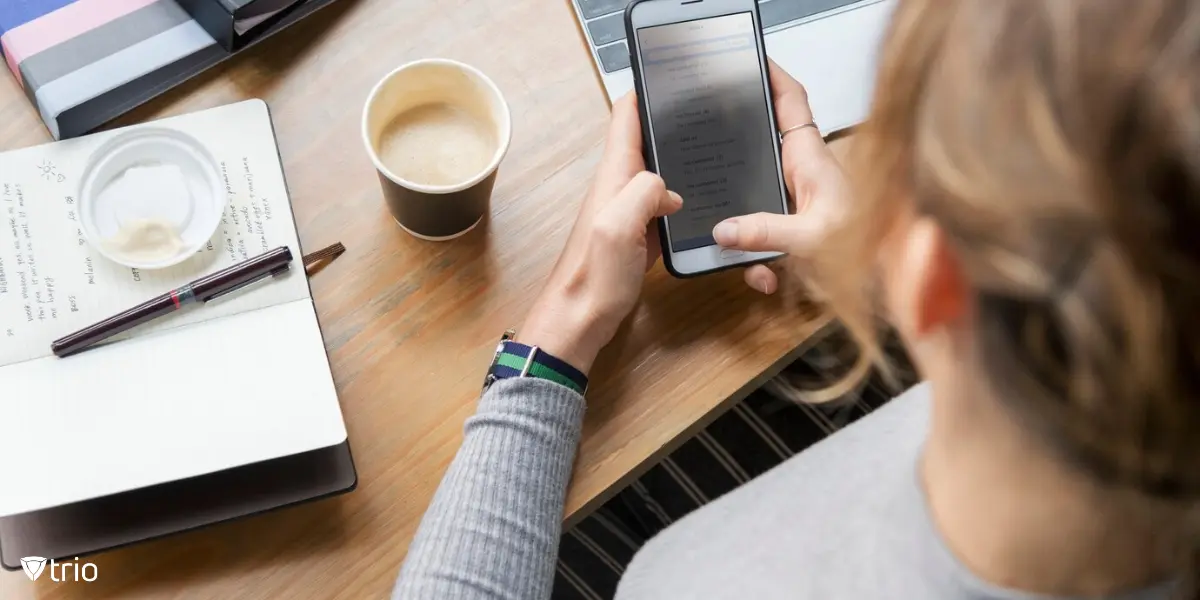
Feature Breakdown
The right Android remote control app comes with a suite of features that go far beyond simple screen sharing. These tools empower IT admins to provide efficient support, maintain security, and even handle tasks like remote software uninstallation without needing to touch the device.
| Feature | What It Does | When to Use It |
|---|---|---|
| Screen sharing | Lets IT view what’s happening on the device without interaction | Useful for audits, basic troubleshooting, or training |
| Interactive remote control | Full device operation using virtual touch, keyboard, or mouse | Essential for configuration, fixes, or security actions |
| File transfer & clipboard sync | Move files or copy-paste data between admin machine and device | When pushing files, logs, or quick updates |
| Audio passthrough | Streams device audio to admin | Helpful when diagnosing media-related issues |
| Remote app install & policy push | Deploy or update apps and enforce settings remotely | Ideal for MDM environments or bulk deployments |
| Remote software uninstallation | Remove unauthorized or problematic apps during a session | Critical for enforcing compliance or security |
| Admin chat during session | Enables live communication between user and support | Keeps users informed during troubleshooting |
Setup & Getting Started
Configuring remote control on Android for business use involves several key steps to ensure security, stability, and ease of use. Whether you’re using MDM, RMM, or consumer tools, here’s how to approach it:
1. Enroll devices into your management platform
For IT admins learning how to remote support Android device fleets, the first step is enrolling all target devices in your chosen MDM or RMM solution. This typically involves:
- Installing the agent app on each device (via QR code, email link, or Google Play)
- Approving necessary permissions (Accessibility, overlay, device admin)
- Grouping devices by policy or team
2. Enable unattended remote access
Configure the management console to allow remote sessions without requiring end-user approval each time. This is crucial for supporting unattended or kiosk-style devices. In MDM platforms, this is often done through device profiles that enable remote features securely.
3. Choose your connection method
- Wi-Fi connections are quick but may suffer from instability on weak networks.
- USB + ADB setup offers reliable, high-bandwidth sessions, ideal for technical troubleshooting or large file transfers. You may need to enable Developer options and USB debugging on devices.
4. Deploy supporting apps and tools
If part of your workflow involves deploying tools, monitoring apps, or custom software during setup, MDM and RMM platforms can deploy an application silently or with minimal user interaction. This ensures consistency across all devices.
5. Test and verify
Before going live, test remote sessions on a subset of devices. Check connection stability, permission prompts, and policy enforcement to avoid surprises during critical support sessions.
A well-planned setup saves time later and ensures your remote control solution for Android operates smoothly for both IT teams and end users.
Security, Permissions & Consent
Security is at the heart of any MDM remote control Android solution. When you’re remotely accessing business devices, it’s critical to ensure both your IT team and end users are protected. This starts with configuring the right permissions on each device. Most remote control apps require Accessibility permission, overlay permissions, and sometimes device admin access to function fully. Without these, interactive remote sessions may be blocked or limited.
Authentication is another key layer of protection. SMBs should implement multi-factor authentication (MFA) for their MDM or RMM consoles to prevent unauthorized access. In-session security is equally important; robust solutions enforce session approval (where the user accepts the connection request) or role-based access, ensuring only approved admins can take control of devices.
Privacy must not be overlooked. Always ensure users give consent before starting remote sessions, unless devices are specifically designated for unattended management. Sessions should use end-to-end encryption to safeguard data.
Finally, if a device is lost or compromised, mobile devices' remote wipe functionality allows admins to erase data instantly, protecting sensitive company information and maintaining compliance.
Advantages & Benefits
Choosing the right remote control solution, whether standalone apps, remote Android troubleshooting tools, or full MDM platforms, gives SMB IT admins a significant edge. The benefits go beyond convenience, helping teams work smarter, reduce costs, and improve security.
| Advantage | What It Solves | Example Benefit |
|---|---|---|
| Faster remote support | Cuts downtime by allowing instant access to devices | Resolve employee issues without waiting for in-person visits |
| Reduced IT costs | Minimizes the need for on-site support and hardware replacements | Support more users with fewer IT resources |
| Unattended device maintenance | Manage kiosks, POS systems, and field devices without user involvement | Apply updates and patches overnight |
| Support for remote training & collaboration | Use remote control and screen sharing for guided training | Help staff adopt new tools without extra travel costs |
| Improved security | Many remote Android troubleshooting tools include lockdown, wipe, and policy push features | Protect sensitive data on lost or stolen devices |
| Scalability for distributed teams | MDM and RMM solutions grow with your business | Easily add new devices or locations as your company expands |
Limitations & Performance Factors
Even with powerful remote Android troubleshooting tools, there are some limitations and performance considerations that IT admins should plan for. Understanding these helps ensure smoother support experiences and prevents unexpected issues.
| Limitation | Impact | How to Mitigate |
|---|---|---|
| Network latency | Slow connections can cause lag in remote sessions, reducing support efficiency | Prioritize USB/ADB connections for critical sessions or use high-bandwidth networks |
| Streaming quality issues | Video compression or poor resolution may limit your ability to diagnose problems remotely | Adjust settings in your remote tool to favor quality over speed where needed |
| Compatibility constraints | Some tools or features may require rooted devices or OEM-specific extensions | Use MDM or RMM solutions that support your device models; avoid unnecessary rooting |
| Battery drain & overheating | Long remote sessions can impact device performance and battery life | Schedule remote support during charging or downtime hours |
| Limitations when you deploy an application | Some tools may not support silent app deployment or require extra permissions | Use MDM solutions designed to deploy an application without user input |
By knowing these factors, you can choose the best tool for the job and ensure your remote control Android setup runs as reliably as possible.

Troubleshooting & Best Practices
Keep your remote control sessions smooth with these proven tips:
- Test ahead of time: Always verify connections and permissions on sample devices before wide deployment of any remote control Android solution.
- Use USB when possible: For critical sessions, USB connections offer more stability than Wi-Fi.
- Keep tools updated: Update your remote support apps for Android devices regularly to prevent bugs and compatibility issues.
- Reset permissions if issues arise: Some features, such as How to Remotely Uninstall Software, may stop working if permissions are changed or revoked.
- Document common fixes: Create internal guides to address recurring problems and streamline support.
Take Control of Your Android Devices
Imagine having one platform that lets you manage, monitor, and support your entire Android fleet without chasing devices or wasting hours on manual fixes. With Trio’s combined MDM and RMM capabilities, you can:
- Remotely control Android devices as if they’re in front of you
- Deploy an application or remove unauthorized apps with ease
- Lock or wipe devices instantly to protect company data
- Monitor health, performance, and compliance in real time
Whether your team works from the office, from home, or in the field, Trio gives you the tools to stay in control, cut costs, and boost productivity.
👉 Ready to see it in action? Book your free demo or start your free trial today.
Conclusion
A reliable remote control Android setup is no longer optional for SMBs; it’s essential for keeping devices secure, teams productive, and support efficient. With the right tools, you can take control of your device fleet with confidence. Now’s the time to streamline your operations and future-proof your IT support.
Frequently Asked Questions
Yes! With MDM/RMM solutions like Trio, you can:
- Access devices via unattended remote sessions (no user approval needed)
- Use screen sharing or full interactive control (touch/keyboard inputs)
- Requires initial enrollment and permissions (Accessibility, device admin)
Not with modern MDM tools. Solutions like Trio leverage:
- OEM partnerships (Samsung Knox, Android Enterprise) for deep control
- ADB over network/Wi-Fi for non-rooted troubleshooting
- Avoid rooting to maintain security compliance
Three methods:
- MDM console: Bulk remove apps silently (e.g., Trio’s app blacklisting)
- ADB commands: adb uninstall <package_name> (requires USB/Wi-Fi debugging)
- RMM tools: Initiate uninstall during live remote sessions
Trio combines remote control + device management:
- Policy enforcement: Apply security rules during sessions
- Bulk actions: Update/wipe 100+ devices simultaneously
- Lower cost: No per-session fees (unlike TeamViewer)
Get Ahead of the Curve
Every organization today needs a solution to automate time-consuming tasks and strengthen security.
Without the right tools, manual processes drain resources and leave gaps in protection. Trio MDM is designed to solve this problem, automating key tasks, boosting security, and ensuring compliance with ease.
Don't let inefficiencies hold you back. Learn how Trio MDM can revolutionize your IT operations or request a free trial today!