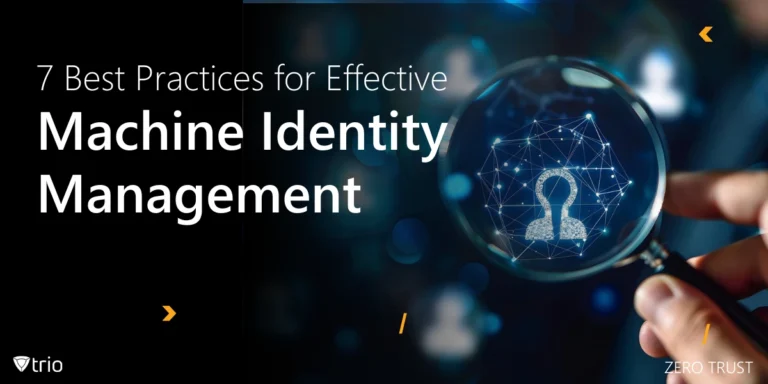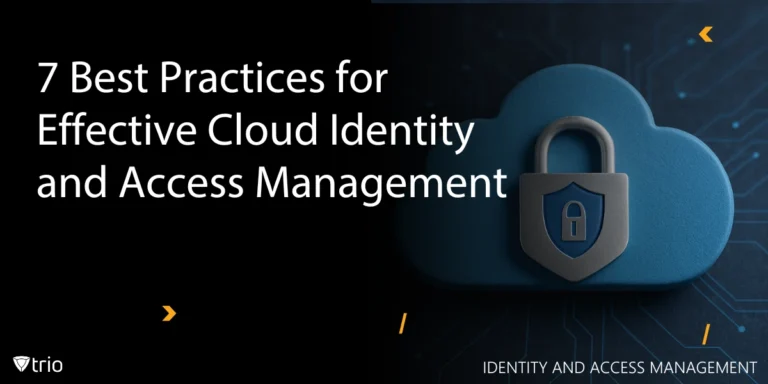Managing macOS devices in an enterprise, school, or remote work environment requires IT administrators to have robust remote management capabilities. One essential aspect of this is the ability to shut down Macs remotely, whether for scheduled maintenance, security purposes, or enforcing energy-saving policies.
Without the right tools, shutting down multiple Macs can be time-consuming and inefficient. IT admins need reliable methods to perform this action quickly while maintaining security and minimizing disruptions for users. Fortunately, there are several approaches to shutting down a Mac remotely, ranging from built-in macOS utilities like SSH and Apple Remote Desktop to more sophisticated Mobile Device Management (MDM) solutions. This guide will explore different methods IT administrators can use to shut down Macs remotely, security best practices, and strategies to streamline remote shutdown procedures across an organization.
Using SSH to Shut Down a Mac Remotely
Secure Shell (SSH) is one of the most powerful ways to manage macOS devices remotely, including performing shutdown commands. SSH allows IT admins to securely access a Mac’s terminal from another computer and execute commands without needing physical access to the device.
How to Enable SSH on a Mac
Before you can use SSH to remotely shut down a Mac, you need to enable Remote Login on the target machine:
- Open System Settings on the Mac.
- Navigate to General > Sharing.
- Enable Remote Login and set access permissions for specific users or administrators.
Once SSH is enabled, you can initiate a remote shutdown from another Mac, Linux, or even a Windows system with an SSH client like PuTTY.
Executing Remote Shutdown via SSH
To remotely shut down a Mac using SSH, use the following command:
ssh username@remote-mac-ip sudo shutdown -h now
- Replace username with the Mac’s account name.
- Replace remote-mac-ip with the target Mac’s IP address.
If you want to schedule the shutdown for a later time, use:
sudo shutdown -h +30
This will shut down the Mac in 30 minutes.
While SSH is a simple and effective tool for remote shutdowns, it requires proper network connectivity and administrator privileges. Additionally, firewalls and security settings may block SSH access, requiring extra configuration.
Shutting Down Macs with Apple Remote Desktop (ARD)
Apple Remote Desktop (ARD) is a dedicated Apple tool designed for IT administrators managing multiple Macs. It provides a GUI-based solution for executing remote commands, including shutting down machines.
How to Connect Remote Desktop in Mac
To use ARD for shutting down Macs remotely, follow these steps:
- Install Apple Remote Desktop from the Mac App Store.
- Ensure Remote Management is enabled on all target Macs (System Settings > Sharing).
- Add the Macs to ARD by their hostname or IP address.
Executing Shutdown Commands in ARD
Once the target Macs are added to Apple Remote Desktop:
- Open Apple Remote Desktop.
- Select the Macs you want to shut down.
- Click Manage > Shut Down or send a UNIX command:
sudo shutdown -h now
ARD is ideal for IT admins managing multiple Macs in educational institutions or businesses, as it provides centralized control over devices. However, ARD requires manual setup and licensing, which may not be feasible for every organization.
Leveraging MDM Solutions for Enterprise-Wide Shutdowns
For large-scale Mac management, Mobile Device Management (MDM) and Remote Monitoring and Management (RMM) solutions like Trio (which is both) offer the most efficient and scalable approach.
Why Use MDM for Remote Shutdowns?
Using device managers for Macs provides centralized control over macOS devices, enabling IT admins to:
- Enforce scheduled shutdowns automatically.
- Remotely power off individual or multiple Macs at once.
- Monitor compliance and device health before executing shutdowns.
How to Shut Down Macs Using MDM
The process varies depending on the MDM platform, but the general steps include:
- Log in to the MDM Console.
- Select the Target Device(s) from the list of managed Macs.
- Send the Shutdown Command (typically found under power management actions).
- Confirm Execution to apply the action immediately.
MDM solutions are highly secure and offer automation capabilities, but they require proper enrollment and an internet connection for commands to be executed.
To shut down a Mac remotely from an iPhone, you can use apps like TeamViewer or Screens or your MDM solution that allow remote access to your Mac. This method is particularly useful for IT admins who need to manage devices on the go, but it requires prior setup and a stable internet connection on both devices.
Security Considerations for Remote Shutdowns
While shutting down Macs remotely is useful, it also presents security challenges. If unauthorized users gain access to remote shutdown capabilities, they could disrupt operations, cause data loss, or disable critical systems. To prevent misuse, IT admins should:
- Restrict SSH Access to trusted IP addresses and require SSH key authentication instead of passwords.
- Implement Multi-Factor Authentication (MFA) for Apple Remote Desktop and MDM consoles.
- Use Role-Based Access Control (RBAC) to limit who can execute shutdown commands.
- Enable Logging and Alerts to track remote shutdown attempts and detect anomalies.
Additionally, IT teams should ensure users are notified before executing mass shutdowns to prevent data loss from unsaved work.

Best Practices for Managing Remote Shutdowns in an IT Environment
To ensure smooth and secure remote shutdown operations, IT admins should follow these best practices:
1. Establish Clear Shutdown Policies
Define when and why remote shutdowns should be performed, whether for nightly power-saving policies, security measures, or maintenance windows.
2. Use Scheduled Shutdowns Where Possible
Rather than manually shutting down Macs remotely, schedule automated shutdowns using MDM or macOS’s built-in scheduling features.
3. Maintain Network Connectivity for Remote Commands
Ensure that remote Macs remain connected to the network and powered on during command execution. Use Wake-on-LAN if needed.
4. Perform Tests Before Executing Mass Shutdowns
Before shutting down an entire fleet, test commands on a few devices to confirm they work as expected and don’t disrupt workflows.
5. Train IT Staff on Secure Remote Management
Ensure IT teams are familiar with secure remote access shutdown techniques and can respond quickly if an unauthorized shutdown attempt is detected.
Conclusion
Remote shutdown capabilities are crucial for IT admins managing macOS environments in businesses, schools, and remote work settings. Whether using SSH for simple command execution, Apple Remote Desktop for GUI-based management, or an enterprise MDM solution for large-scale automation, IT teams have multiple options to streamline device control.
By implementing security best practices, scheduling shutdowns strategically, and using the right tools, IT admins can efficiently manage remote Mac shutdowns while maintaining security and operational continuity. As organizations continue to embrace remote and hybrid work, mastering these remote management techniques will be more important than ever.
Need an advanced solution? Consider integrating Trio into your IT infrastructure for seamless Apple device enrollment, management, and automation. Use Trio’s free trial today!
Get Ahead of the Curve
Every organization today needs a solution to automate time-consuming tasks and strengthen security.
Without the right tools, manual processes drain resources and leave gaps in protection. Trio MDM is designed to solve this problem, automating key tasks, boosting security, and ensuring compliance with ease.
Don't let inefficiencies hold you back. Learn how Trio MDM can revolutionize your IT operations or request a free trial today!