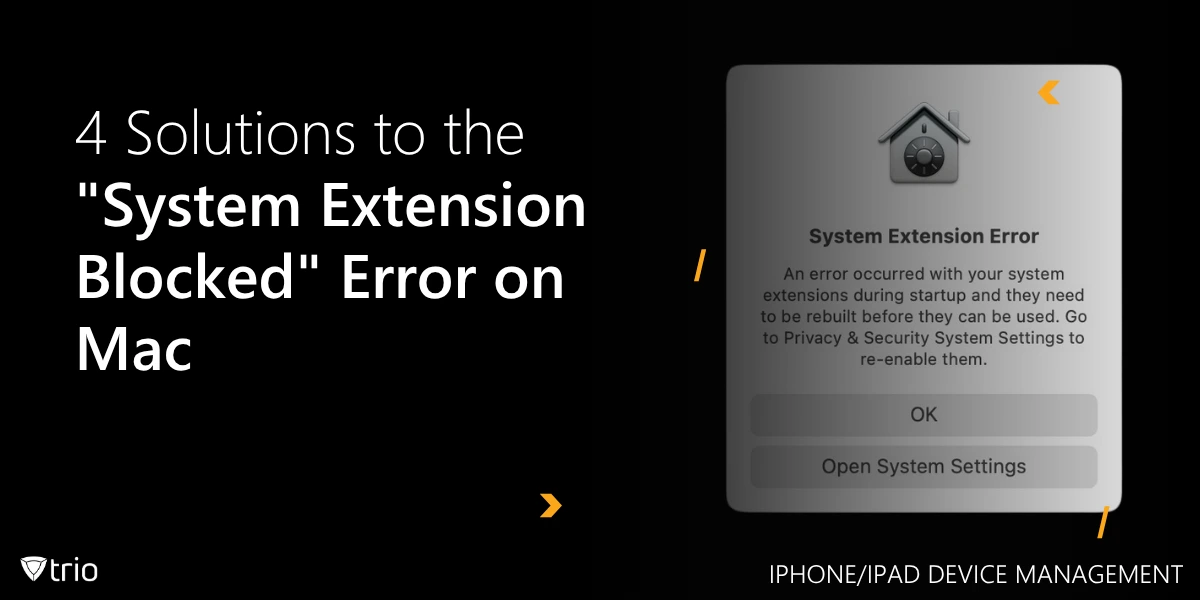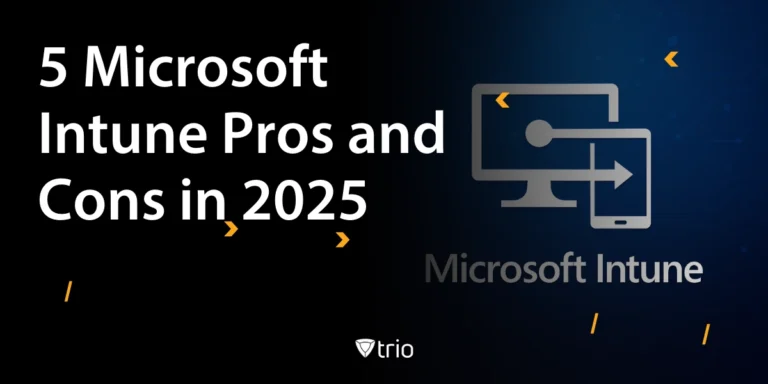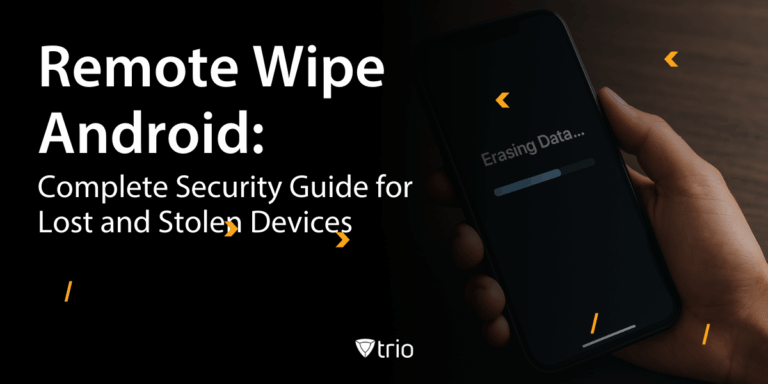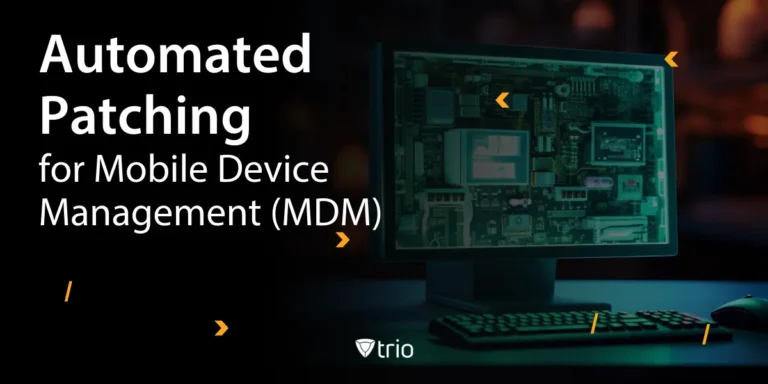Managing Macs across your organization can be streamlined—until you’re met with errors like “System Extension Blocked.” This error can appear after installing apps or drivers that require kernel or system extensions. It’s frustrating for end users and time-consuming for IT admins, especially in large environments.
The "System Extension Blocked" message typically pops up due to Apple’s security architecture. Starting with macOS 10.13 High Sierra and especially with macOS Catalina and Big Sur, Apple began requiring explicit user approval for third-party system extensions. This increased security comes at the cost of added friction during software installation.
If you're managing a fleet of Macs in a business or educational environment, you’ll need scalable solutions to bypass these user interaction requirements, without compromising security. Let’s dive into what causes the error and how to fix it effectively.
Understanding the “System Extension Blocked” Error
The error “System Extension Blocked” occurs when macOS blocks the installation of a system extension (or "kext") from a third-party developer. This is part of Apple’s enhanced system integrity and security framework. Extensions that are not approved by the user or the organization’s policies are stopped from running by default.
These extensions are often essential. Antivirus tools, VPN clients, USB security managers, and other enterprise software rely on them to function properly. As a result, end users may experience reduced software functionality—or complete inoperability—if the extension isn't approved. This not only disrupts workflows but also triggers an influx of helpdesk tickets.
The error message often appears during installation: “System Extension Blocked. A program tried to load new system extension(s). If you want to enable these extensions, open Security & Privacy System Preferences.”
Clicking through takes the user to System Preferences > Security & Privacy, but this requires admin rights, which many users don’t have.
For IT admins managing multiple devices, walking users through this process manually is inefficient and unsustainable. You need centralized, automated tools to approve and manage extensions organization-wide, preferably without interrupting the end user.
Fix 1: Manually Approving System Extensions
The most basic method of resolving the “system extension blocked” Mac error is to approve the system extension manually via the Security & Privacy pane. This is feasible for individual devices or a small number of users, but becomes impractical at scale.
After the error appears, you can instruct users to go to
- System Preferences > Security & Privacy > General.
- If the extension was recently blocked, a message will appear allowing the user to approve it. However, this option is only available for a limited time after installation—about 30 minutes.
- If the approval option disappears, you’ll need to reinstall the software to trigger the prompt again. Also, this method requires the user to have administrative privileges, which isn’t always granted in managed environments. That’s another layer of friction you’ll need to resolve by giving temporary access or making an in-person visit.
Manual approval also doesn't address future updates or reinstalls. Any change in the software or OS may prompt a repeat of the process, making it a recurring burden. For IT admins managing remote or hybrid teams, it’s a logistical nightmare. While this solution may work as a stop-gap for testing or individual deployments, IT departments should consider more scalable alternatives like using MDM tools to automate this process across all endpoints.
Fix 2: Automatically Approve Extensions via MDM Profiles (Best for Enterprises)
The most efficient and scalable way to fix the “System Extension Blocked” on macOS error is by using Mobile Device Management (MDM) profiles to automatically approve system extensions. With Apple’s modern device management framework, you can pre-approve kernel extensions and system extensions on supervised Macs using a configuration profile.
This method requires the use of one of the best Apple MDM solutions, like Trio. By deploying a System Extensions payload, you define which extensions from which developers are allowed to run on all managed devices. This eliminates the need for user interaction and ensures compliance with organizational security standards.
In addition, you can deploy other related profiles, such as Approved Kernel Extensions (for legacy software) and Security & Privacy Preferences, to ensure all aspects of the software are accepted automatically. This ensures seamless deployment of critical tools like VPNs, endpoint security agents, and device control apps.
By using an MDM platform like Trio, you not only streamline approvals but also gain visibility into extension status, deployment compliance, and potential errors. This centralization is key for enterprise-level IT management, especially in remote-first environments.
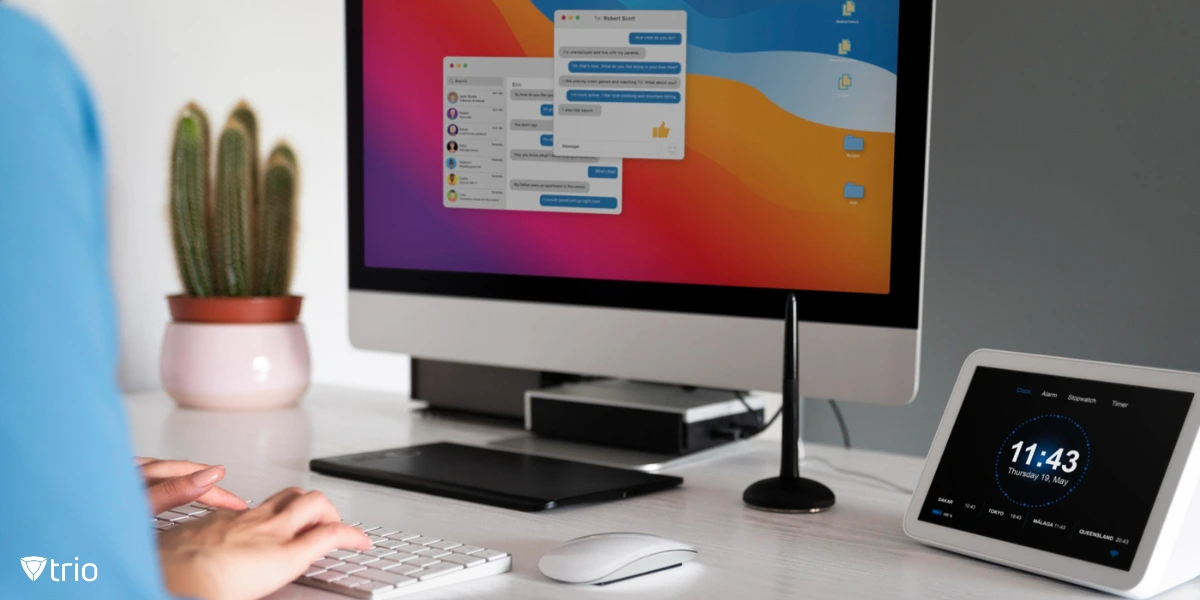
Fix 3: Use System Extensions Whitelisting via Terminal (Advanced)
For admins who are more comfortable with command-line tools and scripting, Apple provides spctl and systemextensionsctl for managing system extension approvals via Terminal. These are useful in imaging scripts or during the initial setup of a limited number of machines.
For example, the systemextensionsctl command can be used to inspect and manage system extensions that are pending approval. It allows you to view detailed information about which extensions are loaded, waiting, or denied by the system. However, note that this tool does not allow you to approve extensions programmatically—it’s more diagnostic in nature.
Another option is to use the profiles command to install a configuration profile (.mobileconfig) manually on the device. This can include the payloads for System Extension and Kext Whitelisting. You can write a script to apply these profiles across devices during onboarding, but this lacks the scalability and visibility of an MDM platform.
These Terminal-based tools are ideal in lab or small business environments, but they come with risks. Incorrect scripting can result in policy conflicts or unintended system behavior. Moreover, Apple is deprecating some command-line options in favor of declarative management via MDM.
Fix 4: Ensure Devices Are in Supervised Mode
To fully leverage automated extension approvals, Macs must be supervised. This is particularly important for organizations enrolling Macs through Apple Business Manager (ABM) or Apple School Manager (ASM). Supervision provides elevated management privileges that are essential for enforcing policies like system extension whitelisting.
Devices not enrolled through ABM or ASM lack this supervision, limiting what you can do remotely as an admin. Without it, macOS may still prompt users for approval, even when profiles are in place. This defeats the purpose of centralized device control and exposes your users to unnecessary configuration errors.
To enable supervision, you must use an MDM solution like Trio in conjunction with ABM or ASM. During the device provisioning process, Trio enrolls the device and applies the appropriate supervision flags. This setup is usually part of your zero-touch deployment workflow and ensures devices are ready to accept system extension policies from day one.
Without supervision, any workaround you attempt will be inconsistent and unreliable. You’ll find yourself revisiting the same problem over and over with each new device or software update. That's why it's essential to include supervision in your device management lifecycle planning.
Supervision also unlocks other valuable controls for IT admins, such as locking system preferences, configuring automatic updates, and enforcing security baselines. So, if you're investing in MDM anyway, make supervision a non-negotiable part of your rollout.
Conclusion: Say Goodbye to the "System Extension Blocked" Headache
The “System Extension Blocked” error on Mac may seem like a minor technical hiccup, but for IT admins managing hundreds or thousands of devices, it can quickly turn into a serious operational burden. Manual fixes work, but they’re not built for scale. Leveraging an MDM solution like Trio not only resolves this error efficiently but also future-proofs your macOS deployments.
From enabling supervision to auto-approving trusted extensions, Trio streamlines every step of the process. With proper configuration, you can reduce helpdesk tickets, enhance software performance, and maintain compliance across your Apple device ecosystem.
Want to stop wasting time on manual extension approvals? Let Trio, the powerful Mobile Device Management (MDM) platform, handle it for you. With Trio, you can push system extension policies across all your Macs, ensure supervision, and monitor compliance—all from one dashboard. Start your free trial of Trio today or check out Trio’s free demo and say goodbye to blocked extensions for good!
Get Ahead of the Curve
Every organization today needs a solution to automate time-consuming tasks and strengthen security.
Without the right tools, manual processes drain resources and leave gaps in protection. Trio MDM is designed to solve this problem, automating key tasks, boosting security, and ensuring compliance with ease.
Don't let inefficiencies hold you back. Learn how Trio MDM can revolutionize your IT operations or request a free trial today!