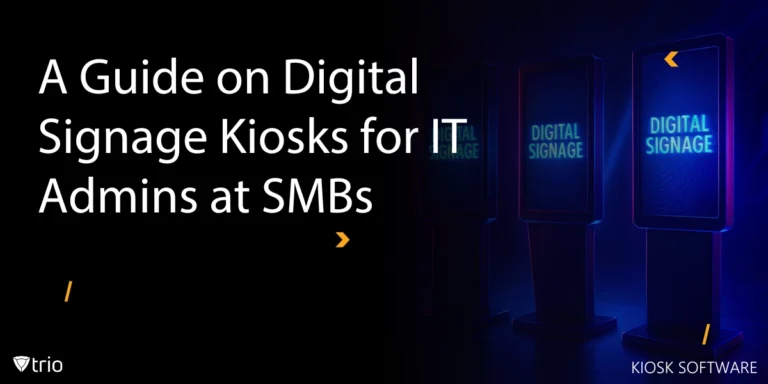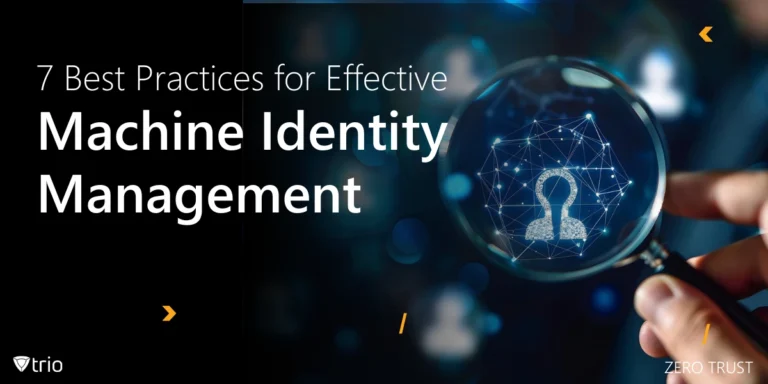Did you know that misconfigured tablets can generate support tickets and result in thousands of wasted hours for SMBs each year? Android tablets’ kiosk mode locks devices down to a single app or a curated set of applications, preventing unauthorized access and accidental app exits. By enforcing kiosk mode through an MDM platform, administrators gain centralized control over every device, pushing updates, changing settings, and troubleshooting issues without setting foot in the office.
With kiosk software in place, IT teams unlock true operational efficiency: fewer interruptions, faster issue resolution, and consistent user experiences across all locations. Whether you need simple screen pinning or a robust kiosk launcher solution, modern MDM tools deliver everything from remote onboarding to real-time monitoring. Plus, with remote Android kiosk management, you can roll out new configurations, enforce security policies, and receive live health alerts from anywhere.
In the sections ahead, we’ll dive into what kiosk modes are, explore real-world SMB use cases, walk through setup steps, and share best practices to keep your fleet secure and hassle-free.
Before we dive into the details, here’s a quick summary of what you’ll learn in this guide:
- What Android tablet kiosk mode is, and why it matters for SMBs looking to reduce support overhead and improve control.
- The difference between single-app mode and multi-app mode, and when to use each approach, depending on your operations.
- How to set up and configure kiosk mode using Android’s built-in tools or an MDM platform for easier management at scale.
- Best practices for security and device management, including how to prevent tampering and keep devices compliant.
- How to get started easily by trying out a kiosk launcher for your fleet.
By the end, you’ll have a clear roadmap to secure, manage, and optimize your tablets—without draining your IT budget.
What Is Android Tablet Kiosk Mode?
Android tablet kiosk mode refers to a configuration where a tablet is restricted to run just one app—or a small, approved selection of apps—so users can’t exit to the home screen or tamper with settings. It’s a popular way for IT admins to ensure devices are used exactly as intended, whether that’s for customer check-in, point-of-sale, or digital displays.
There are different levels of kiosk mode. Simple solutions like screen pinning offer basic lockdown for single-app usage. For more robust control, MDM platforms or dedicated apps like kiosk lockdown software provide deeper restrictions: blocking access to system menus, hardware buttons, and unauthorized networks.
In today’s environment of device sprawl, these modes help IT teams streamline management and protect business data when it comes to using Android tablets as multi-app kiosks. By pairing kiosk mode with remote management tools, admins can configure, monitor, and update devices without ever handling them physically.
Types of Kiosk Modes
Kiosk mode isn’t one-size-fits-all. IT admins can choose from different levels of lockdown depending on the task at hand.
| Kiosk Mode Type | Description | Best For |
|---|---|---|
| Single App Mode | Locks device to one specific app (also called screen pinning). | Surveys, digital forms, single-function kiosks. |
| Multi-App Kiosk Mode | Allows switching between a small set of approved apps. | POS systems, customer service kiosks. |
| Kiosk Launcher for Android Mode | Replaces the Android home screen with a simplified, branded interface, often used with MDM tools. | Retail, hospitality, or enterprise tablets needing a custom home screen. |
| Kiosk Browser Lockdown | Restricts device use to a secure browser environment. | Web-only access points, digital signage. |
Use Cases & Deployment Scenarios
Android tablet kiosk mode is used across industries where secure, task-specific devices are critical. Here are some common scenarios where SMBs can benefit:
- Retail and hospitality: Use tablets as customer self-order kiosks, POS systems, or check-in stations, ensuring users stay within approved apps only.
- Education: Deploy tablets for exams or digital learning tools where students can’t access other apps or settings.
- Corporate and public spaces: Conference room tablets, visitor check-in devices, or interactive displays benefit from kiosk mode’s restrictions.
- Digital signage: Lock tablets to display dynamic content without the risk of tampering or unintended app use.
In each of these, kiosk mode helps businesses reduce errors, prevent misuse, and maintain secure collaboration tools that align with their operational needs. With MDM integration, managing these devices at scale becomes simple, even across multiple locations.
Setup Guide & Prerequisites
Setting up Android tablet kiosk mode for the first time might seem overwhelming, but with the right approach, you can secure your devices quickly and confidently. Let’s break it down:
1. Screen Pinning (Single App Mode)
This is Android’s built-in option for locking a device to one app. You can enable it in Settings > Security > Screen Pinning (or similar, depending on your Android version). Once pinned, users can’t easily exit the app.
Important to know: A user could exit screen pinning by holding both the Back and Overview (square) buttons simultaneously, unless you set up a screen lock (PIN or password) that triggers after unpinning. This makes screen pinning best suited for low-risk scenarios, like internal tools or short-term kiosks that don’t handle sensitive data.
2. MDM (Mobile Device Management) Solutions
If you need to manage multiple tablets or enforce strict security, MDM platforms are a smarter option. Solutions like Trio, Hexnode, or VMware Workspace ONE let you:
✅ Enroll devices remotely
✅ Push kiosk profiles, apps, and settings in bulk
✅ Enforce Wi-Fi, OS version, and security policies
✅ Monitor devices with real-time dashboards
MDM tools make it easy to update and secure devices from anywhere, perfect for SMBs juggling multiple locations or growing fleets.
3. Dedicated Kiosk Apps / Kiosk Launchers
Kiosk launcher apps replace the standard Android home screen with a simplified, branded interface. This means users see only what you want — no app drawer, no settings menu, no system notifications. These tools also:
✅ Whitelist approved apps
✅ Block hardware buttons
✅ Apply custom branding (logos, colors)
Apps like Fully Kiosk Browser or custom launchers integrated into MDM solutions offer deep lockdown for high-security scenarios.
Key Prerequisites Before Deployment
- Disable system apps that aren’t needed — they could confuse users or create security gaps
- Set secure admin exit controls (PIN, password, or tap pattern) so only authorized people can exit kiosk mode
- Preload and fully test all apps in kiosk mode before rollout
- Check hardware setup; ensure stable power connections, stands, mounts, and any required peripherals
Note: Kiosk mode can always be undone through your admin controls in MDM, the kiosk app, or by using the PIN/password set for exit.
With these steps, you can achieve secure, scalable remote Android kiosk management right from the start.
Core Features & Customization
Once your Android tablet kiosk mode is set up, the next step is customizing it to fit your business’s needs. The right features not only secure your devices but also create a smooth experience for users. Here’s what SMB IT admins can expect:
| Feature | What It Does | Why It Matters |
| Navigation & Button Lockdown | Blocks home button, nav bar, hardware keys (with MDM or kiosk launcher). | Prevents users from exiting approved apps or accessing system menus. |
| Auto-Reboot & Power Settings | Allows auto-reboot for kiosk device, disables screen sleep/timeouts. | Keeps devices always on, reduces manual maintenance. |
| App Whitelisting | Lets you approve specific apps that users can access. | Ensures devices are only used for their intended purpose. |
| Custom Home Screen / Branding | Replaces Android home screen with branded, simplified launcher (via kiosk apps or MDM). | Delivers a professional, consistent user experience. |
Remote Management & Monitoring
For companies managing multiple devices across locations, remote management is where kiosk mode truly shines. With the right MDM solution, IT admins can oversee, update, and secure tablets without needing physical access.
| Remote Management Capability | What It Enables | Benefit for SMBs |
| Profile Deployment | Push kiosk configurations, approved apps, and security settings remotely. | Saves time, ensures consistency across all devices. |
| Real-Time Monitoring | View device status, battery levels, connection strength, and app usage live. | Helps prevent downtime and spot issues early. |
| Alerts & Compliance Checks | Receive automatic notifications for policy violations, geofence breaches, or offline devices. | Enables fast response to problems or security risks. |
| Remote Actions | Lock, reboot, wipe, or update devices from the admin dashboard. | Reduces support calls and travel for on-site fixes. |
These capabilities make remote Android kiosk management a must-have for growing businesses that want to scale efficiently while keeping operations secure.
Security & Data Protection
Locking down a tablet is only part of the job; protecting sensitive data and preventing misuse is just as critical. Android tablet kiosk mode, especially when paired with MDM or kiosk launcher apps, helps SMBs enforce strong security without adding complexity.
| Security Feature | What It Does | Why It's Important |
| Block OS & Settings Access | Prevents users from opening system menus, changing settings, or accessing the file system. | Keeps devices tamper-proof and configurations intact. |
| Disable USB, Bluetooth, Screenshots | Stops unauthorized data transfers or capturing screen content. | Protects sensitive business data from leaks or theft. |
| Admin Exit Controls | Requires a secure PIN, password, or tap sequence to exit kiosk mode. | Ensures only authorized staff can make changes or updates. |
| Watchdog Services | Automatically restarts apps or services if they crash or close unexpectedly. | Maintains continuous operation, reducing downtime risk. |
Hardware & Peripheral Integration
A tablet kiosk often needs more than just software controls — pairing it with the right hardware and accessories ensures a reliable, professional setup. Here’s how SMBs can enhance their kiosks:
| Hardware / Peripheral | What It Adds to Your Kiosk Setup | When to Use It |
| Rugged Enclosures & Mounts | Protects tablets from damage, theft, and tampering; secures devices to counters or walls. | Retail, hospitality, public-facing kiosks. |
| Printers & Barcode Scanners | Enables receipt printing, barcode scanning, or ticket generation. | POS systems, self-checkout, inventory management. |
| External Displays | Lets tablets connect to larger screens for enhanced visibility or interactive signage. | Digital signage, presentations, educational displays. |
| Networking Gear (Wi-Fi / Ethernet Docks) | Provides stable internet connections to support kiosk apps and updates. | Locations with unreliable Wi-Fi or high data demands. |
By pairing kiosk mode with peripherals, SMBs can build purpose-fit solutions that improve efficiency, customer experience, and security.
Best Practices & Deployment Tips
For a reliable, hassle-free kiosk deployment, keep these proven practices in mind:
✅ Create a Golden Image
Set up one device exactly how you want (disable system apps, preload necessary apps, apply settings), then clone it to other devices. This ensures consistency and saves setup time.
✅ Set Strong Admin Exit Controls
Use a secure PIN, password, or hidden tap pattern to exit kiosk mode. This prevents unauthorized users from changing configurations or exiting kiosk mode accidentally.
✅ Schedule Auto-Reboots
Plan for your kiosks to reboot during off-hours (e.g., nightly) to refresh memory, apply updates, and reduce the chance of performance slowdowns.
✅ Test Everything Before Rollout
Run a full trial of the kiosk setup—including peripherals, network connections, and power management—before large-scale deployment. This helps catch problems early.
✅ Optimize Power and Network Settings
Disable unnecessary connections (like unused Bluetooth), configure battery-saving options, and lock in trusted Wi-Fi profiles to improve uptime and security.
By following these tips, IT admins can keep their kiosks running smoothly while reducing support calls and downtime.
Take Control of Your Devices
Android tablet kiosk mode offers SMBs a powerful way to secure devices, streamline operations, and cut down on support overhead. Whether you’re setting up a single in-store display or managing a fleet of hundreds across locations, the right combination of MDM, kiosk launcher apps, and hardware integration can help you achieve consistent, secure, and professional results.
By applying best practices like creating a golden image, setting strong admin controls, and scheduling auto-reboots, you’ll ensure your tablets are always ready for business. And with remote management, your IT team can oversee everything from one central dashboard — saving time, money, and headaches.
👉 Ready to take the next step?
- Book a Free Demo to see how Trio can help you secure and manage your tablet fleet.
- Start a Free Trial and experience the benefits of kiosk mode firsthand.
Don’t wait for device sprawl to create chaos; take control with Android tablet kiosk mode today.
Frequently Asked Questions
- Single-app mode locks the tablet to one app (e.g., a POS system or check-in kiosk), ideal for task-specific devices.
- Multi-app mode allows switching between approved apps (e.g., a retail kiosk with catalog + payment apps).
MDM solutions like Trio let you configure either mode remotely.
Yes, unless you enforce additional controls. Users can exit screen pinning by holding Back + Overview buttons, but pairing it with a screen lock PIN or using an MDM-enforced kiosk launcher (like Trio) blocks this workaround.
Mitigate risks by:
- Disabling hardware buttons (volume, power) via MDM.
- Using rugged enclosures to deter physical tampering.
- Enabling geofencing to alert admins if devices are moved.
Trio’s real-time monitoring adds an extra layer of protection.
Native tools lack scalability and granular control. Trio’s MDM offers:
- Bulk deployment for multiple devices.
- Remote troubleshooting (screenshots, reboots).
- Compliance enforcement (auto-updates, security policies).
Start a free trial to manage kiosks effortlessly.
Use a golden image; configure one device perfectly, then clone it via MDM (e.g., Trio’s zero-touch enrollment). This ensures consistency and saves hours of manual setup.
Get Ahead of the Curve
Every organization today needs a solution to automate time-consuming tasks and strengthen security.
Without the right tools, manual processes drain resources and leave gaps in protection. Trio MDM is designed to solve this problem, automating key tasks, boosting security, and ensuring compliance with ease.
Don't let inefficiencies hold you back. Learn how Trio MDM can revolutionize your IT operations or request a free trial today!