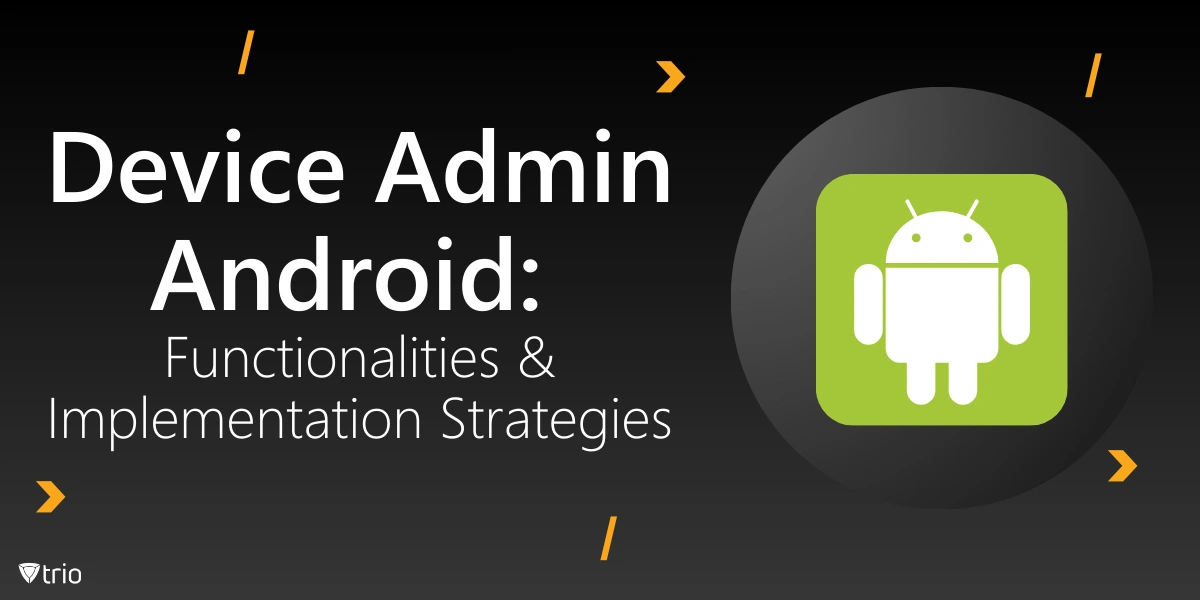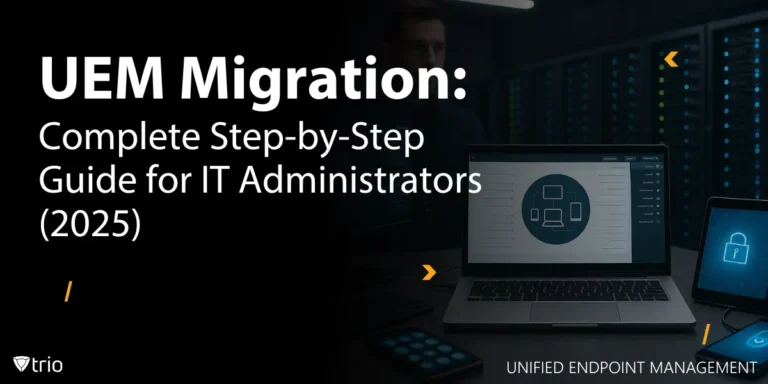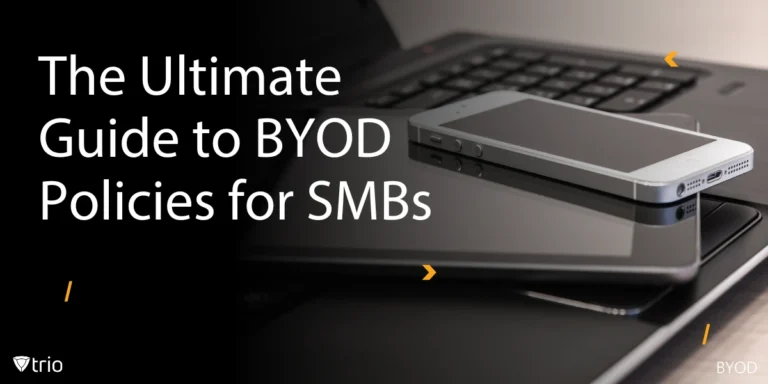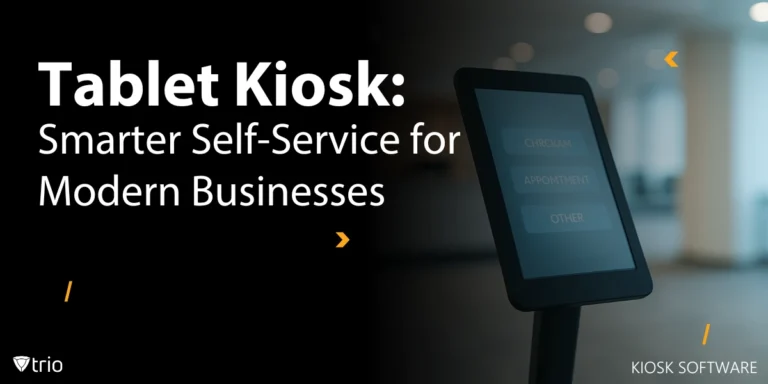Organizations face the growing challenge of managing and securing a diverse array of mobile devices. As smartphones and tablets become integral to workplace productivity, the need for robust device management solutions has never been more critical. At the forefront of this technological evolution is the concept of Device Admin Android, a powerful framework that enables IT administrators to exert granular control over Android devices within their corporate ecosystem.
As we delve into the intricacies of Device Admin Android, we'll explore its core functionalities, implementation strategies, and the evolving world of mobile device management. Whether you're an IT professional tasked with overseeing a large-scale device deployment or a business leader looking to enhance your organization's mobile security posture, this guide will provide you with the knowledge and insights needed to navigate the complex world of Android device administration.
Understanding the Android Device Administrator
The primary function of an Android device administrator is to enforce security policies and manage device configurations in alignment with organizational requirements. This can include a wide range of actions, such as:
- Implementing password policies (e.g., complexity requirements, expiration periods)
- Encrypting device storage
- Controlling camera usage
- Managing app installations and removals
- Configuring network settings
- Initiating remote device wipes
By leveraging the device administrator capabilities, organizations can ensure that devices accessing corporate resources adhere to specific security standards and operational guidelines. This level of control is crucial in maintaining the integrity of sensitive data and protecting against potential security threats.
It's important to note that the role of the Android device administrator extends beyond mere policy enforcement. In many cases, it serves as a bridge between the organization's IT infrastructure and the individual devices, facilitating seamless integration with mobile device management (MDM) solutions and other enterprise systems.
The implementation of device administrator functionality typically involves the development of specialized apps that utilize the Device Administrator API. These apps must be explicitly granted administrative privileges by the device user, a process that requires careful consideration of user privacy and consent.
Permission Settings in Android: Navigating the Security Landscape
The Android operating system's permission model forms the bedrock of its security architecture, playing a pivotal role in device administration and management. This intricate system of permissions governs what actions applications can perform and what data they can access, striking a balance between functionality and security.
In the context of device administration, permissions take on added significance. The Device Administrator API requires a specific set of permissions to be granted, enabling management applications to exert control over various device functions. These permissions are typically more powerful than those granted to standard apps, reflecting the elevated privileges associated with device administration.
Key permission categories relevant to device administration include:
- Device & App Management: Allows control over device settings and app installations.
- Security & Location: Enables enforcement of security policies and device tracking.
- Personal Information: Grants access to user data for backup or synchronization purposes.
- Storage: Permits management of device storage and file systems.
It's crucial to understand that the granting of these permissions is not a one-time, blanket approval. Android's permission model has evolved to provide users with more granular control, allowing them to grant or revoke specific permissions on a per-app basis. This shift towards more fine-grained permission control aligns with growing privacy concerns and regulatory requirements.
For IT administrators, navigating this permission landscape requires a delicate balance. On one hand, robust device management necessitates comprehensive permissions to enforce security policies effectively. On the other, overly broad permission requests can raise privacy concerns among users, potentially leading to resistance or non-compliance.
To address these challenges, best practices in Android device administration include:
- Clearly communicating the purpose and scope of requested permissions to users
- Implementing a principle of least privilege, requesting only the permissions necessary for required functionality
- Regularly auditing and updating permission requirements as management needs evolve
- Leveraging Android Enterprise features that provide more streamlined permission management in corporate environments

Enabling and Disabling Device Administrator: A Step-by-Step Guide
The process of enabling and disabling Android device administrator settings on Android devices is a critical aspect of mobile device management. Whether you're an IT professional implementing a corporate-wide policy or an end-user managing your personal device, understanding these procedures is essential.
How to Enable Device Administrator in Android
To enable device administrator privileges for an app:
- Navigate to the device's Settings menu
- Locate and tap on "Security" or "Security & Location" (naming may vary by device manufacturer)
- Find the "Device admin apps" or "Device administrators" option
- Select the app you wish to grant device admin privileges to
- Review the permissions requested by the app
- Tap "Activate" or toggle the switch to enable the app as a device administrator
It's important to note that enabling device administrator privileges grants significant control to the app in question. Users should exercise caution and only enable this feature for trusted applications from reputable sources.
How to Disable IT Admin on Android
There may be instances where you need to know how to disable IT admin on Android devices. This could be due to changes in organizational policies, transitioning to a new management solution, or simply removing an app that no longer requires administrative access. To disable device administrator privileges:
- Go to Settings > Security > Device admin apps
- Select the app you wish to remove admin privileges from
- Tap "Deactivate" or toggle the switch to disable
- Confirm your action when prompted
In some cases, particularly in corporate environments, you may find that the option to disable device administrator is greyed out or unavailable. This is often due to organizational policies that prevent users from removing management controls. In such scenarios, you may need to contact your IT department for assistance.
Opening Android Device Manager as Admin
For more advanced management tasks, IT professionals may need to open device manager as admin. This typically involves using specialized MDM solutions or Android Debug Bridge (ADB) commands. The exact process can vary depending on the management tools in use, but generally involves:
- Connecting the device to a computer with management software installed
- Authenticating with appropriate credentials
- Accessing the device's management interface through the MDM console or ADB shell
It's crucial to note that accessing device manager as admin should only be done by authorized personnel with the necessary technical expertise, as it provides extensive control over the device's settings and data.
Understanding these processes is vital for both IT administrators and end-users. For organizations, it ensures that devices can be properly managed and secured. For individual users, it provides insight into how their devices are controlled and what steps they can take to manage their privacy and security settings.
Device Admin Apps: Empowering Enterprise Mobility
Device admin apps play a pivotal role in the Android ecosystem, serving as the primary interface between organizational policies and individual devices. These specialized applications leverage the Device Administrator API to implement a wide range of management and security features, enabling IT departments to maintain control over corporate devices and data.
Core Features of Device Admin Apps
Typical functionalities offered by device admin apps include:
- Password Policy Enforcement: Setting requirements for password complexity, length, and expiration.
- Remote Lock and Wipe: Enabling administrators to secure or erase data on lost or stolen devices.
- App Management: Controlling which applications can be installed or run on the device.
- Network Configuration: Managing Wi-Fi, VPN, and other network settings.
- Device Encryption: Enforcing storage encryption to protect sensitive data.
- Compliance Monitoring: Tracking device status and adherence to organizational policies.
Popular Device Admin Apps
Several well-known device admin apps have gained prominence in the enterprise space:
- Microsoft Intune: Offers comprehensive device management capabilities integrated with Microsoft 365 services.
- Google Workspace (formerly G Suite): Provides native management tools for Android devices in Google-centric environments.
- VMware Workspace ONE: Delivers unified endpoint management across various platforms, including Android.
- MobileIron: Specializes in mobile-centric security and management solutions.
- AirWatch: Known for its robust set of device management and security features.
Each of these solutions offers unique strengths and integrations, catering to different organizational needs and IT ecosystems.
Considerations for Implementing Device Admin Apps
When selecting and implementing device admin apps, consider:
- Compatibility with existing IT infrastructure
- Scalability to accommodate growing device fleets
- User experience and impact on productivity
- Data privacy implications and compliance with regulations like GDPR
- Integration capabilities with other security and management tools
- Total cost of ownership, including licensing and support
It's also crucial to evaluate the long-term viability of chosen solutions, given the ongoing evolution of Android's management frameworks. As Google continues to emphasize Android Enterprise over legacy device admin approaches, organizations should prioritize solutions that align with this strategic direction.
Introducing Trio MDM: Your Comprehensive Android Device Management Solution
Trio MDM emerges as a powerful solution to the Android device management challenges we've explored. This robust platform offers:
- Centralized Control: Manage all your organization's Android devices from a single, intuitive dashboard.
- Advanced Permission Management: Fine-tune app permissions to enhance security without compromising productivity.
- Remote Administration: Enable or disable device administrator privileges remotely, saving time and resources.
- Efficient App Management: Deploy, update, and remove applications across your device fleet with ease.
- Consistent Policy Enforcement: Implement clear, organization-wide policies to reduce user confusion and support issues.
By implementing Trio MDM, organizations can:
- Enhance security and reduce data breach risks
- Boost productivity by streamlining device management processes
- Achieve cost savings through centralized administration
- Ensure compliance with regulatory requirements
- Scale device management effortlessly as the organization grows
Experience the power of Trio MDM firsthand. Start your free demo today and discover how Trio MDM can transform your Android device management strategy. Visit our website or contact our sales team to begin your journey towards more efficient, secure, and productive mobile device management.
Conclusion: Embracing the Future of Android Device Management
Android device administration is a complex and ever-evolving field that plays a crucial role in modern enterprise mobility strategies. From understanding the foundational concepts of Device Admin Android to navigating the intricate landscape of permissions and security policies, effective device management requires a multifaceted approach that balances organizational security needs with user experience and productivity.
Organizations that invest in robust management solutions, stay informed about emerging trends, and prioritize adaptability will be well-positioned to harness the full potential of mobile technology while maintaining the highest standards of security and compliance.
Get Ahead of the Curve
Every organization today needs a solution to automate time-consuming tasks and strengthen security.
Without the right tools, manual processes drain resources and leave gaps in protection. Trio MDM is designed to solve this problem, automating key tasks, boosting security, and ensuring compliance with ease.
Don't let inefficiencies hold you back. Learn how Trio MDM can revolutionize your IT operations or request a free trial today!