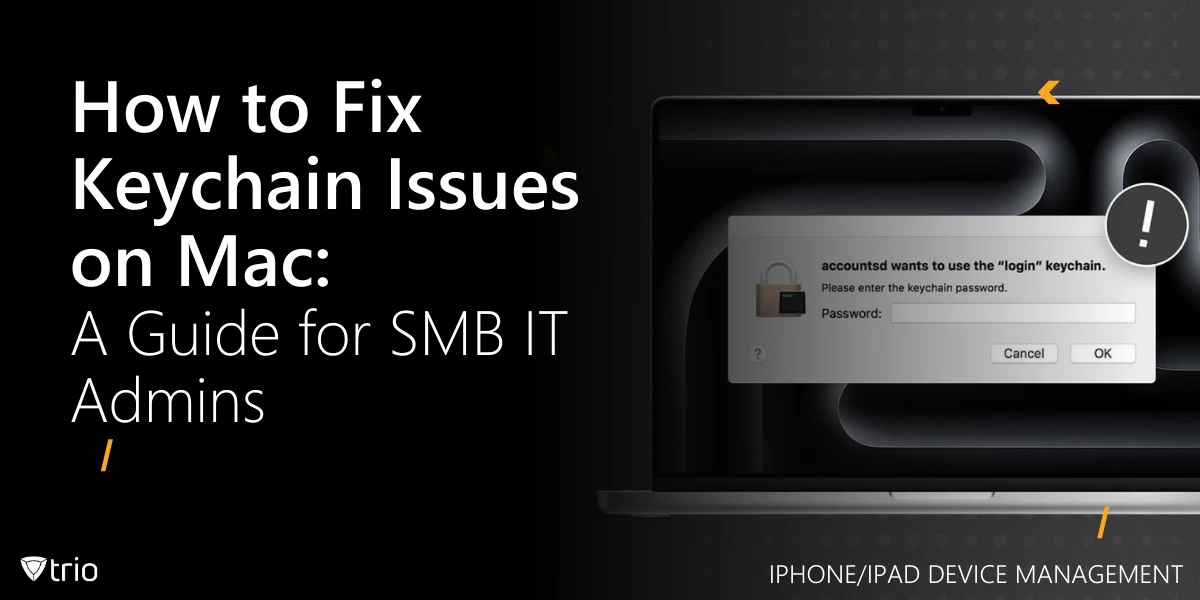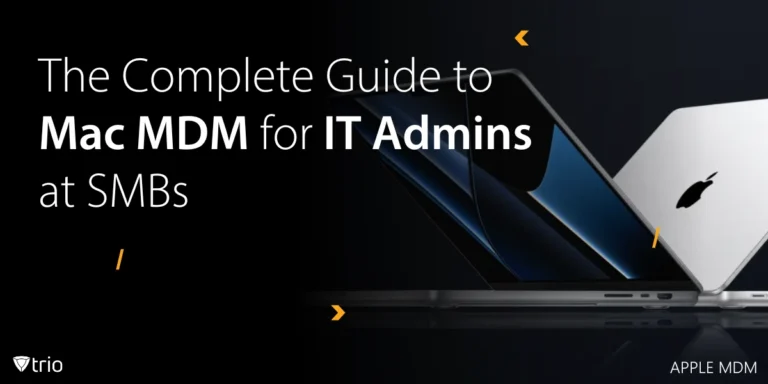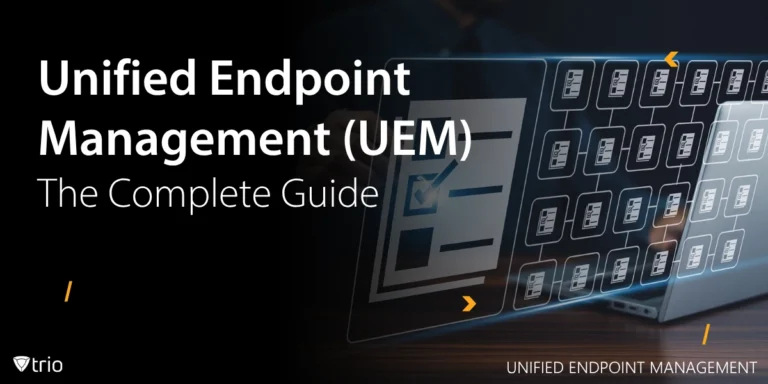Managing Apple devices in small and mid-sized businesses (SMBs) brings unique challenges—especially when it comes to recurring macOS keychain problems. From password mismatches to corrupted keychains, these issues cause end-user frustration and drain IT bandwidth.
In this post, we break down how to fix keychain issues on Mac efficiently and explain how a Mobile Device Management (MDM) solution like Trio can help you automate and scale these fixes across your fleet.
Understanding macOS Keychain and Common Issues
The macOS keychain is a password management system integrated into macOS, designed to securely store credentials for apps, websites, Wi-Fi networks, and more. Each user has a default login keychain that syncs with their macOS account password. However, problems arise when:
- Users encounter a keychain error on Mac, such as repeated password prompts or access denials.
- A user has lost the keychain access password, locking them out of stored credentials.
- Keychain files become corrupted, requiring a reset or removal.
- Admins need to deactivate the keychain or turn off the keychain on a Mac for security or compliance reasons.
These issues can lead to downtime, frustrated users, and increased workload for IT teams. Below, we outline step-by-step solutions to fix keychain issues on Mac, including how to reset, disable, or remove keychains, tailored for IT admins working at SMBs managing multiple devices and wanting to better manage Apple devices in general.
How Do I Fix Keychain Error on Mac?
Keychain errors often manifest as pop-up prompts asking for the keychain password or messages like “Keychain ‘login’ cannot be found.” These errors can stem from password mismatches, corrupted keychain files, or iCloud Keychain sync issues. Here’s how to address them:
Step 1: Verify Keychain Password
If a user reports a keychain error on Mac, the issue might be a mismatch between their macOS account password and the login keychain password. This often happens after a password change.
- Action: Instruct the user to open Keychain Access (Applications > Utilities > Keychain Access).
- Select the login keychain in the sidebar.
- Choose File > Change Password for Keychain ‘login’ and update it to match their current macOS password.
- If the user has lost keychain access password, proceed to reset the keychain (see below).
Step 2: Run Keychain First Aid
macOS includes a built-in tool to diagnose and repair keychain issues.
- Action: In Keychain Access, go to Keychain Access > Keychain First Aid.
- Enter the user’s macOS password and select Verify. If issues are found, select Repair.
- This can resolve minor corruption or syncing problems.
Step 3: Reset the Login Keychain
If the above steps don’t work or the user has mac lost keychain password, resetting the login keychain is often the best solution.
- How to Reset Login Keychain Password for Mac:
- Open Keychain Access.
- Go to Preferences > General and click Reset My Default Keychain.
- Authenticate with the user’s macOS password.
- This creates a new, empty login keychain, syncing it with the current macOS password. Note that this deletes all stored credentials in the old keychain, so users may need to re-enter passwords for apps and services.
Step 4: Check iCloud Keychain
If the user has iCloud Keychain enabled, sync issues can cause errors.
- Action: Go to System Settings > [User’s Name] > iCloud > Passwords & Keychain and ensure iCloud Keychain is enabled. If it’s misbehaving, toggle it off and back on, or sign out and back into iCloud.
For IT admins managing multiple devices, manually troubleshooting these issues can be time-consuming. One of the best Apple MDMs is Trio, which IT admins can use to automate user account management and enforce password policies, reducing keychain-related errors across your fleet.

How to Deactivate or Disable Keychain on Mac
In some cases, IT admins may need to deactivate the keychain or turn off the keychain on a Mac for security, compliance, or to simplify user management. For example, organizations with strict password policies might prefer to disable iCloud Keychain to prevent external syncing.
How to Turn Off Keychain Access
To turn off Keychain Access or disable Keychain on Mac, you can disable iCloud Keychain or restrict access to the Keychain Access app.
- Disable iCloud Keychain:
- Go to System Settings > [User’s Name] > iCloud > Passwords & Keychain.
- Toggle off Sync this Mac.
- This prevents iCloud from syncing keychain data, effectively disabling iCloud Keychain.
- Restrict Keychain Access App:
- Use an MDM solution like Trio to push configuration profiles that restrict access to Keychain Access.
- Alternatively, use parental controls or a managed user account to limit app access.
How to Turn Off Keychain on a Mac Entirely
If you want to turn off keychain on a Mac completely, you can disable the keychain system by removing or renaming keychain files. This is an advanced step and should be done cautiously.
- Steps:
- Open Finder and navigate to ~/Library/Keychains/.
- Move the keychain files (e.g., login.keychain-db) to a backup location.
- Restart the Mac. macOS will create a new, empty keychain if needed.
- Note: This effectively erases keychain on Mac, and users will lose all stored credentials.
For SMBs, how do you turn off keychain on a Mac across multiple devices? Manual intervention is impractical. Instead, use Trio MDM to deploy scripts or configuration profiles that disable keychain features or enforce specific security settings.
How to Erase or Remove Keychain on Mac
In cases where a keychain is irreparably corrupted or a user has lost the keychain access password, you may need to remove the keychain on Mac entirely.
Steps to Erase Keychain on Mac
- Open Keychain Access.
- Select the login keychain (or other keychains) in the sidebar.
- Right-click and choose Delete Keychain ‘login’ or go to File > Delete Keychain.
- Confirm the deletion. This will erase keychain on Mac, removing all stored credentials.
- Restart the Mac, and a new login keychain will be created automatically.
Alternative: Manual Removal
For advanced users or admins:
- Navigate to ~/Library/Keychains/ in Finder (use Go > Go to Folder and type the path).
- Delete the keychain files (e.g., login.keychain-db).
- Empty the Trash and restart the Mac.
Warning: Deleting keychain files is irreversible. Always back up critical data before proceeding.
For IT admins, manually removing keychains on multiple devices is inefficient. Trio MDM can automate this process by deploying scripts to reset or remove keychains across your macOS fleet, ensuring consistency and saving time.
Why Manual Keychain Fixes Don’t Scale
Resetting or disabling keychains manually on each device takes time, especially for lean IT teams.
That’s where an Apple-focused MDM like Trio makes life easier. With Trio, you can:
- Push scripts to reset or remove keychains across devices
- Restrict Keychain Access with configuration profiles
- Monitor iCloud Keychain settings and enforce security policies
- Ensure compliance with macOS security standards while respecting user privacy
Note: Due to macOS sandboxing, MDM solutions like Trio cannot access or modify the contents of a user’s keychain—only manage related settings and enforce policies
Why MDM is Essential for SMBs Managing Mac Keychains
For IT admins juggling multiple Macs, Trio MDM provides:
✅ Automated Keychain resets via scripts
✅ Centralized control over iCloud Keychain settings
✅ Compliance enforcement (disable Keychain if needed)
✅ Scalable Mac management without enterprise costs
For CTOs: Investing in an MDM reduces IT overhead, improves security, and ensures compliance—critical for SMB growth.
Why SMBs Trust Trio for Apple MDM
SMBs need speed, affordability, and ease-of-use. Trio delivers all three with:
✅ Easy deployment across Macs
✅ Automation for keychain resets and password policy enforcement
✅ Configuration profiles tailored to Apple ecosystems
✅ Support for SMBs across US, Europe, ANZ, and APAC
Conclusion: Simplify Keychain Management with Trio
Whether you're fixing a corrupted keychain, resetting passwords, or disabling keychain access for compliance, manual methods just don't scale. With Trio MDM, you automate the process, save time, and improve end-user experience. Take control of your macOS fleet today and keep keychain issues at bay. Check out Trio’s free trial or experience our features through our free demo today!
Get Ahead of the Curve
Every organization today needs a solution to automate time-consuming tasks and strengthen security.
Without the right tools, manual processes drain resources and leave gaps in protection. Trio MDM is designed to solve this problem, automating key tasks, boosting security, and ensuring compliance with ease.
Don't let inefficiencies hold you back. Learn how Trio MDM can revolutionize your IT operations or request a free trial today!