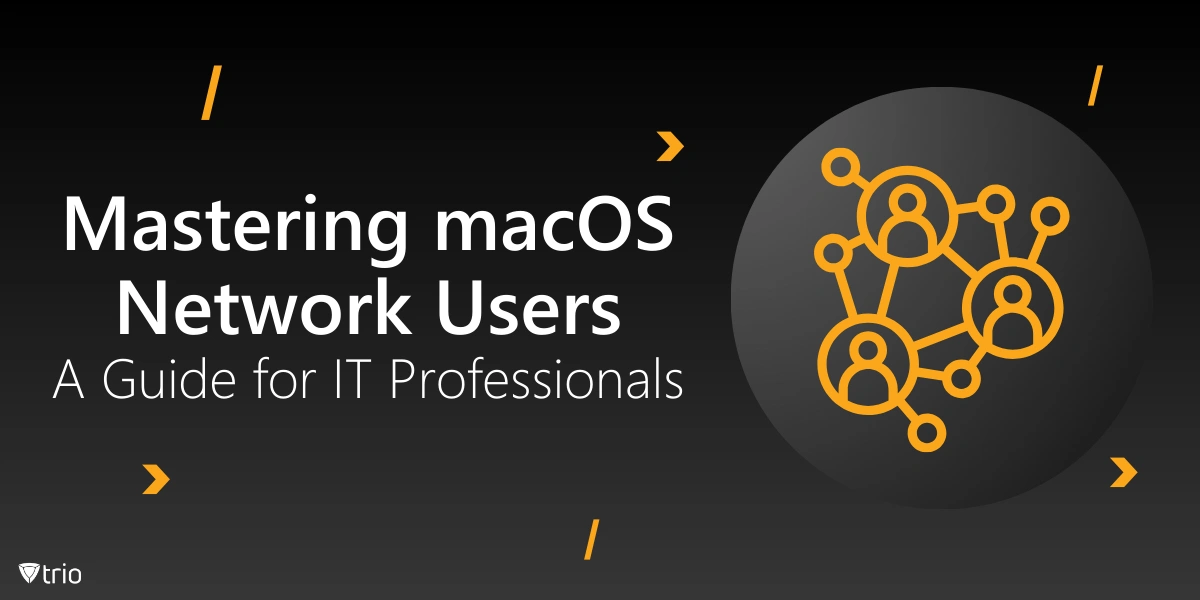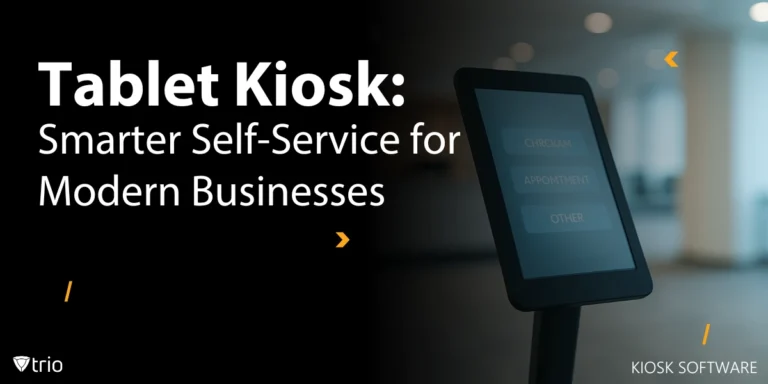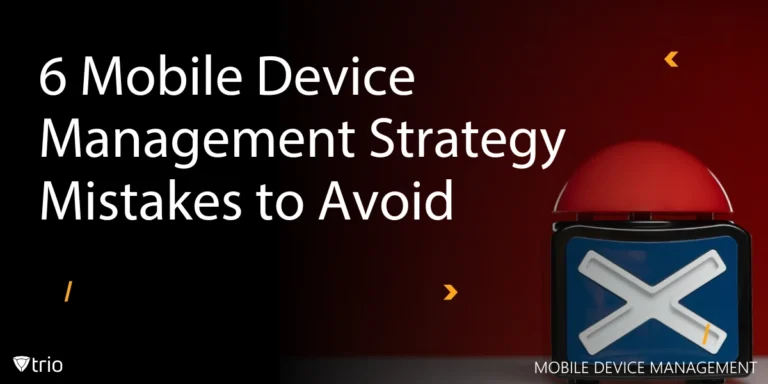In today's interconnected world, managing network users on macOS systems is crucial for businesses and organizations. This comprehensive guide will explore various aspects of macOS network users, addressing common issues and providing solutions to enhance your network management experience.
What Are Network Users on macOS?
Network users are accounts that allow individuals to access resources on a Mac computer or a network of Mac computers. These accounts are typically managed by network administrators and are distinct from local user accounts.
Adding Network Users on Mac
One of the most common questions is "how to add a network user on mac." Here's a step-by-step guide:
- Open System Preferences
- Click on "Users & Groups"
- Click the lock icon and enter your administrator password
- Click the "+" button to add a new user
- Choose "Network User" from the New Account drop-down menu
- Enter the required information and click "Create User"
It's important to note that to "add network user on mac," you need to have the appropriate administrative privileges.
Troubleshooting: Mac Network Users Cannot Login
If you encounter a situation where "mac network users cannot login," try these troubleshooting steps:
- Verify network connectivity
- Check user credentials
- Ensure the network account server is accessible
- Review firewall settings
- Update macOS to the latest version
The "Mac Allow Network Users to Login Missing" Issue
Sometimes, administrators may find the "mac allow network users to login missing" option. This can occur due to:
- Incorrect network configuration
- Outdated macOS version
- Corrupted system preferences
To resolve this, ensure your Mac is connected to the correct network and update your operating system. If the issue persists, consult with your IT department or Apple Support.
Registered User Mac Network: What It Means
A "registered user mac network" refers to a user account that has been properly set up and authenticated on the network. These users have specific permissions and access rights determined by the network administrator.
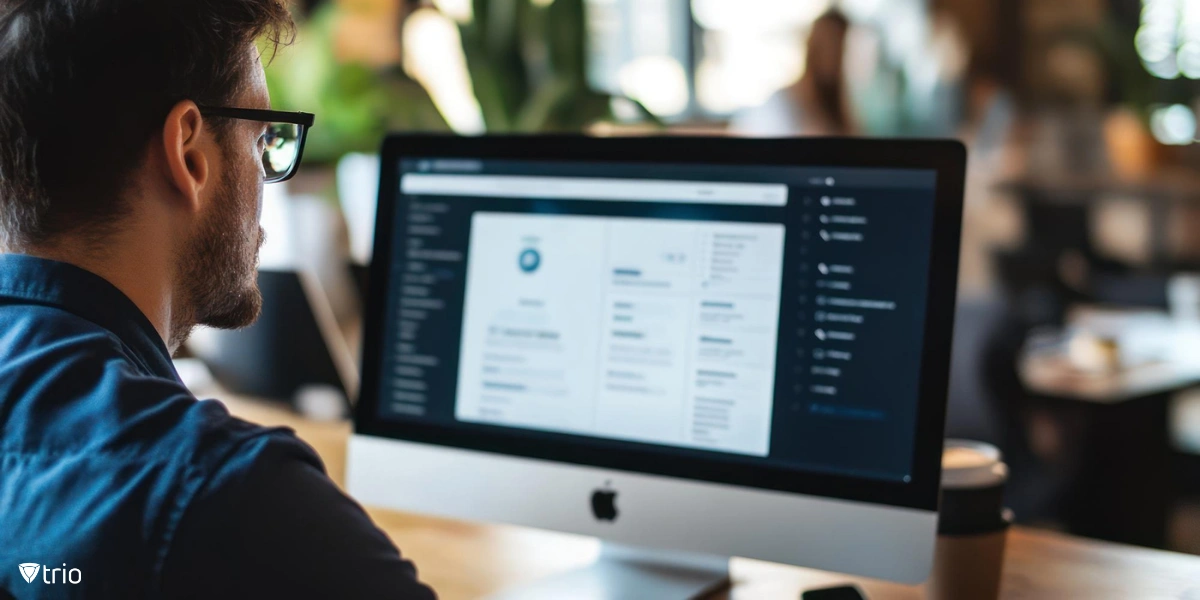
Are Network Users for Mac a Business Account?
The question "are network users for mac a business account" is common among organizations. While network user accounts can be used in both personal and business settings, they are more commonly associated with business or educational environments. These accounts offer centralized management and enhanced security features that are particularly beneficial for organizations.
Best Practices for Managing macOS Network Users
Effective management of macOS network users is crucial for maintaining a secure and efficient IT environment. To help you optimize your network user administration, we've compiled a list of essential best practices. By implementing these strategies, you can enhance security, improve user experience, and streamline your management processes. Here are the key practices to consider:
- Regularly audit user accounts
- Implement strong password policies
- Use two-factor authentication when possible
- Keep macOS and all software up to date
- Regularly backup network user data
- Provide clear documentation for network users
Streamline macOS Network User Management with Trio MDM
As we've explored the complexities of managing macOS network users, it's clear that organizations need robust solutions to address these challenges effectively. This is where you need the Trio MDM solution.
Trio MDM is a powerful Mobile Device Management (MDM) software designed to help businesses streamline their corporate device management, including macOS systems. Here's how Trio MDM can assist IT managers and organizations with the issues discussed in this blog:
- Centralized User Management: Trio MDM provides a centralized platform for managing network users across multiple macOS devices, simplifying the process of adding, removing, and modifying user accounts.
- Enhanced Security: With Trio MDM, you can implement and enforce strong security policies, reducing the risk of unauthorized access and data breaches.
- Automated Troubleshooting: Trio MDM can help diagnose and resolve common issues like "mac network users cannot login" or "mac allow network users to login missing" through automated scripts and remote diagnostics.
- Seamless Updates: Keep your macOS devices and software up to date automatically, ensuring compatibility and security across your network.
- Comprehensive Reporting: Gain valuable insights into your macOS network user activities and device statuses with Trio MDM's detailed reporting features.
By leveraging Trio MDM, IT managers can significantly reduce the time and effort required to manage macOS network users while improving overall security and efficiency.
Experience Trio MDM for Yourself
To see how Trio MDM can transform your macOS network user management, we invite you to try our free demo. Visit our website to schedule your free demo and discover how Trio MDM can address your specific organizational needs.
Conclusion
Understanding and managing macOS network users is essential for maintaining a secure and efficient network environment. By addressing common issues like "mac network users cannot login" or "mac allow network users to login missing," and following best practices, you can ensure a smooth experience for all network users on your Mac systems.
Remember, whether you need to "add network user on mac" or troubleshoot login issues, proper configuration and regular maintenance are key to a well-functioning network user system on macOS.
Get Ahead of the Curve
Every organization today needs a solution to automate time-consuming tasks and strengthen security.
Without the right tools, manual processes drain resources and leave gaps in protection. Trio MDM is designed to solve this problem, automating key tasks, boosting security, and ensuring compliance with ease.
Don't let inefficiencies hold you back. Learn how Trio MDM can revolutionize your IT operations or request a free trial today!