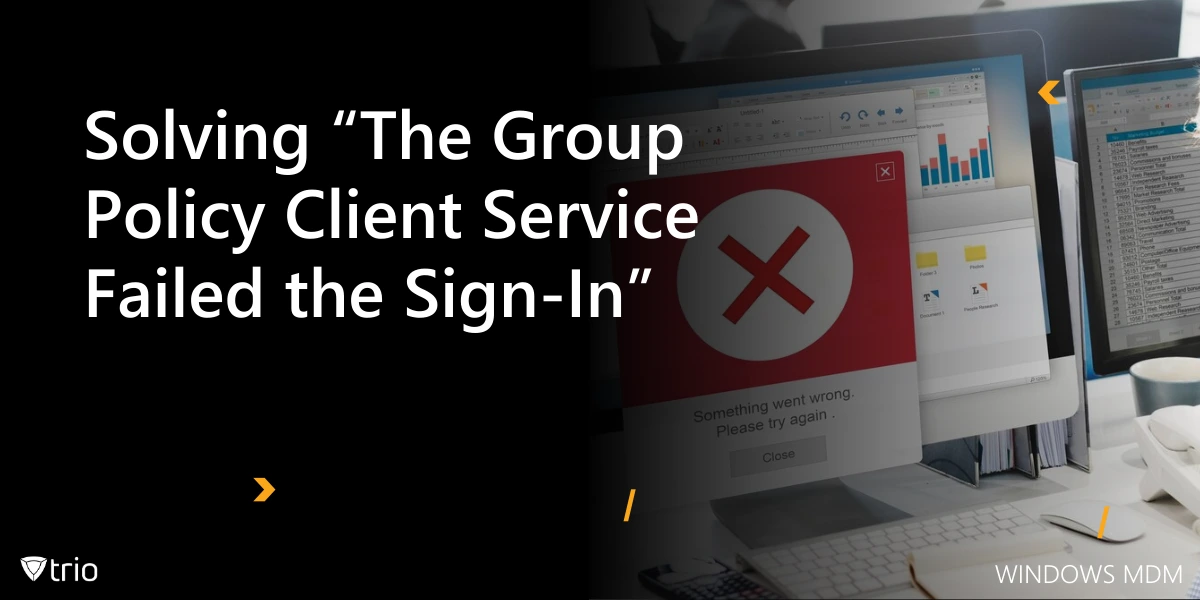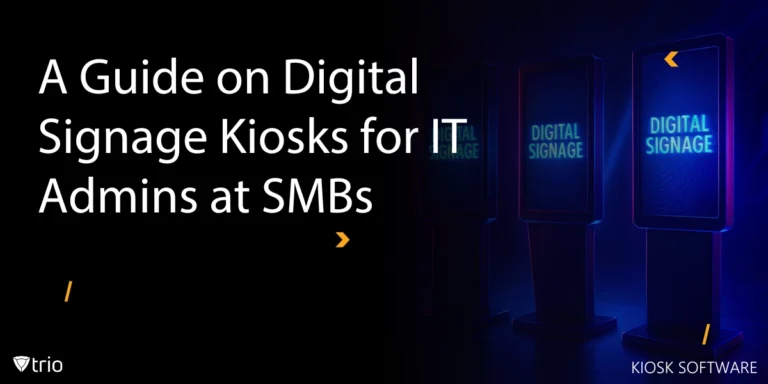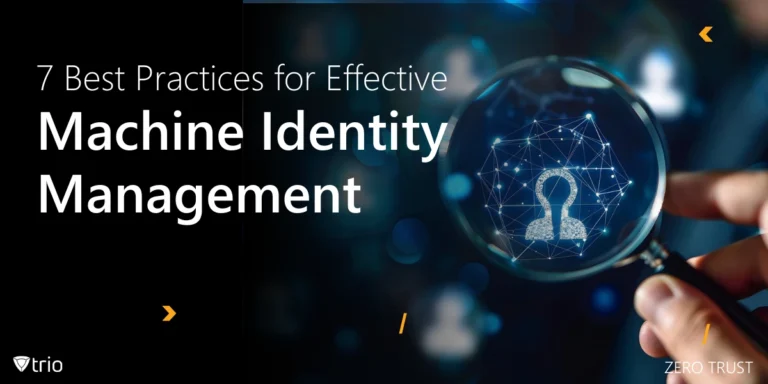Group Policy is a cornerstone of centralized network management in Windows environments, especially for organizations managing multiple users and endpoints. However, one frustrating issue that often crops up is the dreaded “The Group Policy Client Service failed the sign-in” error. This can lock users out of their systems and generate unnecessary support tickets, costing valuable time and productivity. The error typically appears on domain-joined machines and is often associated with Windows profile corruption or service startup problems.
One of the most common Windows domain issues IT admins encounter is the error message stating 'the group policy client service failed the sign in,' preventing users from accessing their desktop environment. This blog post provides a comprehensive guide for IT administrators looking to fix and proactively prevent this error.
We’ll walk you through multiple practical solutions and best practices, including using automated domain join scripts and leveraging Remote Monitoring and Management (RMM) tools to ensure better endpoint health. These steps are especially critical in larger environments where manual oversight isn't scalable. Let’s explore the four ways to fix “The Group Policy Client Service failed the sign-in” error and keep your domain-joined systems running smoothly.
1. Restart the Group Policy Client Service Manually
Sometimes the issue occurs because the Group Policy Client service fails to start correctly during the boot process. This can be due to delayed services, conflicts during startup, or system resource limitations. Restarting the service manually can often resolve the issue immediately and help users log in without a full reboot.
To do this, boot the affected system into Safe Mode or log in with an administrator account if possible. Once you're in,
- Open the Services app (services.msc from the Run dialog) and locate the Group Policy Client.
- Right-click the service and select Restart. If it’s not running, start it and set its Startup type to Automatic to ensure it launches with Windows.
- If the service won’t start or restarts fail, check the Event Viewer for additional details about what might be blocking the service. Look specifically under Windows Logs > System for any red error icons around the time of boot or login attempts.
In some cases, the error message may also read 'group policy client service failed the sign-in access is denied,' indicating permission or service startup issues that block the user login process. While this method doesn’t prevent the issue from recurring, it offers a quick fix that gets users back into their systems. It’s a good first step before diving into more complex solutions.
2. Repair or Replace the Corrupt User Profile
A corrupt user profile is a common cause of this Group Policy sign-in error. If Windows can't load the user's profile, it fails to apply group policies, resulting in this message. This issue is especially prevalent in environments where users frequently switch between different machines or virtual desktops.
To resolve this,
- Log in with an administrator account and navigate to C:\Users to locate the affected profile.
- Back up the data from the problematic profile.
- Go to the Registry Editor and locate the user SID under:
HKEY_LOCAL_MACHINE\SOFTWARE\Microsoft\Windows NT\CurrentVersion\ProfileList - Look for a profile key with a .bak extension. This typically indicates that Windows tried and failed to load the user profile.
- Rename the profile key (remove the .bak from the correct one and delete the corrupted duplicate if present), or delete the entire key if starting fresh is preferred. When the user logs in again, Windows will create a new profile, resolving the error.
This method restores system access but can result in the loss of personalized settings unless profile data is backed up and restored. It’s a slightly more advanced solution, but critical in resolving deeper-rooted profile corruption issues.
As a long-term mitigation, IT admins should monitor profile health across endpoints using RMM software that can alert them to profile loading issues or disk space problems before they escalate.

3. Use System File Checker and DISM Tools
Corruption in the operating system files can also be a hidden culprit behind the Group Policy Client Service error. In such cases, Windows may not be able to start services that depend on these corrupted files. Using the built-in System File Checker (SFC) and Deployment Image Servicing and Management (DISM) tools can help detect and repair these issues.
- Start by launching Command Prompt as an administrator and running: sfc /scannow
- This scan checks for system file integrity and repairs any corruption it finds. After it completes, it's a good idea to run DISM for a more comprehensive repair: DISM /Online /Cleanup-Image /RestoreHealth
- This command uses Windows Update to replace any corrupted files that SFC couldn’t handle. Once both scans complete successfully, reboot the system and attempt to log in again.
These tools are powerful and can resolve a wide variety of Windows errors, not just the Group Policy sign-in issue. In environments with many endpoints, consider scripting these tools to run during off-peak hours.
Administrators troubleshooting 'gpsvc service failed the sign-in access is denied' errors should investigate both Group Policy dependencies and potential file corruption affecting service initialization.
4. Avoidable with Automated Domain Join Scripts and Monitoring via RMM
Ensuring the Group Policy Client starts correctly at boot is essential for successful user logins and consistent policy enforcement across domain-joined devices. Issues are often triggered by failed or incomplete domain joins, especially in large environments with inconsistent provisioning practices. Improper domain binding can prevent Group Policy from applying correctly, leading to user login failures. Automated domain join scripts can ensure that every new device is enrolled consistently and correctly.
By using scripts that not only join devices to the domain but also validate policy application and service states, IT admins can reduce the likelihood of configuration drift. These scripts can be incorporated into provisioning pipelines or deployment tools like Windows Autopilot or Microsoft Endpoint Manager.
Moreover, a robust Remote Monitoring and Management (RMM) solution allows administrators to monitor endpoint health, detect anomalies in Group Policy processing, and enforce corrective actions automatically. This means you can identify problems before users even report them, improving system uptime and reducing support tickets.
Trio, for example, offers integrated features of RMM and MDM for Windows and other devices; features that make it easy to deploy policies, monitor services like Group Policy, and receive real-time alerts. Automating both the joining process and the health-check routine ensures consistent performance across your network.
Conclusion: Prevent and Resolve Group Policy Sign-In Errors Proactively
“The Group Policy Client Service failed the sign-in” error may seem simple on the surface but can lead to major disruptions if not addressed quickly and effectively. As IT administrators, the key is not just to resolve the issue once it arises, but to implement strategies that minimize its recurrence.
From restarting services and repairing user profiles to running integrity checks and leveraging system tools, there are multiple ways to get affected systems back online. However, long-term resilience comes from adopting automation and monitoring best practices that preemptively catch issues before they manifest.
Using automated domain join scripts ensures consistency during provisioning, while an RMM solution provides the visibility and control needed to maintain service integrity across all devices. These tools not only resolve today’s problems but help prevent tomorrow’s.
Need a powerful RMM and MDM (Mobile Device Management) solution? Try Trio’s free trial today — the all-in-one platform designed for IT administrators who need real-time visibility, policy enforcement, and automation across all endpoints. Whether you're managing ten devices or ten thousand, Trio keeps your systems running smoothly and securely. Use a free demo today!
Get Ahead of the Curve
Every organization today needs a solution to automate time-consuming tasks and strengthen security.
Without the right tools, manual processes drain resources and leave gaps in protection. Trio MDM is designed to solve this problem, automating key tasks, boosting security, and ensuring compliance with ease.
Don't let inefficiencies hold you back. Learn how Trio MDM can revolutionize your IT operations or request a free trial today!