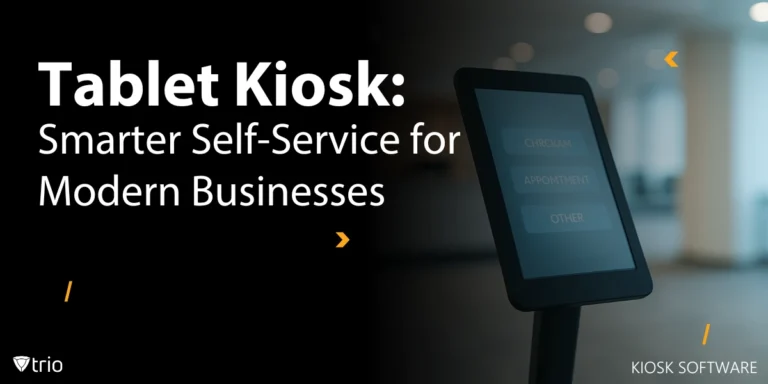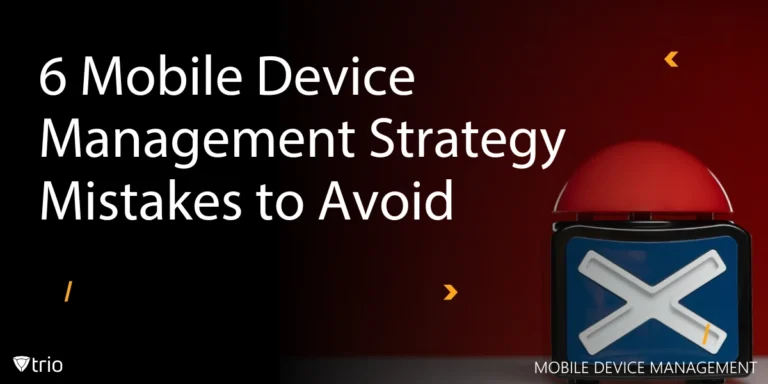Unlock the full potential of your iOS devices goes beyond everyday use. Security and focus are paramount today, which makes harnessing the power of Single App Mode indispensable. But what exactly is Single App Mode, and how can it transform your iOS devices? In this guide, we delve into the depths of Single App Mode, exploring its functionalities, deployment strategies, and real-world applications, including its integration with Digital signage software.
What Is Single App Mode?
Single Application Mode is a feature in iOS that allows an iOS device to be locked to a single application, preventing users from exiting the designated app and accessing other parts of the device's operating system. It enhances security by limiting the device's functionality to a single, controlled application, reducing the risk of unauthorized access to sensitive data or settings.
This feature is particularly useful in scenarios where the device is intended for specific purposes, such as in kiosks, retail displays, educational settings, or business environments. Single App Mode is designed to restrict the use of an iOS device to a single application, ensuring focus and preventing users from accessing other apps or settings on the device.
How to Lock the iPad to a Single App
Single App Mode can be configured and enabled using mobile device management (MDM) solutions or Apple Configurator, a macOS application provided by Apple for managing iOS devices. Administrators can remotely configure devices to enter Single App Mode and specify the desired app.
To exit Single App Mode, users typically need to input a special passcode or follow a specific procedure set by the administrator. This ensures that only authorized personnel can exit the locked mode.
Administrators can customize the behavior of Single App Mode, such as enabling or disabling specific device features like touch gestures, volume controls, sleep mode, or automatic screen lock.

Where Is Single App Mode Most Commonly Used?
Single App Mode is often deployed in supervised mode, which provides additional management capabilities beyond what's available for unsupervised devices. Supervised mode allows for more granular control over device settings and configurations. Single App Mode can be used in many cases. A few examples include but are not limited to, using kiosk lockdown software to create interactive digital kiosks in retail stores or museums, implementing point-of-sale systems in restaurants or cafes, and setting up information displays in airports or hotels.
- In public settings like museums, airports, or retail stores, iOS devices can be set to run a specific app for information, ticketing, or self-service kiosks.
- In educational environments, iPad single-app mode can be used to lock apps during exams or classroom activities, preventing distractions.
- In business environments, iOS devices can be used for tasks like inventory management, point-of-sale systems, or employee time tracking, with access restricted to relevant apps.
Implementing Single App Mode Using an MDM Solution
Using Single App Mode with third-party Mobile Device Management (MDM) solutions involves several steps, but the process generally follows these guidelines:
-
Select a Compatible MDM Solution
Ensure that the MDM solution you choose supports the management of iOS devices and offers functionality for configuring Single App Mode. We recommend you use Trio, a cutting-edge scalable solution for your organization which has a free demo ready to be tried out.
-
Enroll Devices
Enroll the iOS devices you want to manage with your chosen MDM solution. This typically involves installing a management profile or agent on each device, either manually or through automated enrollment methods.
-
Configure Single App Mode
Access the MDM solution's management console or interface and locate the settings for configuring Single App Mode. Within the Single App Mode configuration, specify the app that you want to lock the device to. You'll typically need to provide the bundle identifier or app identifier for the app you want to use. This ensures that the device remains locked to the designated app.
-
Apply Policies to Devices
Once you've configured Single App Mode settings to your requirements, apply these policies or configurations to the enrolled iOS devices. This can typically be done by assigning profiles or policies to specific device groups or individual devices within the MDM console.
-
Testing and Deployment
Before deploying Single App Mode to all devices, it's advisable to test the configuration on a small subset of devices to ensure that it behaves as expected. Once validated, deploy the configuration to the rest of the devices.
Conclusion
Get Ahead of the Curve
Every organization today needs a solution to automate time-consuming tasks and strengthen security.
Without the right tools, manual processes drain resources and leave gaps in protection. Trio MDM is designed to solve this problem, automating key tasks, boosting security, and ensuring compliance with ease.
Don't let inefficiencies hold you back. Learn how Trio MDM can revolutionize your IT operations or request a free trial today!