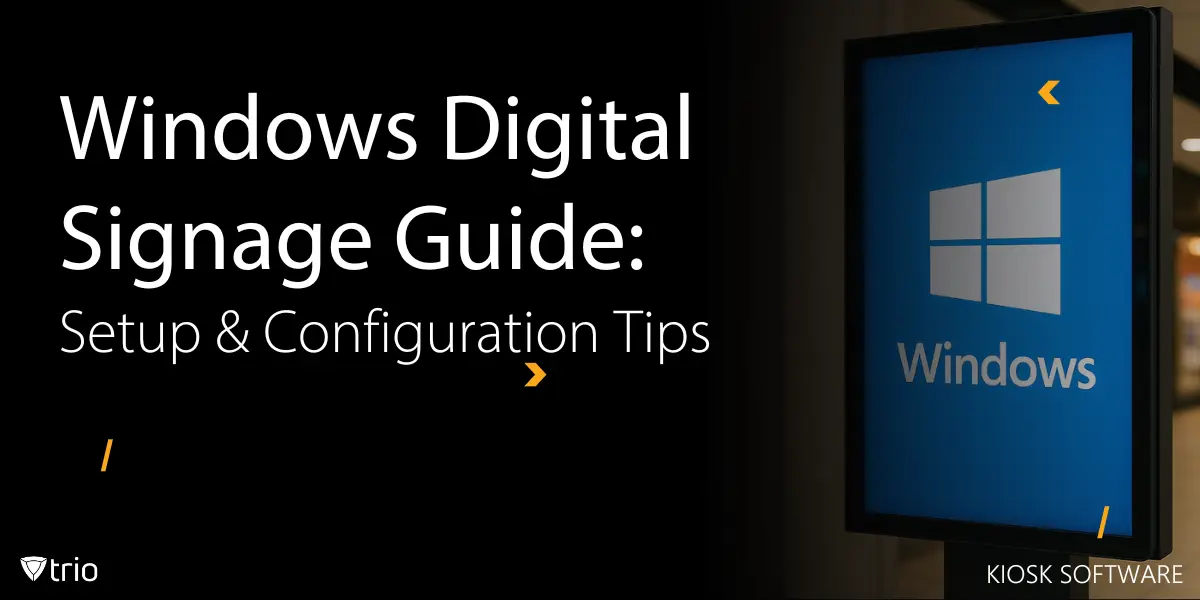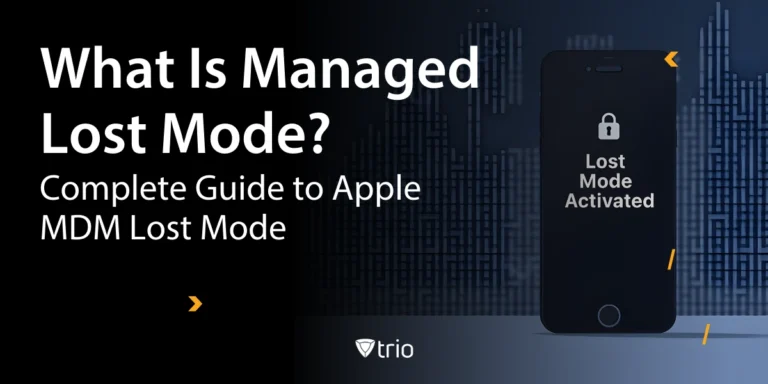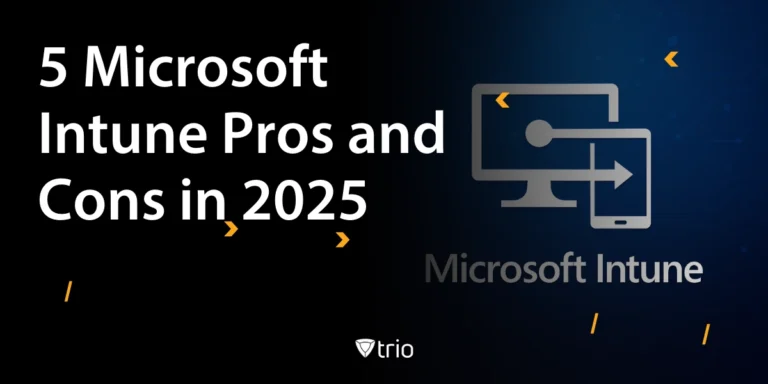Windows Digital Signage transforms standard Windows devices into professional display systems through kiosk mode configuration and specialized software. Any Windows 10 Pro or Windows 11 device can become a dedicated signage terminal with the right setup approach.
The digital signage market reached $27.13 billion in 2024 and continues growing at 7.41% annually. Windows devices offer the most accessible entry point, leveraging existing IT infrastructure and reducing deployment costs compared to specialized hardware.
What is Windows Digital Signage?
Windows Digital Signage refers to repurposing Windows 10 or Windows 11 devices as locked-down display terminals for multimedia content, interactive presentations, and real-time information delivery. Think of it as turning any Windows PC into a professional digital billboard or information kiosk.
This approach beats purpose-built signage hardware in several ways. Your IT team already knows Windows inside and out, cutting training time to zero. Standard Windows devices cost 50-70% less than specialized signage players. Plus, the massive Windows software ecosystem supports everything from simple slideshows to complex interactive experiences.
Modern kiosk software solutions lock down Windows devices while maintaining professional presentation standards. These systems prevent users from accessing Windows settings, installing unauthorized software, or disrupting the display content.
Prerequisites for Windows Digital Signage Setup
Setting up Windows Digital Signage successfully requires specific hardware, software, and network configurations. Getting these requirements right from the start prevents headaches later and ensures reliable operation across different business scenarios.
Operating System Requirements
Windows 10 Pro and Windows 11 Pro provide the essential kiosk mode capabilities for signage lockdown. For advanced features like Windows Configuration Designer setup, Windows 10 Pro version 1709 or later is required. Here's what you need to know:
- Windows Home editions: Skip these entirely - they lack assigned access and device restriction policies
- Windows Pro versions: Perfect for single-location deployments and small businesses
- Windows Enterprise editions: Best choice for multi-location rollouts with centralized management
Real scenario: A coffee shop chain with 15 locations initially tried Windows Home on cheap mini PCs. Three months later, they upgraded to Windows 10 Pro after struggling with unauthorized user access and inconsistent configurations. The Pro licensing cost an extra $1,200 total but saved 40 hours of monthly troubleshooting.
Windows 10 customers achieve an average ROI of 188% with 13-month payback, making enterprise licensing cost-effective for medium to large deployments.
Hardware Specifications
Your hardware needs depend entirely on content complexity and viewing environment:
- Basic Content: 4GB RAM, 64GB storage, integrated graphics ($300-400 mini PC)
- Video Content: 8GB RAM, 128GB storage, dedicated graphics preferred ($500-700 desktop PC)
- Interactive Displays: 8GB+ RAM, 256GB+ storage, touch-enabled display mandatory ($800-1,200 all-in-one system)
Consider this comparison: A dental office displaying patient education videos needs different specs than a retail store running interactive product catalogs. The dental office succeeds with a $400 basic setup, while the retail store requires a $1,000 touch-enabled system for customer engagement.
Network and Management Requirements
Reliable connectivity enables remote management and real-time content updates. Ethernet connections provide the most stable performance for mission-critical displays, while Wi-Fi networks work for supplementary displays but require robust coverage and adequate bandwidth. Budget 2-5 Mbps per display for HD video content, 0.5 Mbps for static content.
Implementing single app mode requires mobile device management (MDM) or unified endpoint management (UEM) platforms. These solutions enable remote configuration deployment, real-time monitoring and alerts, automated troubleshooting, security policy enforcement, and bulk software updates.
Windows vs. Specialized Signage Hardware Comparison
| Feature | Windows-Based Signage | Specialized Signage Hardware |
| Initial Cost | $300-1,200 per display | $800-3,000 per display |
| IT Expertise Required | Existing Windows knowledge | New platform training needed |
| Software Compatibility | Extensive Windows ecosystem | Limited vendor-specific options |
| Remote Management | Standard MDM solutions | Proprietary management tools |
| Upgrade Flexibility | Standard hardware refresh cycles | Vendor-dependent lifecycles |
| Content Flexibility | Any Windows-compatible software | Vendor-approved applications only |
Step-by-Step Configuration Process
Transform your Windows device into a professional signage terminal through this systematic approach.
Device Enrollment and Setup
Start by joining the Windows device to your organization's Azure Active Directory or local domain. This connection enables centralized management and policy application. Create a dedicated signage user account with minimal system privileges, then install your chosen signage application before configuring lockdown settings. Test content display to ensure proper resolution and performance, then configure automatic sign-in for the signage user account.
Install kiosk lockdown software during this phase. Popular options include browser-based signage applications or dedicated signage platforms that auto-launch on startup.
Implementing Display Lockdown
Enable Windows kiosk mode through Settings > Accounts > Family & other users > Set up a kiosk. Select your signage application as the only allowed program and configure automatic sign-in to bypass login screens. Test lockdown effectiveness by attempting to access system settings and verify that users cannot install software or change configurations.
For browser-based displays, configure assigned access to launch Microsoft Edge in kiosk mode. Whitelist specific URLs and disable browser features like downloads, extensions, and developer tools. Interactive kiosks software may require additional touch optimization and on-screen keyboard configuration.
Security and Content Configuration
Lock down the device to prevent unauthorized access and maintain professional presentation. Disable USB ports to prevent unauthorized file transfers, block access to system settings and control panel, configure Windows Defender for comprehensive malware protection, enable BitLocker encryption for devices containing sensitive content, and set Windows updates to install during off-hours to prevent display interruptions.
Configure your signage application for reliable, autonomous operation with auto-load content on startup, playlist schedules and content rotation intervals, failover options for network connectivity issues, auto-recovery features after power outages, and offline mode to display cached content during network outages.
Content Management and Remote Operations
Effective content management separates professional digital signage from amateur displays that look unprofessional and confuse viewers.
Content Strategy
Develop content templates that maintain brand consistency across all displays. Create brand-compliant templates with approved fonts, colors, and layouts, develop content calendars aligned with business objectives and seasonal promotions, plan content refresh cycles to keep displays engaging and current, and design for viewing distance with larger text and graphics for distant viewing.
Digital signage software platforms typically support drag-and-drop content creation and scheduling automation. Modern systems integrate with business applications to display real-time data like inventory levels, wait times, or live social media feeds.
Remote Management
Cloud-based content management enables instant updates across multiple locations. Schedule content changes in advance for promotional campaigns, set expiration dates for time-sensitive announcements, push emergency notifications instantly to all displays, and monitor content delivery to ensure successful updates. IT Process Automation tools can trigger content updates based on external events like weather conditions, inventory levels, or scheduled business events.
Implement monitoring solutions that track device uptime and application status, network connectivity and bandwidth usage, hardware temperature and performance, and storage space and memory usage. Set up automated alerts for display failures, content update errors, or hardware issues. Operational Efficiency improves dramatically when problems are detected and resolved before affecting customer experience.
Performance Optimization and Maintenance
Optimize content for smooth playback on target hardware by compressing video files to balance quality and bandwidth requirements, caching frequently accessed content locally to reduce network dependency, monitoring display performance and adjusting content complexity based on hardware capabilities, and testing content on actual hardware before deployment.
Configure maintenance automation to reduce manual intervention with automatic restart schedules during off-hours to clear memory leaks and apply updates, disk cleanup and cache clearing to maintain optimal performance, log rotation and archival to prevent storage issues, and remote desktop access for IT staff to troubleshoot without site visits. Implement Lean Operations principles by automating routine maintenance tasks.
Security and Compliance Implementation
Protect signage infrastructure from security threats while maintaining operational requirements and regulatory compliance.
Access Control and Security Policies
Implement the principle of least privilege for all signage devices. The choice between device lockdown vs browser lockdown depends on content complexity and security requirements. Device lockdown provides stronger security but limited functionality, making it best for simple content display. Browser lockdown offers more flexibility with slightly reduced security, suitable for web-based interactive content.
Configure Secure Collaboration Tools for content creators who need access to signage management systems. Implement multi-factor authentication and role-based permissions to prevent unauthorized content changes.
Compliance and Network Security
Industries like healthcare and finance require specific compliance measures. HIPAA compliance demands encrypted patient data and detailed access logs. SOX compliance requires secure investor communications and marketing materials. PCI DSS protects payment-related information on interactive displays, while GDPR compliance handles personal data according to privacy regulations.
Segment signage devices to isolate them from critical business systems through VLAN segmentation, firewall configuration allowing only necessary traffic to content management servers, certificate-based authentication for secure communication, and regular security updates to maintain current patches. Supply Chain Optimization for retail deployments requires secure data transmission between signage displays and inventory management systems.
Real-World Deployment Scenarios
Different business environments require tailored approaches to Windows Digital Signage implementation based on specific operational needs and customer expectations.
Retail and Corporate Applications
Retail stores typically deploy multiple displays for window displays that attract foot traffic, in-store promotions that drive sales, checkout displays for last-minute purchases, and wayfinding systems for large retail spaces. Unlike Fire os single app mode systems that require Amazon hardware, Windows-based solutions work with any compatible PC or tablet.
Configure Kiosk Launcher applications to manage multiple content zones on large displays. Split screens can show promotional content alongside practical information like store hours, contact details, and social media feeds.
Corporate environments use digital signage for lobby displays welcoming visitors and showcasing company achievements, employee communication sharing company news and recognition, meeting room displays showing real-time availability, and cafeteria menus displaying daily options. Integration with scheduling systems enables real-time room availability updates. it department roles and responsibilities expand to include signage management, requiring clear workflows for content approval and deployment.
Healthcare and Education Applications
Healthcare facilities and educational institutions have unique signage requirements including wayfinding systems to help patients and visitors navigate complex buildings, patient education displaying health information, emergency notifications broadcasting critical alerts, and campus information sharing event announcements.
Both sectors require rapid content updates and extremely reliable system operation to support critical communications. Digital signage can reduce perceived wait times by up to 35% and increase sales by an average of 31.8%, making it valuable for patient satisfaction and student engagement.
Getting Started with Professional Setup
Deploy Windows Digital Signage efficiently using proven implementation strategies that minimize deployment time and maximize system reliability.
Choose hardware appropriate for your content complexity and viewing environment. Start with a pilot deployment to test configurations and workflows before scaling to additional locations. Train content creators on approved design guidelines and scheduling procedures.
Establish monitoring and maintenance procedures that ensure consistent operation across all displays. Document troubleshooting steps for common issues and create escalation procedures for critical system failures.
Ready to streamline your signage deployment with professional-grade management tools? Start your Windows digital signage deployment with a comprehensive device management platform that simplifies configuration, monitoring, and content distribution across all your displays.
Conclusion
Windows Digital Signage provides businesses with a cost-effective path to professional display solutions that leverage existing IT infrastructure and expertise. Success depends on proper planning, appropriate hardware selection, and comprehensive management tools that ensure reliable operation and effective content delivery across all deployment scenarios.
Frequently Asked Questions
Windows 10 Pro (version 1709+) and Windows 11 Pro include assigned access features necessary for kiosk mode. Enterprise editions provide additional management capabilities for large deployments.
Yes, Windows tablets work well for interactive signage applications. Ensure the tablet has sufficient processing power and storage for your content requirements.
Configure Windows kiosk mode through assigned access settings, which locks the device to run only approved applications and blocks access to system settings.
Bandwidth requirements depend on content complexity. Simple slideshows need minimal bandwidth, while HD video content may require 5-10 Mbps per display for smooth streaming.
Use cloud-based content management platforms that enable remote updates and scheduling. Mobile device management solutions can automate software updates and configuration changes across all devices.
Most solutions support Windows 10/11 Pro or Enterprise. Older versions may lack kiosk-mode features or security controls.
Modern MDM platforms scale from dozens to tens of thousands of endpoints, with role-based access controls for multi-site teams.
Basic playback can run offline, but content updates, health checks, and alerts require periodic connectivity.
Yes—most signage apps support embedded web URLs or widgets, and MDM simply ensures the device stays locked to that content.
Get Ahead of the Curve
Every organization today needs a solution to automate time-consuming tasks and strengthen security.
Without the right tools, manual processes drain resources and leave gaps in protection. Trio MDM is designed to solve this problem, automating key tasks, boosting security, and ensuring compliance with ease.
Don't let inefficiencies hold you back. Learn how Trio MDM can revolutionize your IT operations or request a free trial today!